Scheduling
This
Auto Generate Attributes
Several workflow improvements have been made when setting up task attributes in the Schedule Definition.
On the Elements tab of the Schedule Definition form, you can now click an Auto Generate Attributes button to auto-generate attributes whenever an attribute re-build is required. Individual task-types can then be edited to turn off any attributes that aren’t needed.
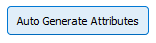
A schedule attribute is auto-generated for every wireframe attribute defined by every task source.
Each task source defines a set of wireframe attributes which can be used as variables in task attribute expressions. These include reserving fields defined by the task source’s nominated reference block model, such as mass, density, and element grades and masses. Some tasks sources also define their own specific wireframe attributes. For example, the Pit Wireframes task source can define BENCH NAME, BLOCK_INDEX, and BENCH_Z.
Auto-generated attributes have names based on the task source wireframe name, with underscores being replaced by pipe characters. For example, “Gold_Grade” becomes “Gold | Grade”.
You can also select a Re-generate on Run check box if you want task attributes to be auto-generated when the schedule definition is run.
This new setting sits alongside an existing Generate task type expressions check box. When this check box is selected, task type attribute expression configuration can now be performed after attribute auto-generation, either via the Auto Generate Attributes button or via the new Re-generate on Run setting (when enabled).
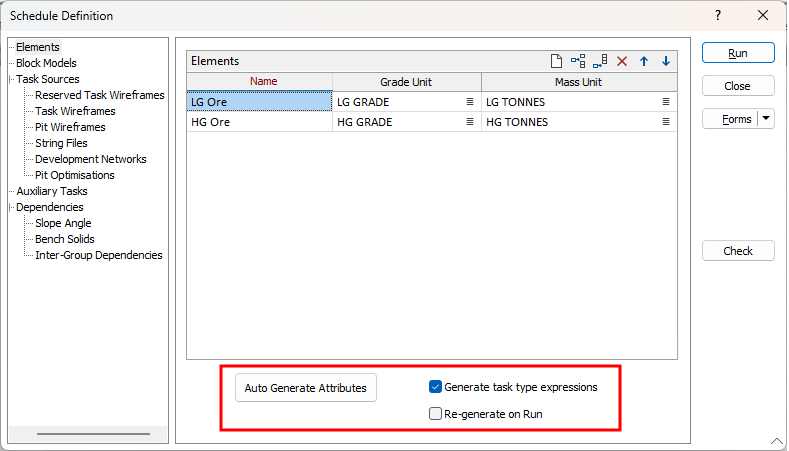
Hierarchical Task Attributes
In the Task Attributes form, you can now make task attributes hierarchical by using the pipe character to denote a parent-child relationship. This allows task attributes to be selected and listed in a clear contextual way, for example:
Waste | Volume
Waste | Density
Waste | Mass
Hierarchical names are also used by the application when attributes are auto-generated and help differentiate between core attributes, supplied attributes and attributes that are required to support the schedule definition.
For example, a schedule definition with a listed element “Gold” will auto-generate attributes:
Gold | Grade
Gold | Mass
Material Flow Graph
On the Sources and Destinations tab of the Material Flow Optimisation form, you can now click a Material Flow Graph button to visualise material flow nodes and the connections between them.
For more information, see: Material Flow Graph
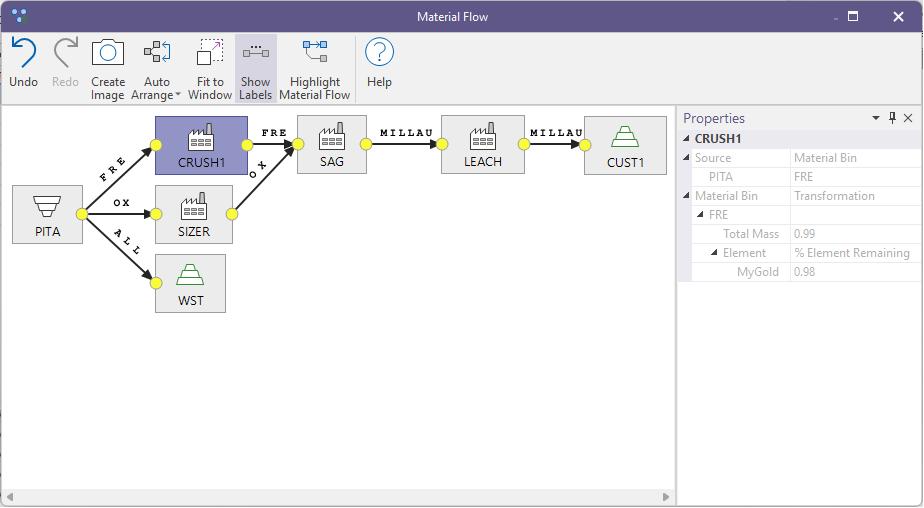
Gurobi v12 Support
Support for Gurobi v12.0.2 has been added to the Schedule Optimiser. The Gurobi Compute Server for Micromine Origin & Beyond is now v12.0.2 and will accept connections from users of v10.0.0 or later.
The Gurobi Solver settings are used to select the version of Gurobi to use.
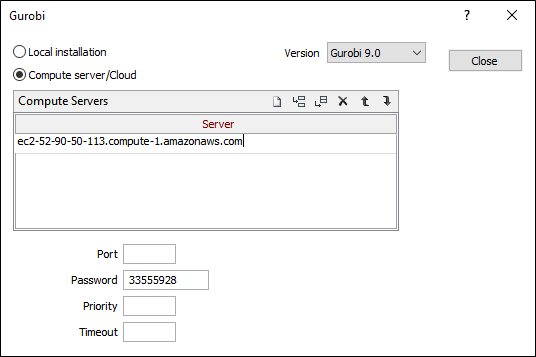
For more information on configuring the Gurobi solver, see Gurobi Solver.