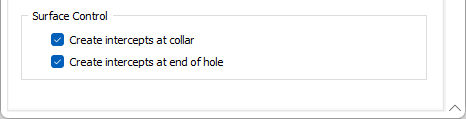Vein
![]()
Input
Drillhole Database
Double-click (F3) to select
Select the Filter check box if you want to apply a filter to the database. Enter a filter number in the adjacent response. Double click (F3) to see a list of existing filters. Right click (F4) to open the dialog box where you can create a new filter.
Interval file
Double-click (F3) to select an Interval file that contains the grades you want to interpolate. You can optionally apply a Filter to the records in the file.
Lithology Field
Double-click (F3) to select the name of a Character field that contains the lithology codes you want to include or exclude from the interpolation.
Intercept File
Select the Intercept file for the model. The vein modeller will output the automatically determined FW/HW contacts and orientations to this file and use the user fields as input to the modelling process.
If you click the Edit Intercepts button below the field, the form will be closed and the Vein Intercepts tool is loaded with the selected file displayed. With the modelling form closed, you can use the tool to view and/or modify the vein intercepts.
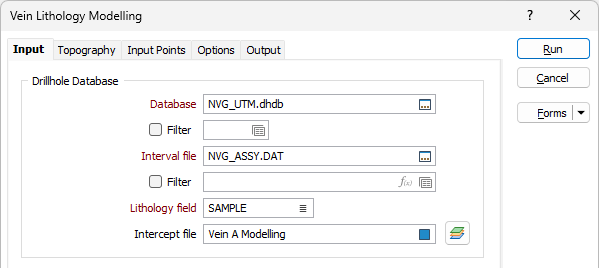
Vein to Model
When you select a valid Lithology field, the Exclude grid is populated with a full list of Lithology codes. Use the arrows between the Include, Exclude and Ignore grids to select the codes you want to include, exclude and ignore.
The points for each of the Lithology codes in the Include and Exclude columns will be assigned a positive or negative value respectively. This value will be the distance from the closest 0 (boundary points).
For Included codes, the values will be positive. For Excluded codes, the values will be negative. Ignored codes are excluded altogether from the interpolation.
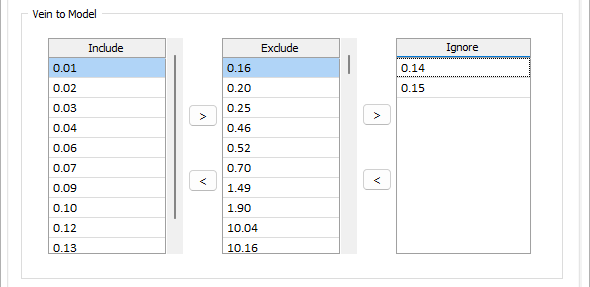
Surface Control
To constrain the model to your drillholes, you can choose to create intercepts at the collar and at the end of each hole.
Create intercepts at collar
Enable this option to prevent the hanging wall from trending above the collar of the hole.
Create intercepts at end of hole
Enable this option to prevent the footwall wall from trending below the end of the hole.
Note: To better utilise processor resources across multiple applications and tasks, when running computer-intensive operations it may be necessary to reduce the number of cores used by the application.
To modify the number of cores the application can use:
-
Click the Project tab to open the backstage menu.
- Click on the Resources tab of the Options | System | System Options form.