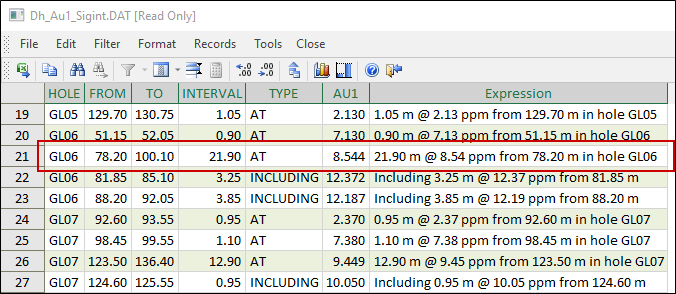Output
On the Output tab of the Significant Intersections form, you can make the raw result data report-ready by creating Expressions. Expressions are like equations that use natural language to define a relationship between one or more file fields, constants, functions and operators.
Two expressions may be specified: one for the including interval, and one for the significant interval. When either expression is specified, the output from the expression is combined to create summary text in an Expression result field.
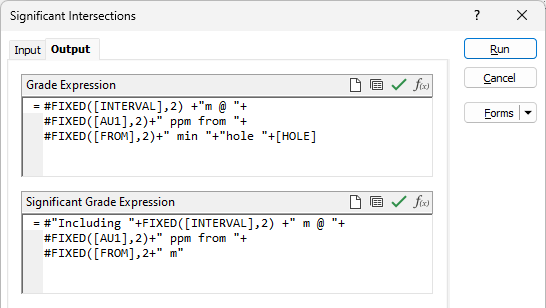
The example expressions in the screenshot are shown below:
Grade Expression
#FIXED([INTERVAL],2) +" m @ "+ #FIXED([AU1],2)+" ppm from "+ #FIXED([FROM],2)+" m in "+"hole "+ [HOLE]
Significant Grade Expression
#"Including "+FIXED([INTERVAL],2) +" m @ "+ #FIXED([AU1],2)+" ppm from "+ #FIXED([FROM],2)+" m"
When you run the report, the file modified by the expressions contains all the information for reporting an exploration result, for example:
21.90 m @8.54 ppm from 78.20 m in hole GL06
More complex versions may be tailored to your reporting requirements, for example, to report on multiple elements:
UMC-035, 13.00 m @ 2.69 ppm Au and 42.51 ppm Ag from 120.00 m, including 1 m @ 13.87 ppm Au and 144.00 ppm Ag from 121.00 m
A detailed explanation of expressions is beyond the scope of this topic, however, here is a summary of the components in the Grade Expression shown above:
| Line | Expression |
|---|---|
| 1 | #FIXED([INTERVAL],2) +" m @ "+ |
| 2 | #FIXED([AU1],2)+" ppm from "+ |
| 3 | #FIXED([FROM],2)+" m in "+"hole "+ |
| 4 | [HOLE] |
- The # symbols display numbers as text and are necessary for combining numbers with labels; otherwise everything is treated as numbers.
- The + symbols do the concatenating – they link fields to form the labels.
- Line 1 displays the interval [LENGTH] field, fixed to two decimals, followed by shorthand text for “metres at”.
- Line 2 displays the [AU1] field, fixed to two decimals, followed by the grade units and the word " from "
- Line 3 displays the [FROM] depth, fixed to two decimals, followed by the text " m in hole ".
- Line 4 displays the [HOLE] field.
Although you can enter the entire expression on one line, arranging it this way makes it easier to add or remove individual labels. For example, to add the [Ag] field to the report, copy the entire Au1 line, paste it into the next row, change the field to [AG] and add a conjunction like “+"and"+” to link the two fields. Similarly, to display just the [AG], delete the other lines, remove the + at the end of the line, and tidy up the remaining text.
|
|
Click the Clear button to clear the expression you have loaded or entered. |
|
|
Click the Validate button to check the syntax of the expression you have loaded or entered. |
|
|
For more complex expressions click the Expression Editor button to access the fields, variables, and functions you want to include in an expression. See: Expression Editor |
|
|
Click the Form Set button to save the parameters and expressions you have entered as a form. If the form has been previously saved, you can click the same button to load the expressions in a saved form set. |
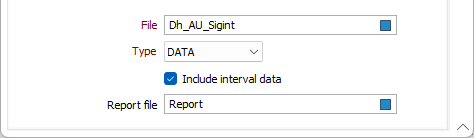
File
Enter the name of the output file. You can also click the Pick from Vizex button to collapse the form and interactively select a layer containing the file to be inserted and return to the form.
Type
Select the file type for the output file from the drop down.
Include Interval data
Enable Include Interval Data to list the grade composites, which may be useful if you need to perform any downstream calculations. This feature is essentially the same as running Grade Compositing. The composites are not listed when this option is disabled.
Report file
Select a report type and enter the name of the file to which the report data will be written.
Cutoff grades are reported for each element field. A TYPE field is used to differentiate between the two grade ranges:
| Value | Description |
|---|---|
|
AT |
Grades above the cutoff grade threshold. |
|
INCLUDING |
Grades above the significant cutoff grade threshold. |
These names are derived from the labels that are often used for significant intersection reports, as shown in the more complex example above.
If you have entered or selected an expression, an EXPRESSION result field will be populated with summary text for each interval (when the Include interval data option is selected, see below).