Drillhole to Structural Data
![]()
Structural Data files (.mmstruct) are used for displaying and editing planar and linear oriented structures. Structural file data can be used to influence and shape implicit models.
The .mmstruct format contains several fixed fields: X, Y, Z, Dip Direction, Dip, Type (disk, cone), Join, Polarity, Code, Group, and Control ID.
You can create a .mmstruct file from drillhole event data or point data (e.g. mapping data). For drillhole data, the minimum required data are database name, event filename and either dip and dip direction, or alpha and beta measurements. For point data, you will need to provide coordinates and the dip and dip direction.
The structural data file you create using the Drillhole to Structural Data function can be viewed in the File Editor using the method outlined in Structural Data.
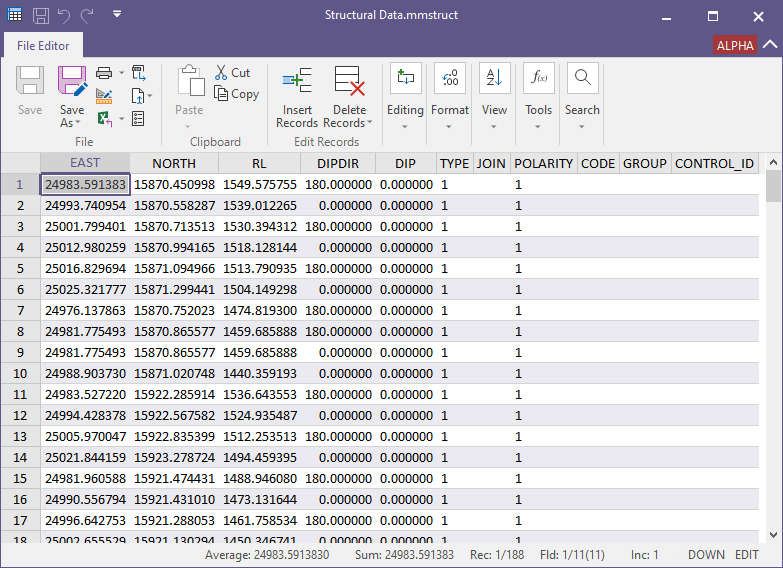
Drillhole Database
Database
To convert a drillhole database to a structural data file, select the Drillhole Database option and select the database to be converted from the Database field. If required, set a Filter on the information contained in the database.
Event
Double click in the Event file field or use the Selection icon to select the event file for the conversion. You can also click the Pick from Vizex button to collapse the form and interactively select a layer containing the file to be inserted and return to the form. A Filter can be set on the information, if required.
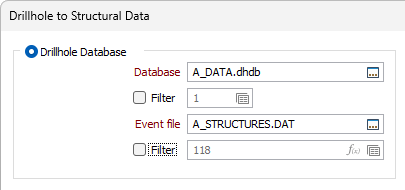
Structure Classification
Select the check box to enable the fields to classify the points in the structure file. If left disabled, all points will be created as planar discs.
Code Field
Double click in the Code field or use the list button to select the field in the data file to represent the Code for the structure.
Planar Code
Double click or use the list button to select the Planar code for the structural data file. Points with this code will be created as planar discs.
Linear Code
Double click or use the list button to select the Linear code for the structural data file. Points with this code will be created as lineation cones.
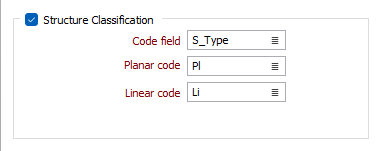
Extra Fields
The Extra Fields table is used to add fields for conversion that have not been included.
To add fields from the input file to be converted in the structural data file, you can Manage the rows in the list to select fields and name them for Output. Reserved field names, including EAST, NORTH, RL, DIP, DIPDIR, TYPE, JOIN, and POLARITY cannot be used.

DAT File
To convert a data file to a structural data file, select the DAT File option, set the file Type from the drop down and select the file to be converted from the File field.
If required, set a Filter on the information contained in the file.
Select the East, North and RL fields of the file from the fields provided.

Orientation
Set the Orientation options for the structural data output.
Format
Select the format option to determine how the structure strings will be calculated. You can either use the Alpha and Beta angles in the display file, or you can use the true dip and dip direction values written to the display file using the True Dip & Dip Direction function.
Selecting Alpha and Beta is only available for drillhole databases and will be slower, since the true dip and dip direction will need to be calculated for each event in the display file.
True dip and Dip direction fields
If you selected True dip and Dip direction as the input format, specify the fields containing True Dip and Dip Direction values.
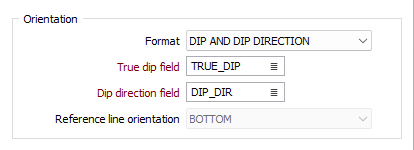
Alpha and Beta fields
If you selected Alpha and Beta as the input format, specify the field containing the Alpha angle or core bedding angle. This is a measurement of the dip of the planar surface relative to the core axis.
Also specify the field containing the Beta angle. This is the clockwise angle, measured from the orientation (reference) line to the bottom point of the planar surface on the core. See: Oriented Core
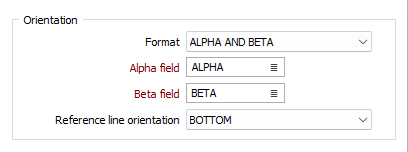
Reference line orientation
If you selected Alpha and Beta as the input format, specify whether the Orientation line (the reference for the Beta Angle measurement) is marked along the top or bottom of the hole by selecting an option from the drop-down list.
Output filename
Double click in the Output filename field or click the Select button to select the structure file (.mmstruct) to which the converted drillhole database is to be written.
Auto load
Select this check box to load the generated output in Vizex.
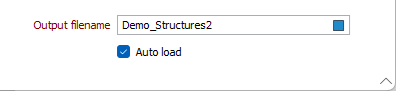
Run
When the details in the Drillhole to Structural Data form have been configured, click Run to perform the conversion. The structural data file will be created in the specified location. You can open the file to view the data using the method outline in Structural Data.
Forms
Click the Forms button to select and open a saved form set, or if a form set has been loaded, save the current form set.
By design, the Forms button is not available for loaded Vizex layers (i.e. when opening the form set properties of a layer in the Vizex Layer Display pane). In Vizex, the Forms button is only available for new forms opened via the Home tab or the Vizex tab, in the Layer group (or by double-clicking on a form type node in the Vizex Layer Types pane).
Save and Save As
Click the Save button to save the changes you have made to the form set. Click Save As to save your changes as a new form set. Save As will default to the first available form set number.
Reset
Click Reset to clear the form of all values and reset the form to its default state.
Reset Tab
For tabbed forms, select Reset Tab to clear the active tab of all values and reset the tab to its default state - without making any changes to other tabs in the dialog.
Undo and Redo
Click Undo (CTRL + Z) to undo recent changes in the form. After an Undo, click Redo (CTRL + Y) to restore the last change that was undone.
Collapse
Collapse (roll-up) the form to preview a chart, or preview the results of an operation in Vizex, or obtain input values from Vizex, the Property Window, the File Editor, or the Plot Editor.