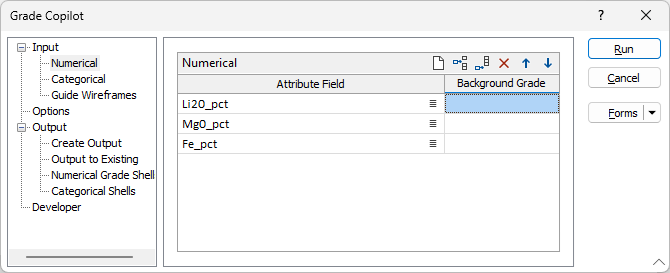Numerical
The Numerical tab will be hidden if the Numerical data check box option is not selected on the Input tab.
Attribute field
Select the numerical field(s) that you want to model. More than one attribute can be selected but it is important to understand that the Grade Copilot cannot deal with data missing from any of the attributes. Any row in your input data file that contains a blank cell for any of the attributes will be excluded from the modelling, even if it contains data for the other attributes.
If the attributes that you are modelling are completely uncorrelated (e.g. have totally different controls and orientations) you will probably find better results if you model these attributes in separate runs of the tool.
You can use an expression to fill the Attribute field value. Right-click and select Edit Expression to open the Expression Editor and build the expression.
Note: When expressions are used to select an attribute, the ability to name output fields using, or building upon, the name of the input attribute is lost because the implicit name becomes a part of the expression. In this instance when an Output field is required, a prompt will be displayed in which you can enter the name of the Output field: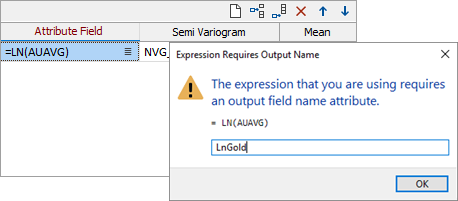
For detailed information on specifying output fields when using expressions, see Output Field Name Attributes.
Background grade
The Background Grade value is only used if the Decay to background option is selected on the Options tab. The Background Grade should be the value of the Attribute outside the bounds of the data.
The minimum value in the column is used if no value is defined. If the Decay to background option is not selected, then the Background Grade will have no effect. The estimated grade will tend to reach the Background Grade at the distance away from input data that is defined on the Options tab. Background grades are used for all modelled numerical attributes or for none of them – they cannot be used for some of the numerical attributes and not for others.