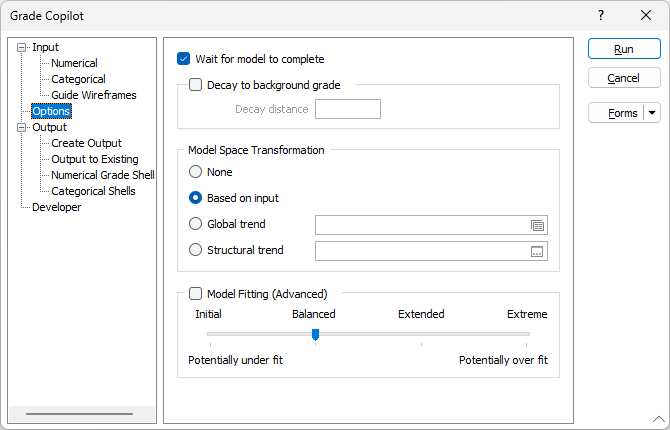Options
Wait for model to complete
If Wait for model to complete is selected when the form is run the Copilot form will remain on screen until the process is complete, just like any other Micromine Origin function. When the tool is run with Wait for model to complete deselected the form will disappear while the data is processed in the cloud, allowing you to carry on using Micromine Origin for other tasks. You can check on the progress of the cloud processing by looking at the Tasks pane.
When the cloud processing is complete you will receive a notification in the bottom left of the Micromine window asking if you want to continue the process. If you miss the notification you will be able to see that you had a notification by looking for the red dot on the notification bell . If you click on the bell the Notifications pane will open where you will find the notification and have the option to continue the process.

When you continue the process and press Run on the Copilot form the function will create the output file (if requested) and query the returned model to infer the values for the required locations.
Decay to background grade
The Decay to background grade option is useful to bring the estimated grades surrounding the deposit back to the background grade or towards the background category (country rock). This helps inhibit grade blow-outs in extrapolated estimates.
The background grade is defined per attribute on the Numerical tab, where it defaults to the minimum grade in the file. If a Decay to background grade is enabled it is enabled for all numerical attributes. It cannot be applied to some and not to others. The Decay to background can be applied to the Categorical modelling if a background category has been selected. If no background category is selected the Decay to background grade will have no effect.
Model Space Transformation
Neural network models are more robust to anisotropic patterns than other methods but some adjustment to the model space may be necessary to better match the local geology. If, for example, you are modelling an area with thin, horizontal, layers of grade or rock types that have been drilled on widely spaced drillholes than it might be worth exaggerating the vertical distance. Four options for modifying the model space are provided:
-
No adjustment
-
Based on input geometry (Default)
This method appears to work well on many datasets. It basically normalises each coordinate axis independently based on the input data.
-
Global trend
Define a search ellipse to control the relative anisotropy
-
Structural trend file
Use a structural trend file to distort the space. If you have the trend wireframes that were used to create the structural trend file you may be better off using the trend wireframes as Guide wireframes and leaving the model transformation setting as either Based on input geometry or None.
Model Fitting (Advanced)
The term “Fitting” is used in Machine Learning to describe how the modelled values reflect the input data values. Notice below that the blue (modelled line) in the Overfitting example matches the data at each data point but is clearly ‘wrong’ at inferring the Y value in between data points.
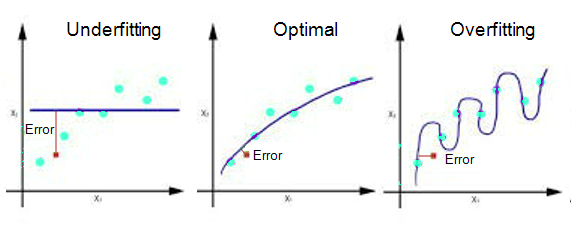
You have four options to control the ‘fitting’ of the neural network model. If you adjust this setting. Moving the slider to the right will increase the time it takes to train the model.

The Initial setting will likely produce an ‘underfit’ model, which will be a very smooth model and represent the general gist of the data but it probably won’t match the input data particularly well (more like producing an OK model using a very large number of samples).
The Balanced setting is the default. This is likely to produce a model that represents a good trade-off between matching the local data well and inferring values into areas between data points.
The Extended and Extreme settings will likely produce models that fit the local data better but may begin to do a worse job in between data points. This can affect the Grade-Tonnage curves or continuity of lithology to varying degrees depending on the deposit.