Expression Editor
It is possible to use dynamic field expressions in place of field name specifications in a form set. You can use these expressions (and Functions) to perform conditional calculations or create conditional labels and filters when processing or reporting on data.
To open the Expression Editor, right click and select Edit Expression from the right-click menu.
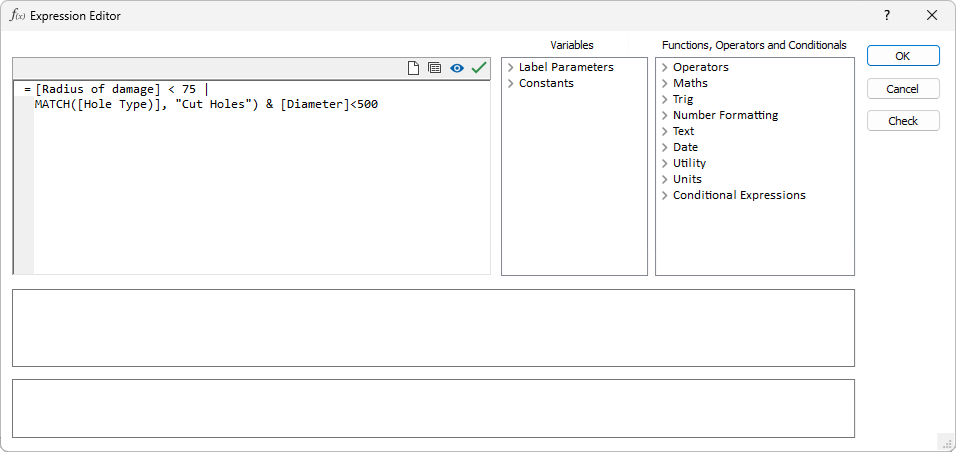

|
Click the Clear button to clear the expression you have entered. |

|
Click the Forms button to save the expression, or load a previously saved expression. |

|
Click the Preview button to display the expression with any macro substitutions applied. A validation check will be performed automatically before the preview and the Expression Editor will be locked for editing until the button is toggled off. |

|
Click the Validate button to check the syntax of the expression you have entered. |
For examples of the expressions you can write in the Expression Editor and elsewhere, refer to: Field Expressions.
Functions, Operators, Conditional Expressions, Constants, Field variables, Data Source variables and Report variables can be included in an expression.
Note: In some cases, expressions used will require an output field name attribute. A warning prompt will be displayed in this instance. For information on supplying output field name attributes in expressions, see Output Field Name Attributes.