Generate Data Controls
The Generate Data Controls option
When you use the tool to create a supported data source type, Micromine Geobank will provide selection for the required binding data controls, or allow the automatic creation of new controls for the data source type.
Generating Controls
-
You can access the tool from the Tools menu in the Flow Designer.

This will open the Generate Data Components form.
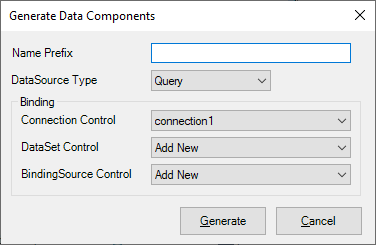
-
The Name Prefix field is used to enter a custom naming convention for the controls to be created.
For the prefix, the valid character set is a-z, A-Z, 0-9, plus an underscore. No spaces can be added and the name must begin with an alphabet character.
Any valid text you enter will be used as a prefix to the controls created. Only the default integer suffix will be used if no Name Prefix is specified or already exists.
-
The Data Source Type drop down lets you select the kind of data source you want to configure:
-
Query
-
StoredProc
The StoredProc control is used to create a stored procedure script that can be performed against the storage tier against a document collection.
-
Table
The Table control is used to query a specified table in the data for your project. The TableName, Connection and DataSet settings are configured in the control properties.
The Query control is used to perform SQL data commands on the data configured for the DataSet and Connection controls. Delete, Insert, Select and Update commands can be configured for data in your project.
-
The data source type you select will be created, along with the data controls selected in the Binding section of the form.
-
In the Binding section of the form, you can select the Connection, DataSet and BindingSource controls to use for your chosen DataSource Type, or select Add New to create a new binding data control.
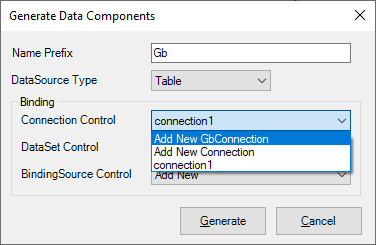
Upon first activation of the Generate Data Controls tool for each Flow design session, where no GbConnection or Connection object exists, the Connection Control will default to Add New GbConnection.
When you have selected the required options for each of the controls in the Binding section,
-
Click Generate to create / place the controls.
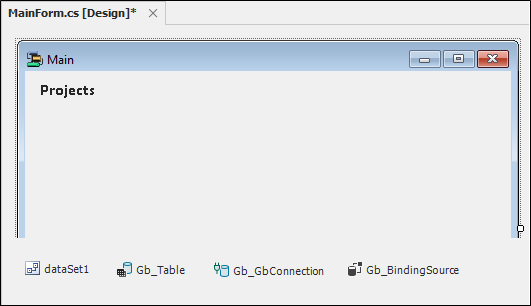
If you created new controls, you will need to configure them using the methods outlined in Connection / DataSet / Binding Source, as well as make any required changes to your Query, StoredProc or Table.
For information on using the required components to display data in a grid view, see Displaying Data on a Form.
For information on using the Data Explorer to create and contain controls and labels, see Using the Data Explorer