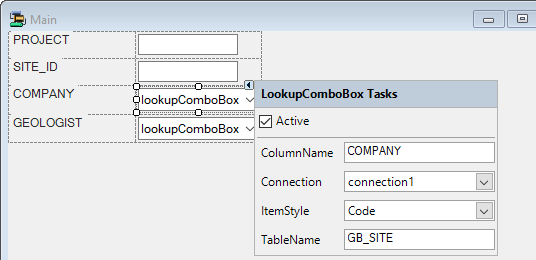Data Explorer
The Data Explorer pane lists the columns available in the data set/s you have configured for the Flow form. Columns can be selected from the pane and controls can be automatically created and added to the form.
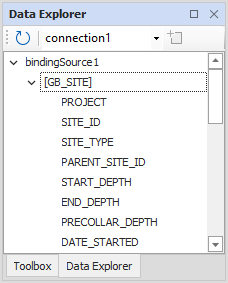
The Data Explorer pane displays the columns for the Binding Source selected in the drop down. If you have multiple BindingSource controls in your form, be sure to select the source you want to use to create controls
The Refresh button in the pane toolbar updates the view for the columns, as well as the available BindingSource controls in the list.
-
If you select a column or multiple columns displayed in the Data Explorer pane, and click Create, the Control Creation Options dialog opens.
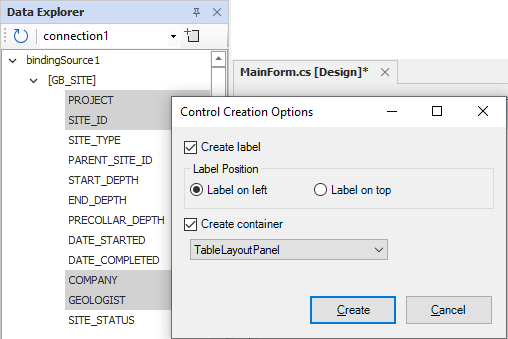
The Create label check box specifies whether a label should be created for each column selected for control.
The Label Position options are used to determine whether any labels created are placed on the left or on top of the associated control.
The Create container check box specifies whether a container should added to the form to hold the controls for the selected columns. If you want to use an existing container, make sure it is selected in the form - the new controls will be added directly into your chosen container.
If a container is to be created, you can select a FlowLayoutPanel or TableLayoutPanel from the drop down list.
-
Click Create to add the controls and/or labels to the form, or click Cancel to exit.
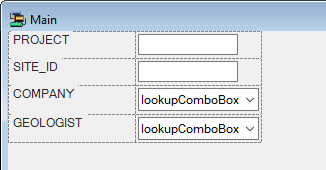
You can configure the Table panel layout tasks using the tasks selector in the corner of the table:
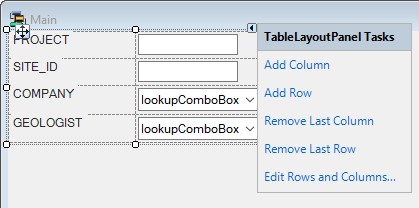
The tasks for the components added by the Data Explorer can be configured from each individual entry. For example, the lookupComboBox tasks from the selected control: