Data Panel
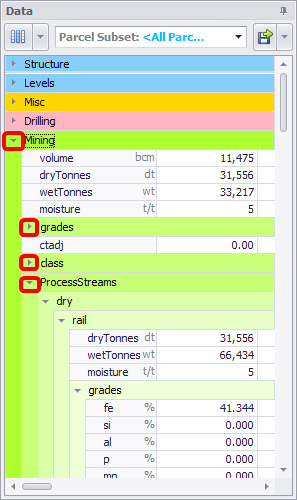
The Data panel is an area where data on the selected records are displayed and managed.
The main panel area contains fields, displayed according to the selected blocks in the Viewport Display or in the Records panel.
-
Fields listed here are configured in the Data Fields setup steps and reflect the mapping being done in the Map Fields step.
Go through these fields to troubleshoot wrong data in the scheduling or reporting. If some values appear to be wrong or missing, review the mapping and imported reserves.
-
If no levels are selected, then reserves are shown for all records.
-
To the left of the name of each field there is a small triangle icon, clicking on which will reveal or hide the hierarchy of this level.
Use this feature to simplify and filter the data you need to work with.
Data View mode
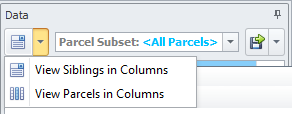
In the top left corner of the Data panel is the Data View Mode button. It is used to change the current data view mode, which affects the way the data is presented in the table below.
If a record is focused, the View Mode switches columns to show siblings or parcels.
-
“View Siblings in Columns” option - view shows multiple records at once.
-
“View Parcels in Columns” option - view shows the activity breakdown within a record.
Parcel Subsets
Click to select the parcel subsets to display data on. Subsets variables can make rules and reporting easier, by referring to groups such as "Ore Materials", "Contractor Pits", or "Stockpiles on ROM1".
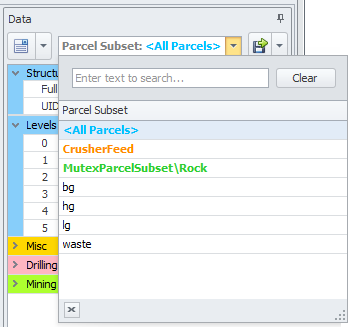
-
Parcel Subsets can be configured in Setup Task > Reserve Database > Parcel Subsets.
-
Parcel Subsets are shown in bold orange, and Mutex Parcel Groups are shown in bold green.
-
-
You can also display individual parcels.
-
To facilitate searching through the list of available parcels, the Search tool is provided.
Export
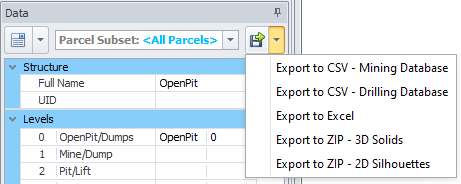
Use these options when you need to export a Mining or Drilling Database to CSV format or a .zip archive.
For more details, see: Export Reserves & Scheduling Solids