Export Reserves & Scheduling Solids
See below export options available from Reserves tab > Data Panel. Use these options when you need to export Mining or Drilling Database to CSV format or .zip archive.
To export reserves
-
Go to the Reserves tab > Data panel.
-
Click thesave icon in the top right of the Data panel.
-
Choose from the drop-down list:
-
"Export to CSV - Mining Database": if you with to save your mining database in ".csv" file, or
-
"Export to CSV - Drilling Database": if you with to save your drilling database in ".csv" file.
-
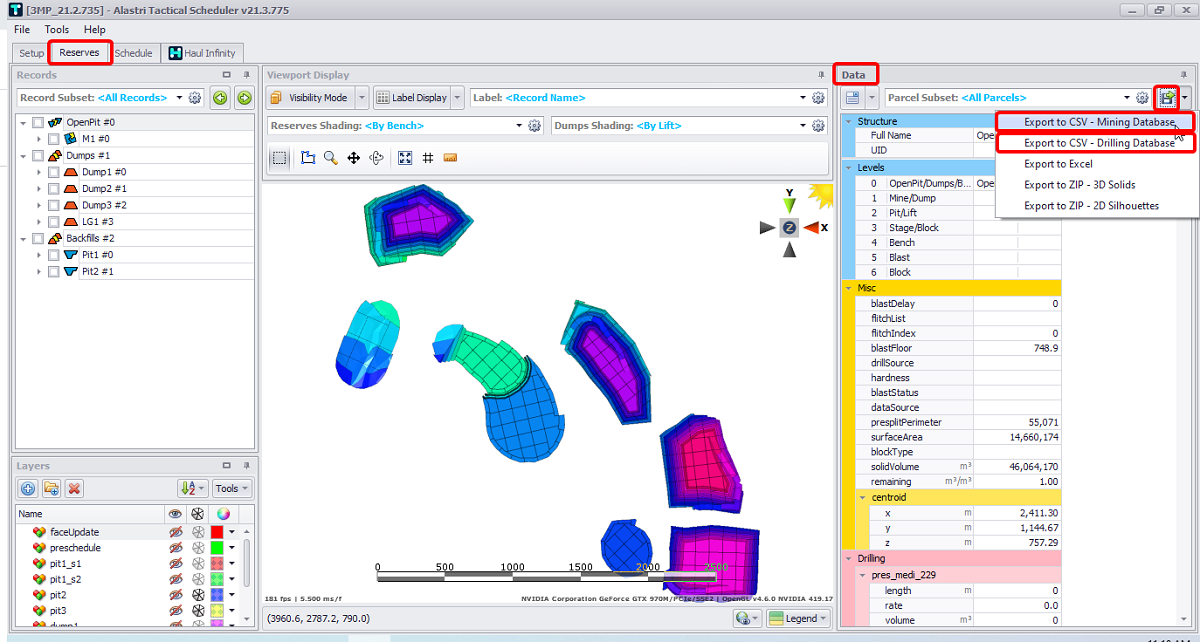
Reserves tab > Data panel > Export dropdown > Mining Database/Drilling Database export to CSV options
To export scheduling solids
-
Go to the Reserves tab > Data panel.
-
Click thesave icon in the top right of the Data panel.
-
Choose from the drop-down list:
-
"Export to ZIP - 3D Solids": if you wish to save your 3D Solids in ".zip" file, or
-
"Export to ZIP - 2D Silhouettes": if you wish to save your 2D silhouettes in ".zip" file.
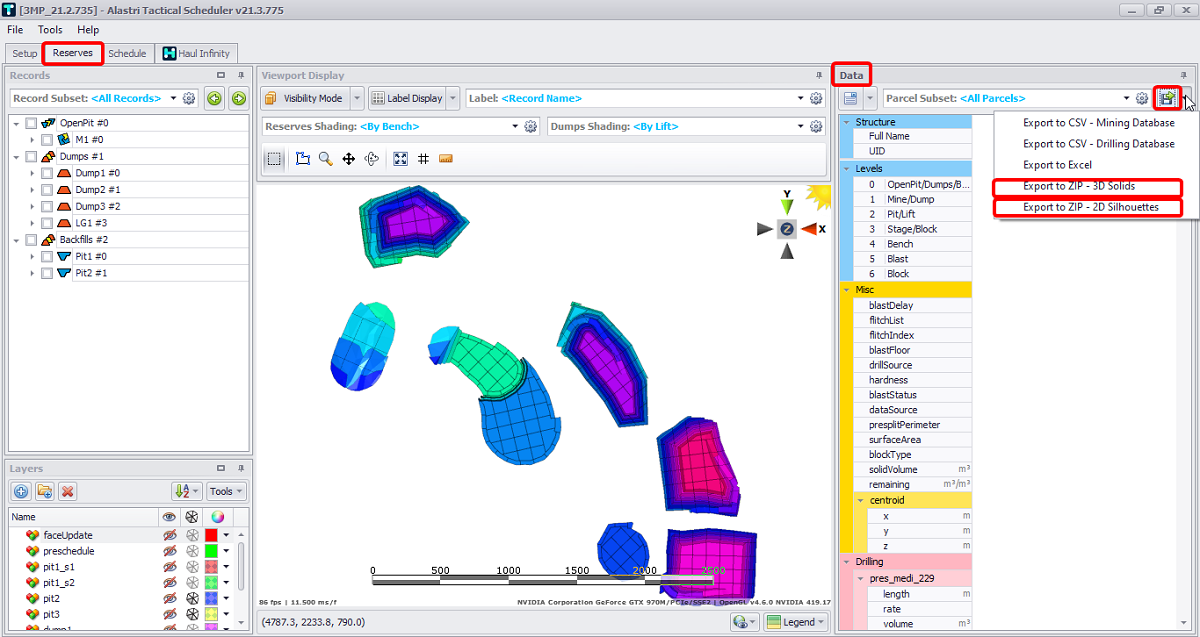
Reserves tab > Data panel > Export drop-down > Export to ZIP - 3D Solids/ Export to ZIP - 2D Silhouettes options
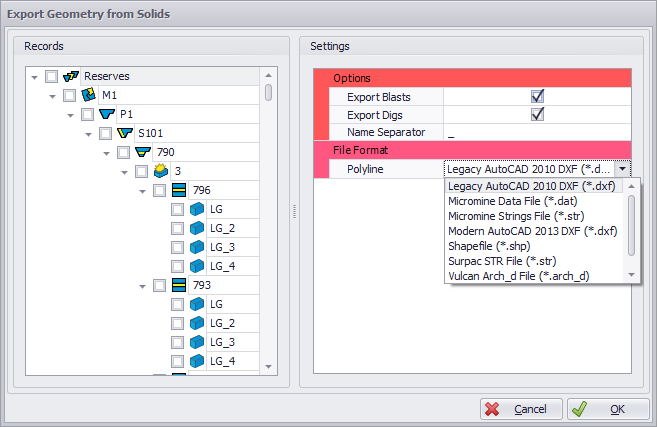
To export data to Excel
-
Go to the Reserves tab > Data panel.
-
Click thesave icon in the top right of the Data panel.
-
Choose from the drop-down list:
-
"Export Excel": if you wish to save your data to ".xlsx" file.
-
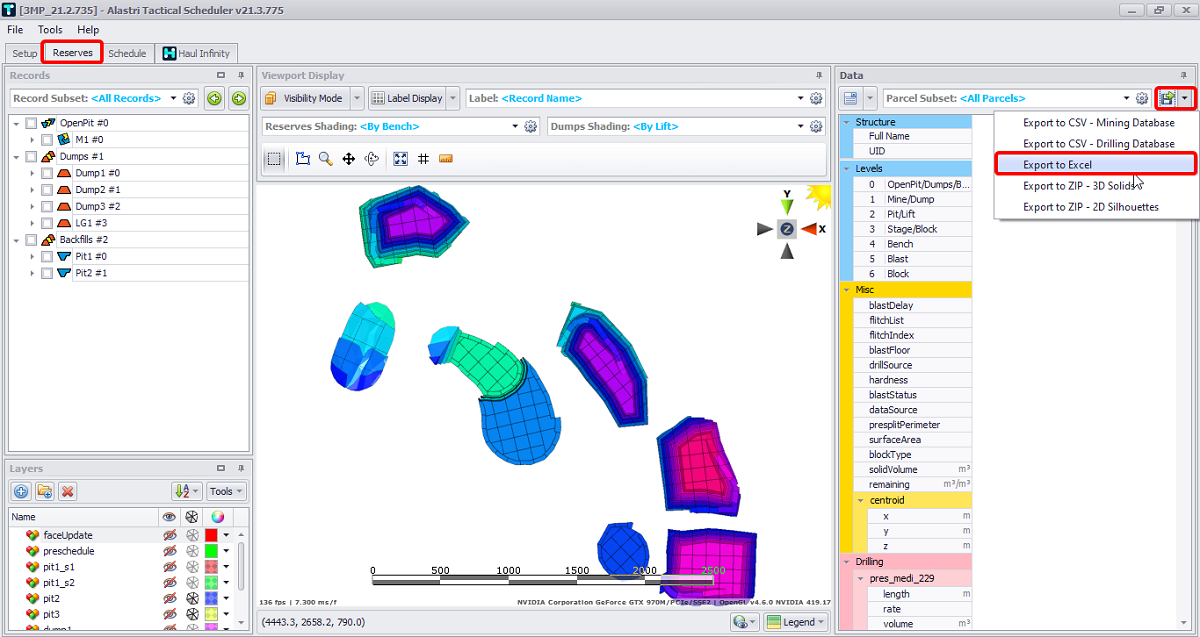
Reserves tab > Data panel > Export dropdown > Export to Excel