Reporting Tab Export Options
Various export options are available in the Reporting tab to export your custom reports.
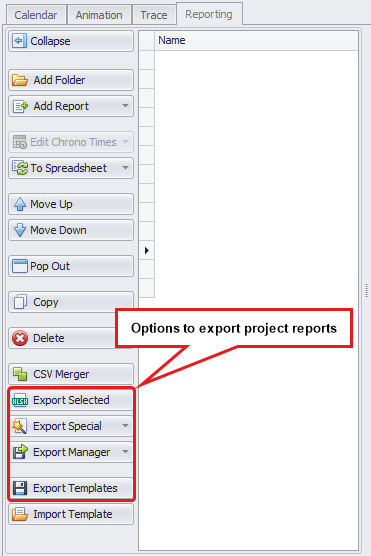
Export options
Export Selected
Press Export Selected button to export selected report in “.xlsx” file format. Specify a destination folder and press SAVE.
Export Special
Click the Export Special button and select the required items to export from its drop-down. If you select the options "Reserves After Period" and "Stockpile After Period", specify the appropriate period after which the export will be performed. Note that the “Drill / Charge / Mine” and “Timing” export options are only available after the schedule has run.
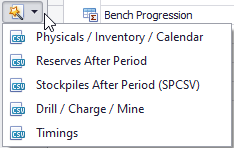
Export Special button dropdown
Export Manager
Press Export Manager button to create a new export set for your report. Toggle the reports you want to include in the export and click the Save icon to specify a destination folder to save to. Your report will be exported as “.csv” or “.xlsx”, depending on what type of Report you are exporting.
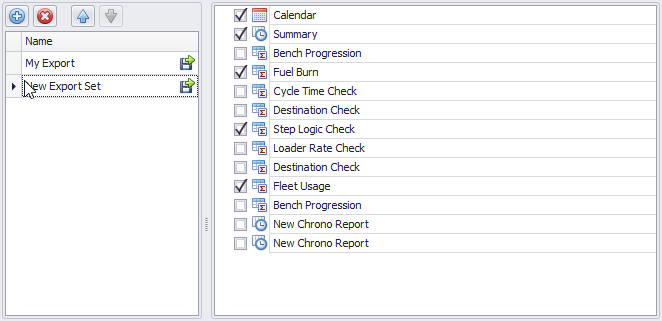
Export Manager button dialog
Export Template
You may also export the template of the report you have created in the “.atsReports” file. For this, click the Export Templates button, specify a destination folder and click Save.