Bulk Edit
Tooltip expressions are used to identify display objects in the Animation Window and the Design Window. Animation tooltips deal with Source solids and Destination solids and are used to identify Source and Destination locations in your Scenario. Design tooltips deal with the data you have loaded in the Design Window.
-
In the Design Tooltip Expressions window, the Design Expression for each layer (row) can be selected and edited:
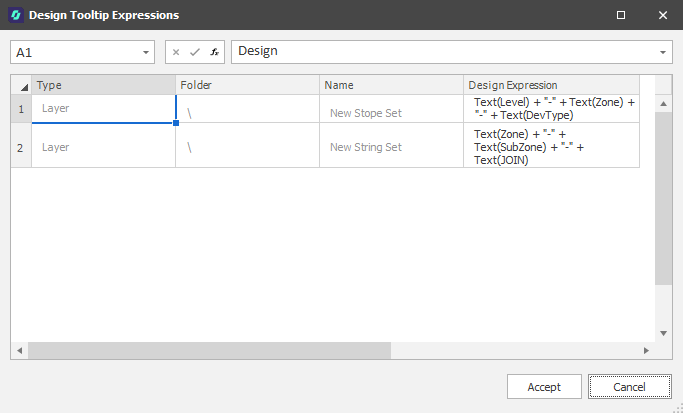
Note that column widths in the Bulk Editor can be automatically resized to fit the column content and the header text. This is applied when the ui_bulk_edit_autofit_columns_default user setting is set to True under All Settings .
You can also choose a Best Fit (all columns) option from the editor's right-click menu:
Use the drop-down control (or press CTRL + Shift + U) to expand/collapse the formula bar when it has focus.
 Click the Insert Function button to open the Function Arguments dialog.
Click the Insert Function button to open the Function Arguments dialog.
Function Arguments
Here you can convert a value to text and format the result.
-
Value is a number, a formula that evaluates to a numeric value, or a reference to a cell containing a numeric value.
-
Format Text is a number format in text form from the Category box on the Number tab in the Format Cells dialog box (Not General).
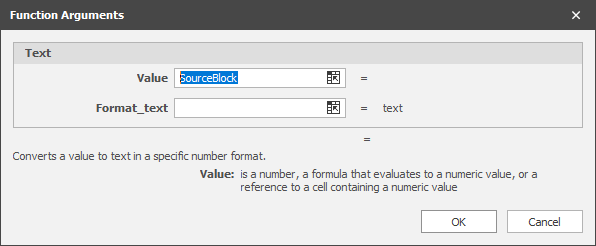
 Click Enter to update the tooltip you have edited in the formula bar.
Click Enter to update the tooltip you have edited in the formula bar.
For an overview of creating formulas, see: Overview of formulas in Excel
Delete
You can right-click and select Delete to delete the current rows that have focus.
Accept
Click to Accept the changes you have made to the tooltip expressions (or click Cancel to discard your changes).
To create or edit a tooltip expression for an individual layer in the Expression Editor, see: Set
Tooltips shown in the Animation Window are somewhat separate from tootips shown in the Design Window. When you create tooltips for the Animation Window and the Design Window, the Expression Editor will allow access to different things: Scenario information for Animation and Layer information for Design.
Animation tooltips deal with Source solids and Destination solids and are used to identify Source and Destination locations in your Scenario.