Pointer
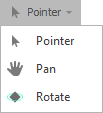
The default mode (Pointer) allows you to make selections in the design window.
Select
-
Click to select or CTRL + click to select multiple objects.
-
Left-click drag to define a selection rectangle. Window and Cross Window modes are supported:
Window
To make a Window selection (BLUE rectangle), define a selection rectangle from left to right: Click the first point of the rectangle and drag and release the mouse to define a second point to the right of the first point. This will select all elements completely inside the selection rectangle.
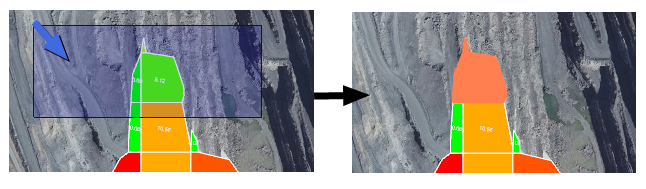
Cross Window
To make a Cross Window selection (GREEN rectangle), define a selection rectangle from right to left: Click the first point of the rectangle and drag and release the mouse to define a second point to the left of the first point. This will select all elements inside AND intersecting the selection rectangle.
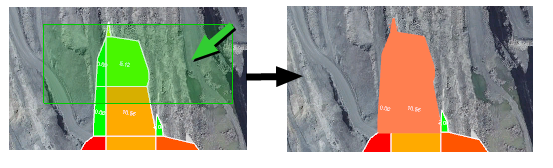
Changing the Pointer mode
To change the Pointer mode, select an option from the drop-down menu:
Pan
Alternatively, you can use the following shortcuts to pan the camera view:
-
Spacebar + Left-click hold, or
-
Middle-button hold
Rotate
Alternatively, you can use the following shortcuts to rotate the camera view:
-
Z + Left Click Hold, or
-
Left Click Hold + Middle Click Hold
-
Right Click Hold
Note: You can adjust the threshold before rotation in File | Settings > All Settings (ui_right_click_rotate_threshold_radius).