Filter
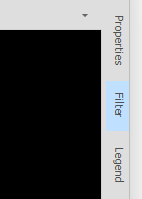
To interactively filter the elements displayed in the Design Window, click the Filter tab which is docked by default to the right of the Design window.
Design
Select the design layers to apply the filter to. Loaded layers are shown in bold:
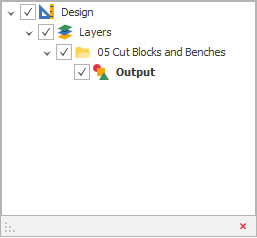
Attributes
Filter the display by one or more attributes of the
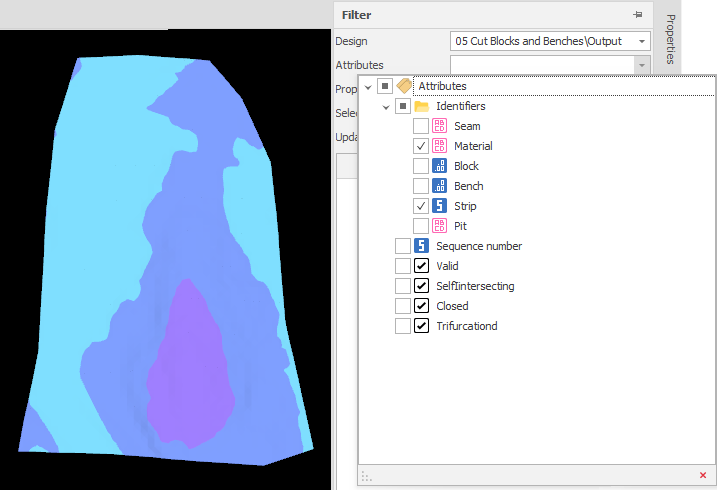
Properties
Filter the display by one or more properties of the
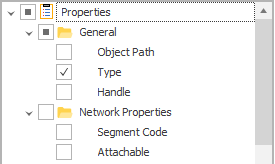
Selection
Choose what happens when filter rows are selected:
| Set Visible | Only those design elements which match the attributes and the properties you have selected in the Filter will be visible in the |
| Set selectable | Only those design elements which match the attributes and the properties you have selected in the Filter will be selectable in the |
| Do nothing | Use the filter to visualise different permutation of attributes and properties and then see a count of those elements, without affecting what is visible or selectable in the |
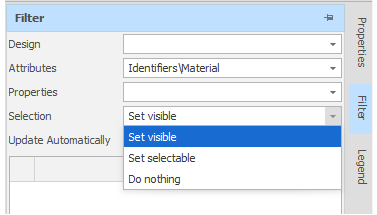
Update Automatically
Select this check box to update the
Refresh
Click to Refresh the
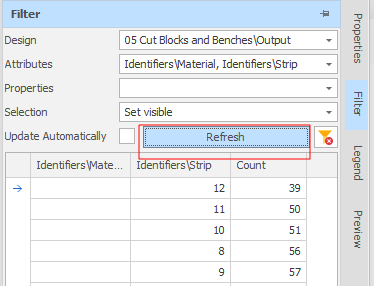
Clear Results
Click the Clear Results button to clear the current filter and set all design elements to visible and selectable.
![]()