Set Attribute by Expression
![]()
This option is also available on the Triangulation tab, in the Utility group.
Do the following:
-
Select the Source of the data that will be used as input to the function:
Selection Design elements you have interactively selected in the Design Window. Visible Design elements that are visible in the loaded layer. Elements that have been specifically hidden are excluded. This a quick way of selecting all visible elements in a layer without having to explicitly select them. Layer One or more layers that you select. Names of layers currently loaded in the Design Window are shown in bold. For large datasets, you may prefer to select a layer rather than load that layer and select all of the elements in the layer. Selecting a non-applicable layer will have no effect. In most cases, an error icon
 will indicate the chosen input layer is not valid. Hover over the icon to view a validation hint.
will indicate the chosen input layer is not valid. Hover over the icon to view a validation hint.
-
Choose a Method:
| Single Expression | Set attribute values for selected elements using a single expression. |
| Expression Set | Set attribute values for selected elements using an Expression Set. |
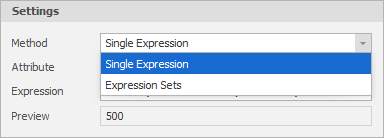
If you choose to use Expression Sets, see Attribute Expression Sets.
Single Expression
To create an expression:
-
Use the drop-down to select an Attribute of the Input Data. (If necessary, click the ellipsis to Setup Attributes.)
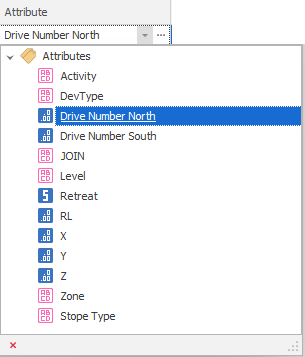
-
Use the Functions, Operators, Constants and Variables provided by the Expression Editor to create an Expression that will generate values for the attribute you selected in Step 1. You can also reference other Design Elements in the expression.
(You can also click the ellipsis to open the Expression Editor in its own window.)
A Preview of the result of the expression is shown. For example, "S" plus the concatenation of Block Identifier and Material Identifier:
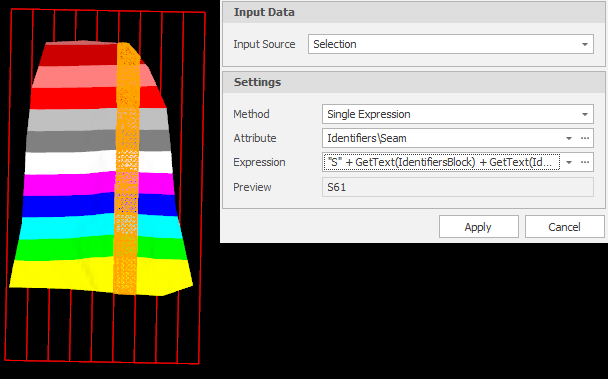
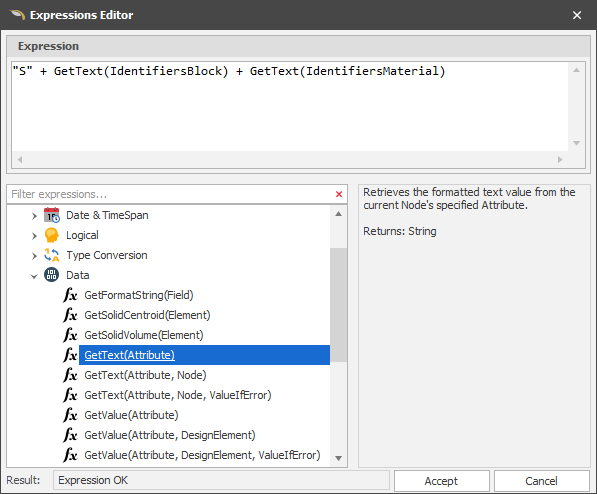
Apply
Click Apply to set the attributes of the input data by the expression you have defined.