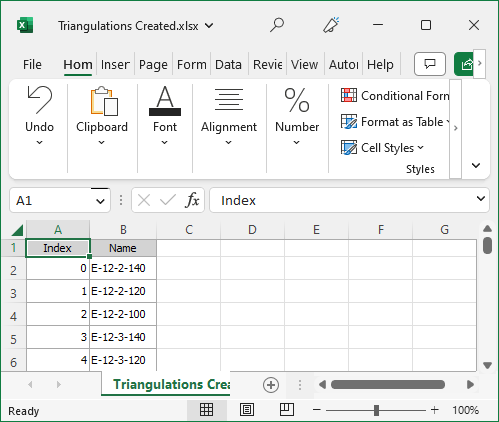Export Triangulations
![]()
Do the following:
-
Select the Source of the data that will be used as input to the function:
Selection Design elements you have interactively selected in the Design Window. Visible Design elements that are visible in the loaded layer. Elements that have been specifically hidden are excluded. This a quick way of selecting all visible elements in a layer without having to explicitly select them. Layer One or more layers that you select. Names of layers currently loaded in the Design Window are shown in bold. For large datasets, you may prefer to select a layer rather than load that layer and select all of the elements in the layer. Selecting a non-applicable layer will have no effect. In most cases, an error icon
 will indicate the chosen input layer is not valid. Hover over the icon to view a validation hint.
will indicate the chosen input layer is not valid. Hover over the icon to view a validation hint.
-
Select an export file type:
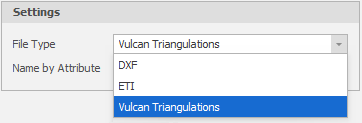
-
Click on the Name by Attribute drop-down to use an expression to name each exported triangulation.
Note that Vulcan and ETI triangulation files do not support attributes. To carry across the location of each triangulation, i.e. Seam, Strip, Block, Bench, you will need to concatenate those attribute values to form the name of each triangulation.
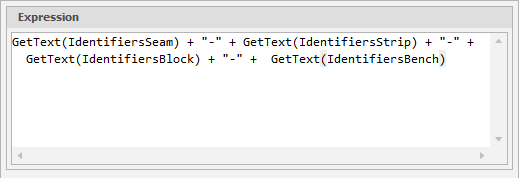
-
If you are writing individual files, click on the Name by Attribute drop-down to use an expression to name each exported triangulation.
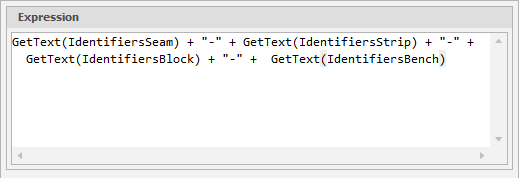
-
Accept the default or select a DXF file version:
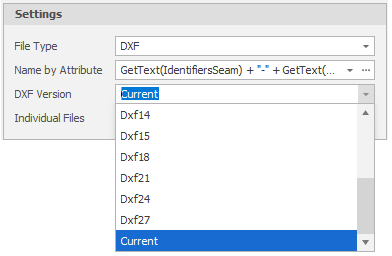
-
Select the Individual Files check box to export each triangulation to a separate file.
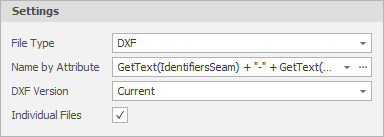
-
If you are writing individual files, click on the Name by Attribute drop-down to use an expression to name each exported triangulation.
-
Select the Individual Files check box to export each triangulation to a separate file.
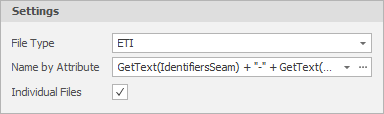
Vulcan
If you chose Vulcan Triangulations as the file type:
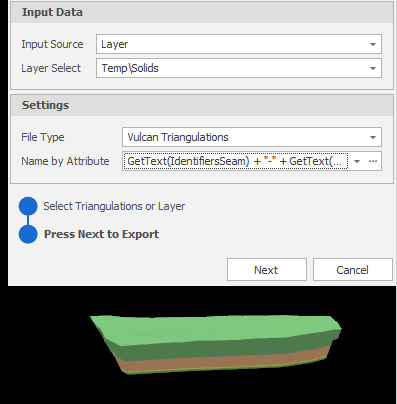
DXF
If you chose DXF as the file type:
ETI
If you chose ETI as the file type:
Note that Vulcan and ETI triangulation files do not support attributes. To carry across the location of each triangulation, i.e. Seam, Strip, Block, Bench, you will need to concatenate those attribute values to form the name of each triangulation.
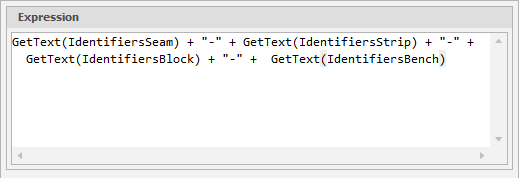
-
Click Next.
-
Navigate to a destination folder for the exported file and click Select Folder.
Once the files have been exported, a list of named triangulations are listed in a Preview window:
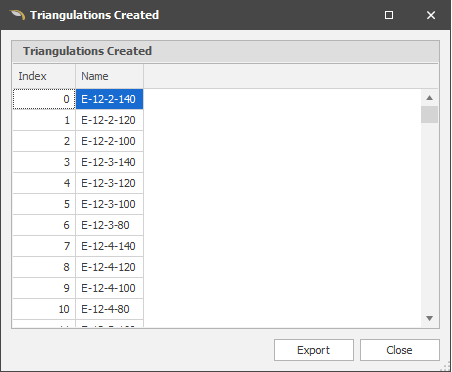
-
(Optional) Click Export to export the list of triangulations to an Excel worksheet (log file).
Navigate to a destination folder for the log file, accept the default file name or rename the log file, and click Save.
The list of exported triangulations is opened in an Excel window: