Stockpile Surveys
Select Stockpile Surveys from the Materials Management menu t o enter end-of-period surveyed quantities for one or more locations.
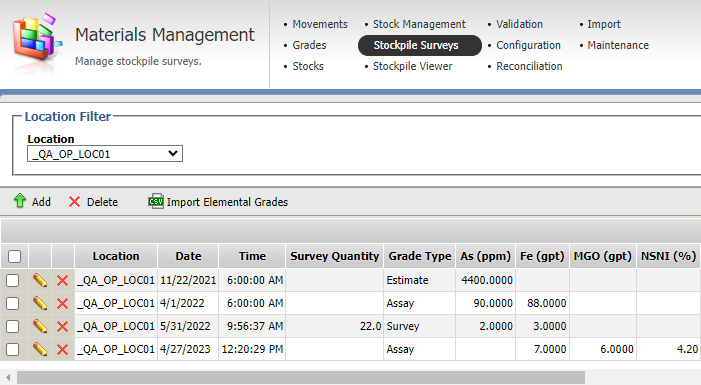
If a previous end-of-period survey for a location has not changed, the value can be accepted as the surveyed value for the current date-time.
- The first step is to select the appropriate sites from the drop-down list of sites ion the Stockpile Surveys header.
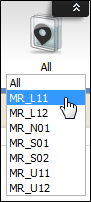
- Select the Period defined by the selected Start Date and End Date.
- If required, you can filter the Stockpile Survey list by Location using the drop down:
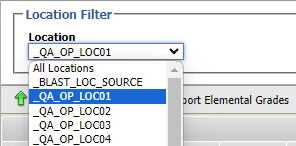
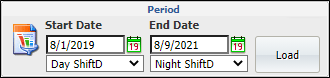
To edit an existing stockpile survey,
- Click the Edit icon for the survey.
- Make the required changes to the Survey Quantity value.
- Enter a Survey Comment on the change in the field provided.
- Click the Accept Changes icon to save the changes made.
The selected Stockpile Survey is placed into Edit mode.

Pitram will display the name of the user who made the changes and the date and time on which changes were made.
The Stockpile Survey screen allows the editing and deletion of grades, stockpile surveys and geology toolkit observations. Grades and stockpile surveys can also be created, but observations can only come from Pitram Connect.
For information on editing and deleting observations in the Stockpile Survey grid, see Stockpile Survey Observations.
Add
You can add new stockpile surveys using the tools in the Stockpile Surveys toolbar. To do this,
-
Click the Add button to insert a new row in the Stockpile Surveys grid.
- Use the Locations drop down to select the Location for the new stockpile survey.
- Configure the required Date and Time for the survey.
- Enter the Survey Quantity value in the field provided.
- Select the applicable Grade Type from the drop down.
- Enter the surveyed value/s for the available elements in the corresponding fields.
- Add a Survey Comment for the new stockpile survey.
- Click the Accept Changes icon to create the new survey.

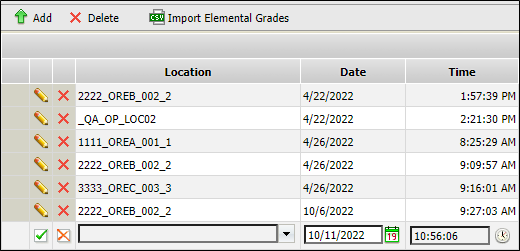
The created stockpile survey is now displayed in the Stockpile Survey grid

Delete
To delete a stockpile survey event from the database,
-
Use the Period controls to define a period and ensure the stockpile survey you want to delete is displayed in the Stockpile Surveys grid.
-
Select the check box for the stockpile survey/s you want to remove.
-
Click the Delete button.

-
Click Yes in the confirmation prompt.
Alternatively, you can click the Delete Item icon in the row for stockpile survey you want to delete and click OK in the confirmation prompt.
Calculate Grades
The Calculate Grades button appears on records containing a GT Observation while in Edit mode. This button uses Elemental Grades and Fragmentation Values to calculate grades for elements with ShowInGeologyToolkit enabled.

Only the latest Elemental Grades that existed before or at the time used for the original calculations in Pitram Connect will be used in the calculations. Adding new elemental grades will not have an effect on recalculating previous grades.
Note: Use of this button is optional - Grades can also be edited and updated manually.
Import Elemental Grades
Rock types configured in Reference Data are used to define the rows of the Material Observations panel in the Geology Toolkit.
The Elemental Grades Importer is used to import CSV files containing elemental grades for a particular location. These grades are then used in Geology Toolkit observation grade calculations. The tool is accessed from the Stockpile Survey screen:

For information on the import process, see Elemental Grades Importer.