Stockpile Survey Observations
Published Observations are available to display or edit in the Materials Management | Stockpile Survey screen when Show Geology Toolkit Observations is set to Yes in the Materials Management | Configuration screen:
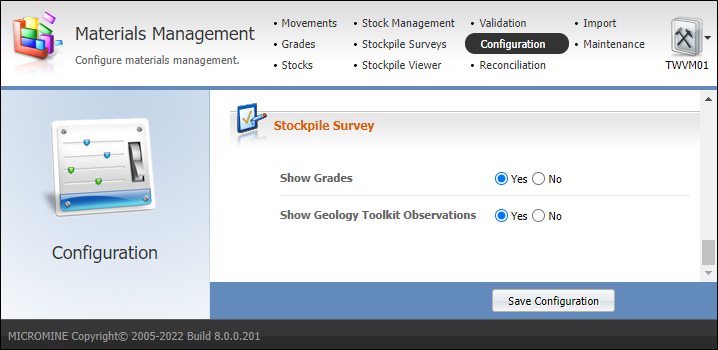
The Stockpile Survey screen allows the editing and deletion of grades, stockpile surveys and geology toolkit observations. Grades and stockpile surveys can also be created, but observations can only come from Pitram Connect.
Add
New grades and stockpile surveys can be created using the Add button. Location, Date and Time are required but other values such as grades and stockpile survey are optional.
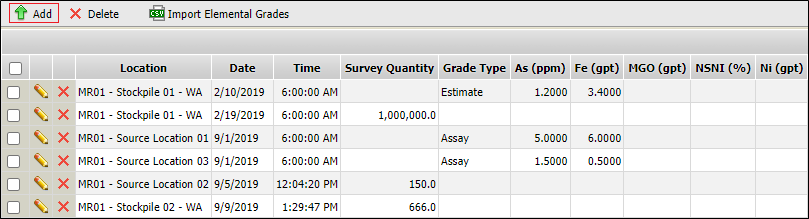
For example you may want to just create a grade for the Au element. This would require selecting a Grade Type and entering in the Au (ppm) value as well as the Location, Date and Time. This would create a new record in the grid with just a single grade.

Delete
Entire records can be deleted by clicking the Delete row button, or by selecting multiple rows / all rows and then clicking the Delete button.
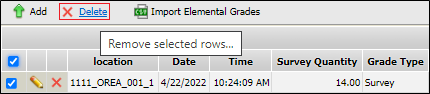
Edit
A record can be edited by clicking the Edit icon for the row.
![]()
All values can be modified in respect to validation rules, except for Observed Material and Observed Buckets.
While in Edit mode, you can also add grades or surveys by entering values that were originally blank.

The grades for a Geology Toolkit observation can be calculated in Edit mode using the Calculate Grades button. This button uses the imported Elemental Grades and Density, with rock type observations entered by users in Pitram Connect to calculate grades for elements with showInGeologyToolkit enabled.

Only the latest Elemental Grades that existed before or at the time of the original calculations in Pitram Connect will be used in the calculations. Adding new elemental grades will not influence recalculating previous grades. Grades can also be added and updated manually.