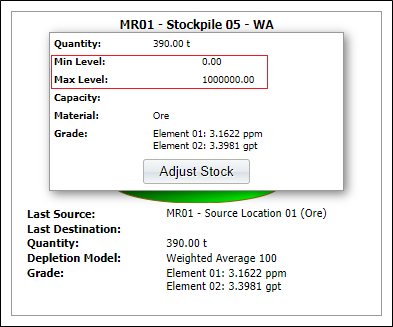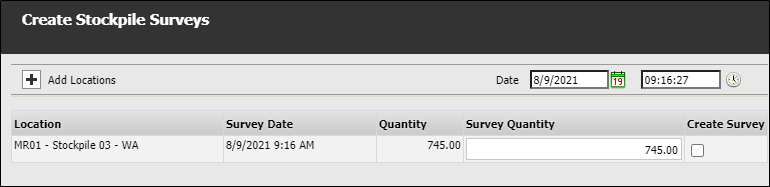Stockpile Viewer
For many sites, maintaining the fill levels in ore passes and stockpiles so that they stay within certain limits, is critical. Select the Stockpile Viewer option from the Materials Management menu to monitor the depletion of any stockpile or ore pass, including the Depletion Models of any mining location such as a stope or a ring.
Selecting An Active List
In order to compute fill levels, the active lists for the stockpile and ore pass locations you want to display in the viewer, must be configured as part of the Pitram reference data.
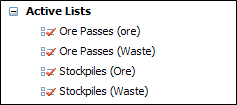
The active lists you define, will determine which options are available in the drop-down list. The locations that have been added to each active list, will be used to compute and display the fill levels.
Date & Time
The Date and Time inputs will be disabled if the Auto Refresh option is enabled. If you want to examine the stockpile and ore pass levels that existed at a particular date and time, rather than for the current shift, clear the Auto Refresh check box to enable those inputs.

Refresh
Click the Refresh button to re-compute stockpile or ore pass levels based upon the records currently stored in the grade control database. It may be necessary to perform a refresh after importing data, or after changing the depletion model of a location. This option will be disabled if the Auto-Refresh option is selected.
Auto Refresh

Select this check box option if you want to use the Stockpile Viewer to monitor the stockpile and ore pass levels of the current shift in real-time.
The time interval for updating the fill levels in the viewer is configurable, the default value is set to 5 minutes.
To display the configured stockpiles,
-
Select the Location Active List from the drop down list provided. You can also filter the display by Material.

The stockpiles for the selected active list are displayed.
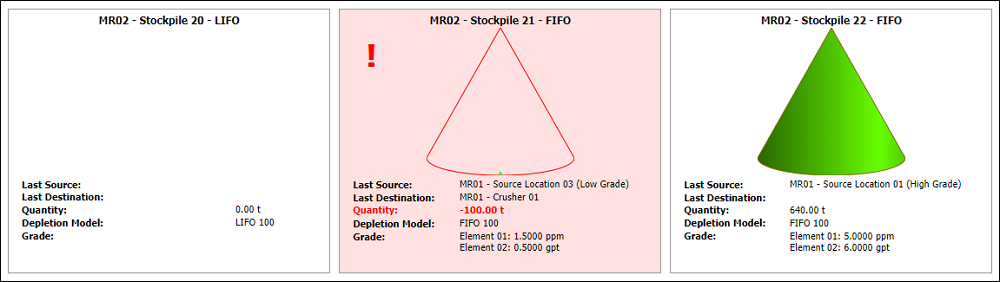
- Three dimensional symbols are displayed to provide an 'at-a-glance' interpretation of current ore pass and stockpile levels.
- Cones are used to display stockpiles. Cylinders are used to display ore passes.
- A caption below each symbol shows the current fill level.
- A red colour is used to highlight those stockpiles or ore passes levels that are negative.
- The Location name is displayed in the top of each pane.
- Move the mouse cursor over a location name to display the upper and lower limits that have been defined for that location:
- There may be occasions when the current fill level for a location needs to be manually adjusted. Click the Adjust Stock button in the information dialog, to manually set the current fill level.
- The number of locations that can be displayed is limited by the screen size. If necessary, horizontal and vertical scroll bars can be used to view those locations that are off the screen.