Grades
Select Grades from the Materials Management menu to summarise and maintain the grades of elements at known locations over a specified time period.
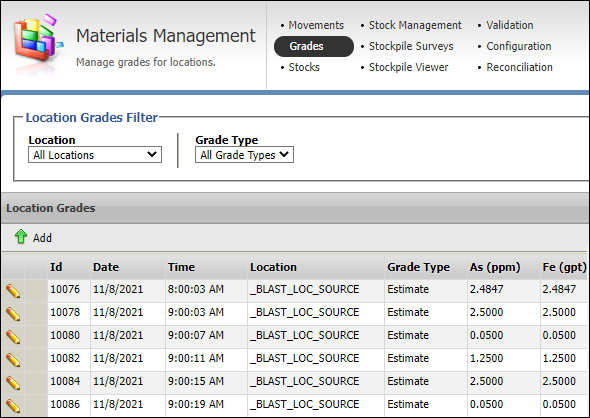
Location Grades Filter
Each grade is associated with a Location and a Grade Type.
By default, grades are displayed in a Data grid. Location grades may also be shown in a Chart.
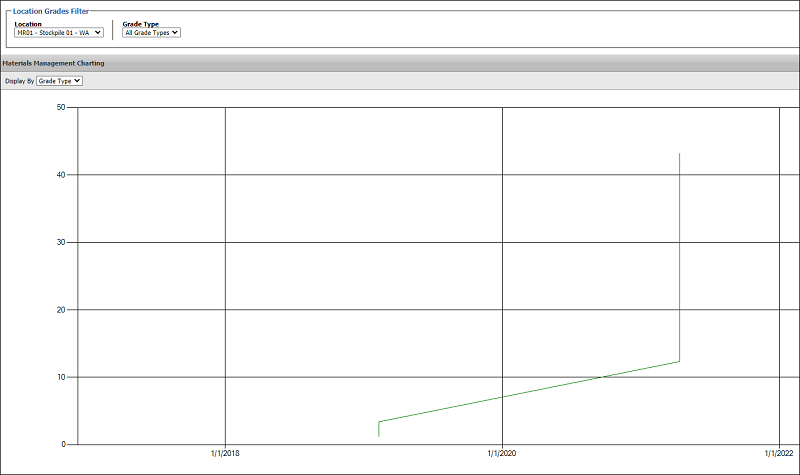
Which grades are displayed will depend on the criteria you have selected in the Location Grades Filter pane.
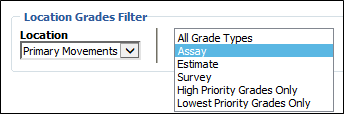
The following columns are displayed for each record:
ID
A system identifier that uniquely identifies the location grade.
Date/Time
The Date and Time the grade was updated.
Location
The location the grade occurred at.
Sub location
(Optional) The sub location the grade occurred at.
Parcel
(Optional) The parcel at the specified location.
Grade Type
The type of grade being entered, i.e. estimate, assay, survey, reconciled etc.
Element
One or more element grades.
If no location grades are displayed below the Filter pane, check the filter parameters that are currently set.
Add

|
Click the Add button to add a new transaction. In other words, you can add a grade type and grade values for elements at a location. |
Use the fields in the dialog that opens to enter the details of the location grades - as outlined in Add or Edit Location Grades.
For each data row in the Location Grades table, can be edited or deleted.
|
|
Edit this transaction. You can also click on the ID of a transaction to open the Edit dialog. |

|
Delete this transaction. |
Material
When the Enable Assigning Grades to Material configuration option is selected, an extra column in the grade entry screen allows grades to be entered for each Material in a primary location.
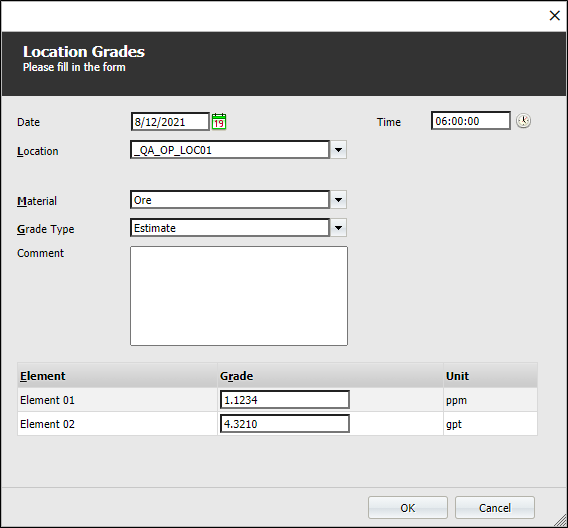
Chainage
When Chainage is enabled as part of the configuration of the Materials Management Service, From Chainage and To Chainage columns are displayed in the Grades screen.
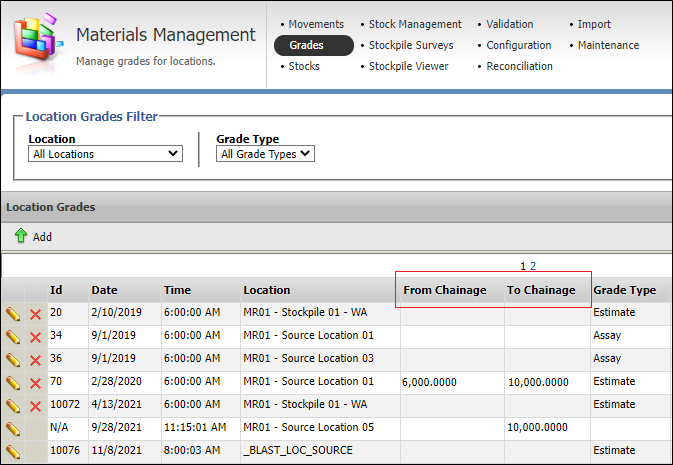
Refer to the Chainage topic for more information.