Truck Trips
The Truck Trips Panel provides an up to date analysis of a truck's travel times across the trucking cycle. By default the panel comprises three data grids: Equipment currently hauling, Equipment currently travelling empty, and Equipment currently stationary.
To close any of the grids, select an option from the Display Mode menu on the upper-right of the panel header:
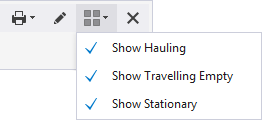
The Equipment currently hauling and Equipment currently travelling empty data grids have some functions that are also available in the Event Editor:
- Click on a column header and drag it to another location.
- The grid can be filtered by a selected field in the Dump and the Route columns. Click the filter icon on the upper-right of these columns to select the filter.
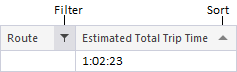
- The data can be sorted in ascending or descending order by clicking on the small triangle in the upper-right of a column header.
The Route Management system constantly collects travel times. This information is used, for example, to quantify the average trucking cycle times that you see in the Loaders and Trucks panel.
The estimated arrival time of the next truck is also displayed on the mobile screen in the cab of the loader:
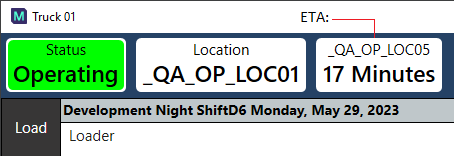
Similarly, the estimated arrival time at the loader is displayed on the mobile screen in the cab of the truck.
To setup a Truck Trips panel:
For example, we want to setup a Truck Trips panel that shows the movement of trucks (Truck1, Truck2, Truck3) assigned to a loader:
- In the Panels tab of the Display pane, right-click on Truck Trip and select New Panel.
- Define the following:
Option Select Panel Name Hauling Times Select Hauling Equipment Truck1, Truck2, Truck3
- Drag the Hauling Times panel onto a canvas.
Make sure that you have the Loaders and Trucks panel on the same canvas. You need to be able to see:Loaders and Trucks operating in the trucking cycle.
- In the Loaders and Trucks panel, move Truck1, for example, around the trucking cycle a number of times.
Make sure that you stop for a little while at the Travelling Empty and the Hauling portions of the cycle. When these events are entered into the database, the route, the time details, and the estimated time of arrival (ETA), are displayed in the appropriate row of the Hauling Times panel you have just created:

Estimated Total Trip Time
The Estimated Total Trip Time for:
- Hauling is the total time from the loader to the dump.
- Travelling Empty is the total time from the dump to the loader.
Elapsed Trip Time
The Elapsed Trip Time for:
- Hauling is the time since the truck entered the Hauling portion of the trucking cycle.
- Travelling Empty is the time since the truck entered the Travelling Empty portion of the trucking cycle.
The Last Waypoint and Time Last Waypoint Passed times are displayed at sites that use automated data capture.