Templates
Many forms throughout Micromine Origin & Beyond(primarily in Pit Design, Ring Design, Block Modelling, Plot Editor and Scheduler) can be used as Template Forms.
Template Forms are used to inherit saved or previously used values. You can configure the details of a form and then save the form as a template. This is useful when you already have a form set in which most of the settings are correct for a given task.
Forms which can be used as Templates are clearly labelled with a Template button - for example the Plot Фрагмент текста form:
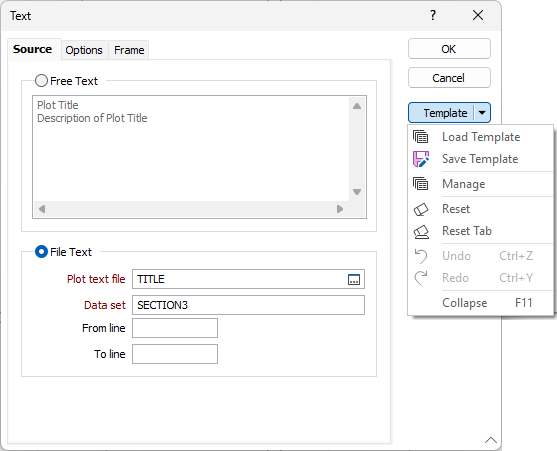
As displayed above, the Template button menu contains the Load Template and Save Template options.
Save Template
When a form has been configured which you would like to save as a template,
-
Select Template | Save Template.
The Save Current Values dialog opens:

A list of project form sets are displayed. If there are Project, Global or Nexus form sets, they are listed on separate tabs. If a form set is currently open, it is selected by default.
When you open the Save Form As form, the default Number is the first available form set ID number. Pressing the New button repeatedly will allocate the next available non-contiguous number. So, for example, if the existing saved form sets are 1, 2, 3, 6, 8, 9 and 900 the first allocated number would be 4; then 7, then 10, then 901 and so on.
-
Accept the default or enter an available form set Number for the template.
-
Optionally click the New button to create a Folder in which to group the template.
You can nest the form set folder created with subsequent clicks of the New button - e.g. Pit Design | Templates | 2025. See Папки наборов форм.
-
Enter a name for the Template in the Title field.
-
In the Notes text field, you can enter any relevant information you'd like to add for the template, such as a detailed description of where the template would be useful.
-
Click OKin the dialog to save the active form as a template with a new form set ID number.
The new template is saved and can be entered in future forms using the Load Template option.
Load Template
For tasks which have similar settings every time they are performed, you can save time and increase efficiency by using templates that have been saved from those tasks previously.
To load a template into a template form,
-
Select Template | Load Template to open the Template Forms dialog:
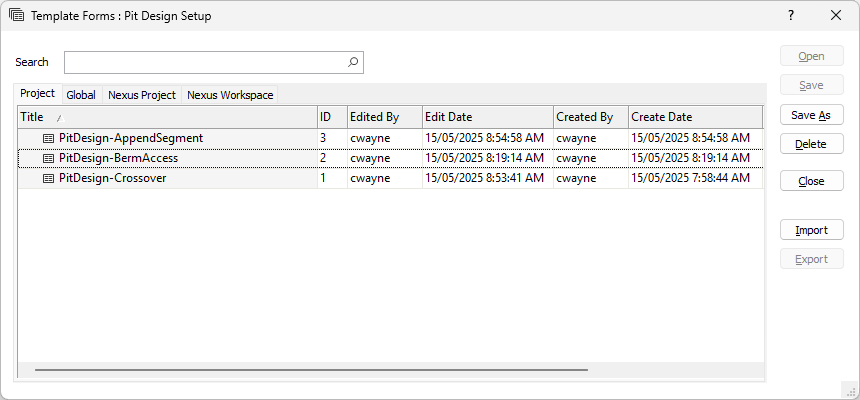
-
Select the template to be loaded into the active form.
From the Template Forms dialog, you can save a copy of the selected template, delete it or export it to an external file.
-
Click Open to load the selected template.
The details contained in the template are loaded into the active form. Changes can be made to the settings in the form as required.
It is important to note that once you have loaded a template into a form or dialog, any changes to that Template form will not be reflected in the loaded Form. If changes to the template are required in the new form, you can reload it to update the form and run the task.