Generate Screenshot
On the Vizex tab, in the Capture group, select Generate Screenshot to generate a screenshot (image) of the display.
![]()
This feature requires an OpenGL compliant graphics card. If an error is reported, you may need to update your graphics card driver.
Display
Background Colour
Optionally, click on the Colour input to select a background colour.
Hide
Use the check box options provided to show or hide the reference grid, the scale bar and orientation arrows. These options are selected (hidden) by default.
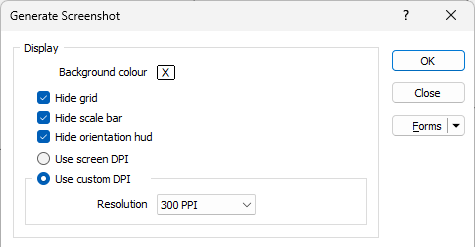
Select DPI
Choose whether to use the DPI/PPI of the screen or specify a Custom DPI/PPI:
- A 300 dpi image will be around 7 MB in size. For screen display, 72 dpi is fine, but 96 dpi is better. To produce bitmaps suitable for advertising material and inclusion in reports, 300 dpi is generally a good resolution.
- If you have chosen to create an image with a very high resolution, it may take a few moments to create.
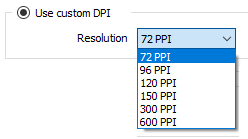
Resolution
The image size in pixels of the selected Custom DPI is automatically displayed in the read-only Resolution fields below the Use Custom DPI drop down.
If you select the Custom option from the Use custom DPI drop down, the Resolution fields can be edited manually.
Save to Clipboard
Select this option to save the generated screenshot to the clipboard.
Save
Select this option to save the generated screenshot as an image file. Enter (or double-click to select the location, name and type of the image file that will be generated. A variety of raster image file formats are supported by this function.
Save with georeference information
Select this option to write georeference information to the image file or an associated header file. You can then double-click (F3) to Search for a coordinate system by name or by EPSG (European Petroleum Survey Group) code:
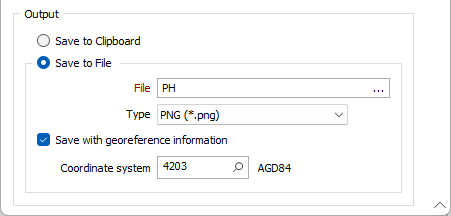
Tip: On , you can also generate an image of the display by selecting the Plot as Image option. You can also Paste from the clipboard to create an image file on-the-fly.