Auxiliary Task Rules
A typical Operational schedule will be composed of groups of activities that are repeated for all tasks of particular types. For example, tasks that mine material in an underground mine are likely to require drilling and blasting of that material to be completed beforehand, and cleaning and backfilling to be completed afterwards. In this scenario, the excavation task is referred to as the “primary” task, and the drilling, blasting, cleaning and backfilling tasks are referred to as the “auxiliary” tasks. The combination of the primary task with its auxiliary tasks is referred to as a “cycle” of tasks.
The task types defined using the Schedule | Task Types | Manage option play a key role in simplifying the definition and creation of auxiliary tasks. Auxiliary tasks can be defined and created using rule sets that specify the types of auxiliary tasks required for nominated types of primary tasks and the relationships between those types of tasks.
Use the options on the Task Types tab of the Auxiliary Task Rules form to specify the rule sets that are to be used to generate the auxiliary tasks for different types of primary tasks.
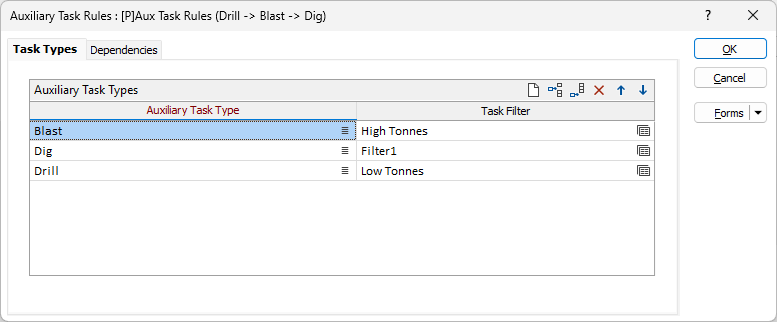
Auxiliary Task Generation
The Auxiliary Task Generation grid list specifies the rule sets to be used for generating the auxiliary tasks for nominated primary task types. Multiple rule sets can be used with each primary task type and applied selectively to tasks passing nominated filters. The rule sets are applied in the order in which they are listed.
Auxiliary tasks are generated for each task of the specified primary task type using the first rule set that applies to that task. If no rule sets are specified, no auxiliary tasks are generated for any tasks.
Use the icon buttons on the top right of the grid list to add, delete and clear items in the list.
Enter the following details for each rule set:
Primary Task Type
Select the type of primary tasks to which the rule set applies.
Click the List icon to display the pop-up menu and select the appropriate option:
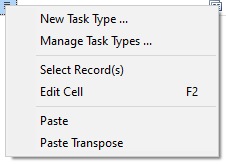
Add New Task Type
To add a new task type, select New Task Type … from the pop-up menu.
The form shown below will be displayed:
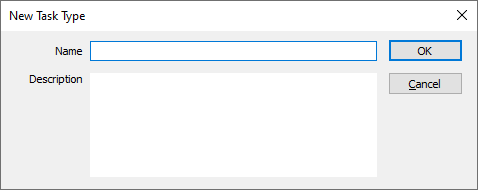
Enter the following details for the new task type:
Name
Enter the name for the new task type.
Description
Enter a description of, or useful notes pertaining to, the new task type.
OK
Click OK to create and select the new task type.
Manage Task Types
To manage the existing task types, select Manage Task Types … from the pop-up menu.
This is equivalent to using the Schedule | Task Types | Manage option.
Filter
(Optional.) Select the filter to be applied to tasks of the primary task type in order to identify the tasks to which the rule set is to be applied.
Click the Form Set icon to display the pop-up menu and select the appropriate option to create or edit the filter. See: Task Filter
If no filter is specified, the rule set is applied to all tasks of the primary task type.
Hereinafter, the identified tasks are referred to as the “primary tasks”.
Description
Enter a short description for the list of primary tasks identified by the filter.
Auxiliary Task Rules
Select the form set that specifies the auxiliary task rules for the primary tasks.
Click the right mouse button on the buddy button to display the pop-up menu and select the appropriate option to create or edit the form set, which uses the form shown below.
The form contains two (2) tabs:
|
Tab |
Description |
|---|---|
|
Task Types |
Types of auxiliary tasks to be generated for primary task type. Includes optional filter to identify primary tasks for which auxiliary tasks are to be generated. |
|
Dependencies |
Relationships to be established between nominated types of auxiliary tasks, both within and between cycles. Includes optional filters to identify primary source and destination tasks for which relationships are to be established. |
Task Types
Select the Task Types tab to specify the types of auxiliary tasks to be generated for the primary tasks.
The Auxiliary Task Types grid list lists the types of auxiliary tasks that will be generated for the primary tasks.
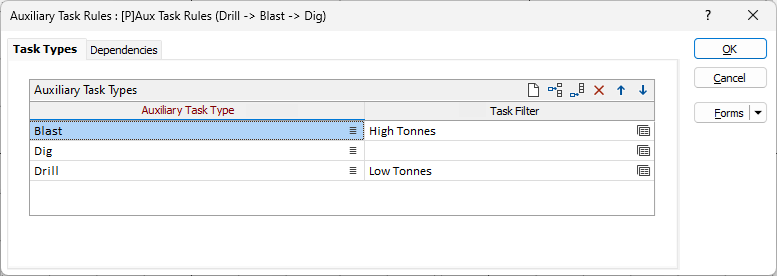
Use the icon buttons on the top right of the grid list to add, delete and clear items in the list.
Enter the following details for each type of auxiliary task required:
Auxiliary Task Type
Select the type of auxiliary task to be generated for the primary tasks.
Task Filter
(Optional.) Select the filter to be applied to the primary tasks to identify the tasks for which tasks of the auxiliary task type are to be generated. See: Task Filter
Recreate auxiliary tasks
Use the check box to indicate whether all of the existing auxiliary tasks should be deleted from the schedule and replaced with new tasks created in accordance with the rules defined on this form.