Add Exclusion Zone
![]()
If no string has been selected, you will be prompted to select the string to use for the exclusion zone:
Note: You can select multiple polygons using the CTRL + Click shortcut.
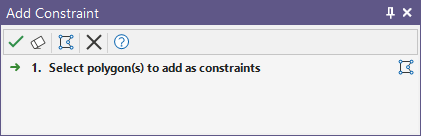
Alternatively, you can Digitise the required object/s using the button in the Selection Assistant toolbar. The Selection Assistant will close, providing access to the tools used to create the object.
Click Accept Selection. The constraint will be added to the design with the selected polygons.
When you select an existing string which has been draped on topography, the exclusion zone will project out (instead opposed to in for pit limits) when projecting down to each bench level and creating an implicit constraint at that level; then applying the constraint when building the pit by cutting away any area inside the constraint.
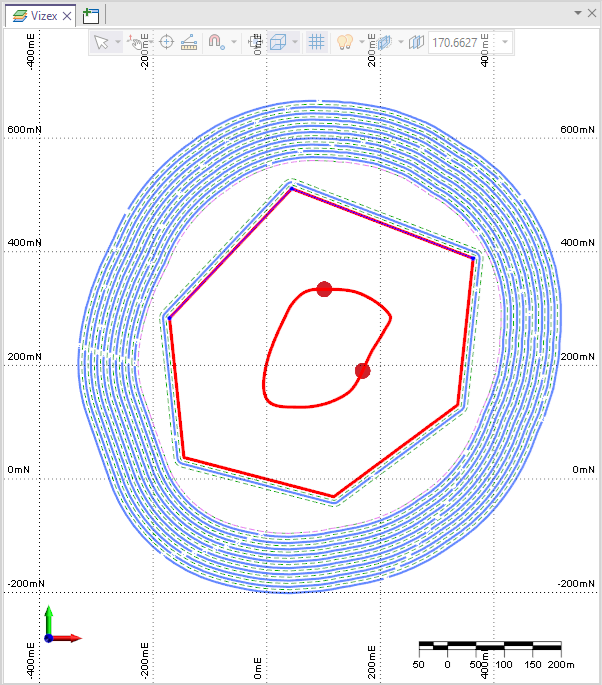
The Exclusion Zone you created will be listed in the Constraint List and the Elevation value can be edited:
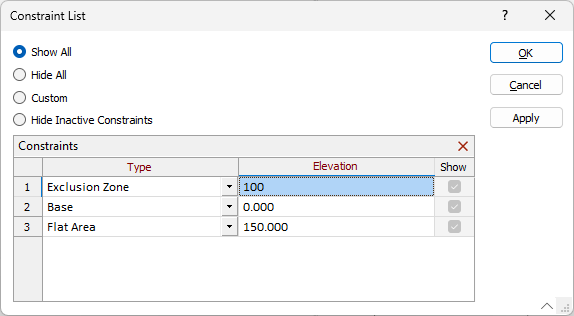
To constrain the pit by cutting away any area outside the constraint, you can add a pit limit. See: Add Pit Limit.