Import Text (with Header)
![]()
The Import Text (with Header) form has been designed for maximum flexibility. Both column formatted and keyed data are accommodated. Header and data fields can be separated.
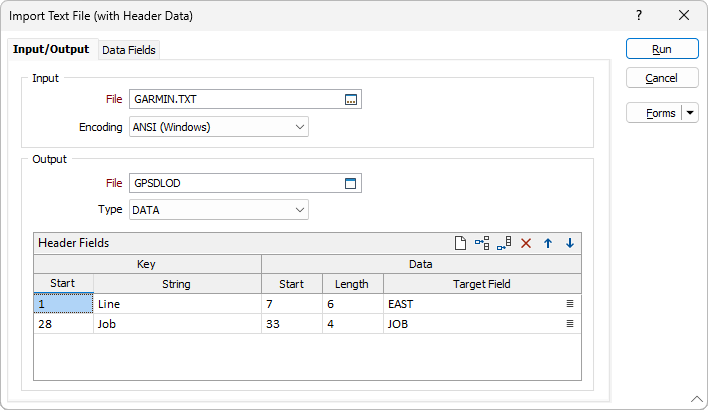
Input
In the Input group, click the Select icon (or double-click or F3) to navigate to the location of the (*.csv, *.tab, *.txt) Input file that contains the raw data. If necessary, right-click (F4) to view the file.
Encoding
The default encoding for the input text
Output
In the Output group, enter or click the Select icon (or double-click or F3) to navigate to the location of the (*.csv, *.tab, *.txt) Output file to which the resilys of the Import process will be written. If necessary, right-click (F4) to view the file.
Header Fields
Setup the Header processing rules. Use the buttons on the local toolbar to Manage the rows in the list.
These fields define the way in which the data in the input file will be processed. Parts of the header, or all of the header, can be imported and saved to the fields in the file you have created for the instrument data.
Header information usually contains field names, line numbers, time/date stamps, instrument names and equipment locations. This information, or parts of it, may be repeated throughout the data stream.
Header information can be column formatted or be tagged with a key. Keyed data is some character string, determined by the equipment manufacturer, to identify a certain piece of header data (a tag).
A common example of a key and header data occurs every time you enter your name on a form. The header key is the field NAME; the header data is your name.
Identify the header data of interest using the instrument manufacturer’s documentation and your knowledge of the file structure. You can open the input file by positioning the cursor in any of the fields in the dialog and right-clicking (F4).
Key Start
Enter the number of columns that precedes the key in Key Start. This is the number of columns from the start of a line. For example, a value of 5 will mean that the key in the instrumentation file starts at column 5 (five characters in - a space is included as a character).
Key String
Enter the key as a character string in Key String. The application will look for this key (in the incoming data) at the location entered in Key Start.
Data Start
Enter the location of the header data of interest, measured in columns, in Data Start. That is, enter the column offset in the instrument file at which the header text of interest starts.
Data Length
Enter the length of the header data, measured in columns, in the Data Length prompt. That is, the number of characters that will be imported whenever a key string is found.
Target Field
Enter the name of the field where the header data will be stored in Target Field. This nominates the field in the file you will have created to save the specific instrument data you require.
Forms
Click the Forms button to select and open a saved form set, or if a form set has been loaded, save the current form set
Run
Click the Run button to begin the Import. After running the Import process, check the Report file for errors. Press ESC to interrupt the process at any time.