Find Duplicate Records
![]()
Define Key Fields
Use the Key Fields group to define the combination of field values that will be used to check for duplicates. Use the buttons on the local toolbar to Manage the rows in the list.
Numeric
When the Numeric check box is checked the values in binary fields must be exactly the same (to the last significant figure for FLOAT and REAL) to be considered duplicates.
If the Numeric check box is not selected, then values are compared as seen in the Editor (in other words, the comparison is based on the number of decimals displayed in the Editor).
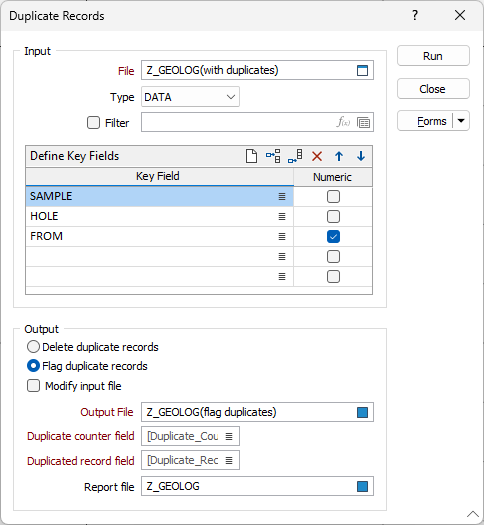
Output
There are two output options:
- Delete duplicate records
Select this option to delete the duplicate records in the target file.
- Flag duplicate records
Select this option to write duplicate records and duplicate fields (described below) to the target file.
Modify input file
If this check box is selected the target file is the same file as the Input file. If this check box is NOT selected, the target file is an Output file that you specify.
Output file
If you have chosen not to modify the Input file, enter (double-click or click on the Select icon to select) the name of an Output file.
Duplicate counter field
If you have chosen to flag duplicate records, this field in the target file is populated with an integer value for any duplicate records. For each group of duplicates, the first will have the value 1 written to the Duplicate counter field, the second will have the value 2 written to the Duplicate counter field, and so on.
Enter (or double-click or click on the List icon to select) the name of the field. If the field input is left blank, the default field name will be Duplicate_Counter. If the field does not exist it will be created.
Duplicate record field
If you have chosen to flag duplicate records, this field in the target file is populated with the record number of the first instance of a duplicated record.
Enter (or double-click or click on the List icon to select) the name of the field. If the field input is left blank, the default field name will be Duplicate_Record. If the field does not exist it will be created.
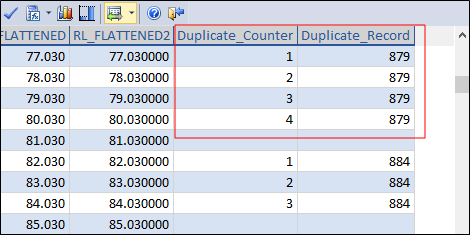
Report file
The option to create a report of duplicate records is provided. Enter (double-click or click on the Select icon to select) the name of the Report file.
If duplicate records have been deleted or flagged, these are listed in the Report file, and are sorted by the Key Fields specified in the form.
When a Report file has been specified, the form is closed and the report is opened in the Report Viewer. To open the target file, double-click on a record in the Report file. The File Editor will be opened at that record.
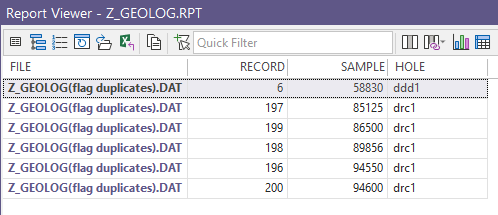
Run
Click Run to check for duplicates. If no duplicates are found a message is displayed: "No duplicate records found".
Forms
Click the Forms button to select and open a saved form set, or if a form set has been loaded, save the current form set.
By design, the Forms button is not available for loaded Vizex layers (i.e. when opening the form set properties of a layer in the Vizex Layer Display pane). In Vizex, the Forms button is only available for new forms opened via the Home tab or the Vizex tab, in the Layer group (or by double-clicking on a form type node in the Vizex Layer Types pane).
Save and Save As
Click the Save button to save the changes you have made to the form set. Click Save As to save your changes as a new form set. Save As will default to the first available form set number.
Reset
Click Reset to clear the form of all values and reset the form to its default state.
Reset Tab
For tabbed forms, select Reset Tab to clear the active tab of all values and reset the tab to its default state - without making any changes to other tabs in the dialog.
Undo and Redo
Click Undo (CTRL + Z) to undo recent changes in the form. After an Undo, click Redo (CTRL + Y) to restore the last change that was undone.
Collapse
Collapse (roll-up) the form to preview a chart, or preview the results of an operation in Vizex, or obtain input values from Vizex, the Property Window, the File Editor, or the Plot Editor.