Grade
![]()
The simplest case is to ignore waste altogether and only composite intervals that equal or exceed a minimum length. To do this, you only need to nominate the required fields in an Interval file (including a Grade field) and enter a Trigger value and a Minimum length for the composites (on the tab).
To choose more than one compositing method and experiment with more advanced waste options, run the function instead.
When you run the function it produces a Report file. The Report file contains information about the process such as error and warning messages.
Compositing is performed using the grades in a nominated grade field. Values in the Grade field greater than or equal to the Trigger value will be composited.
The Compositing process can also create a new field in the output file and write a grade or waste flag to each interval (record) according to its contents. This enables you to separate grade and waste intervals when you use the output file in other functions.
Validate all the files you will use as input to this function before running it. See: Drillhole Validation
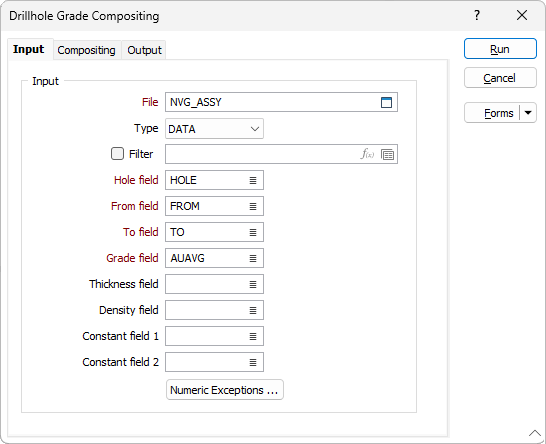
Input File
Double-click (or click on the Select icon) to select the name of the File that contains the data you want to composite and optionally apply a Filter. You can also click the Pick from Vizex button to collapse the form and interactively select a layer containing the file to be inserted and return to the form.
Hole, From and To Fields
In order to composite the data in the input file, you need to identify the Hole field and the fields containing the From and To depths that define each interval. Double-click to select each field.
Grade field
Double-click to select the name of the Grade field containing the values that will used to trigger the compositing process.
Thickness field
(Optionally) Double-click to select a Thickness field in the input file. If you specify a Thickness field, the function will calculate and enter the downhole length of each continuous interval in the output file.
Density field
(Optionally) Double-click to select a Density field in the input file. If you specify a Density field, the function will calculate and enter the density of each continuous interval in the output file.
Constant fields
(Optionally) Select a constant field to force a new composite whenever the value in that field changes. If you select two Composite fields, a new composite will begin when a value in either field changes.
Numeric Exceptions
(Optionally) Use the Numeric Exceptions group to control the way that non-numeric values are handled. Non-numeric values include characters, blanks, and values preceded by a less than sign (<).