Filter Setup
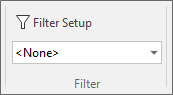
The Filter Setup function is used to configure a filter to be applied to the blast design display. Selecting Default from the Filter drop down will apply the filter you configure.
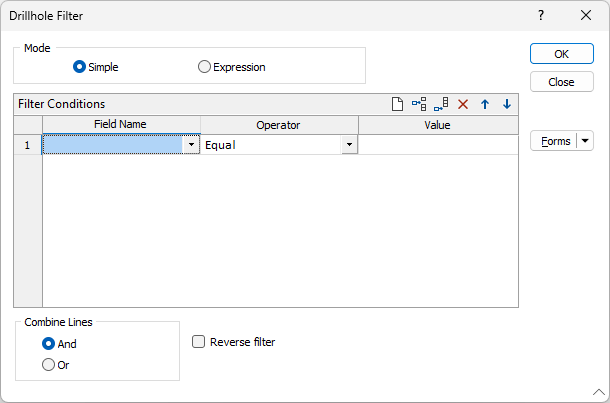
When you set filter conditions in the Filter form, there are two modes:
Simple mode
Use Simple mode to define a filter condition using a single row or combine multiple rows using the AND or OR comparison operators.
Filter Condition
For each of the required conditions, select a Field on which the condition will operate, select an Operator from the drop-down list, and enter a Value to be used in the operation. Wildcards can be used when defining values. Use the buttons on the local toolbar to Manage the rows in the list.
For example, you may wish to extract a subset of data based on round attributes such as Hole type and Radius of Damage. Filters are evaluated differently depending on the source data type (Character or Numeric) and the conditions entered into the filter grid.

Alphanumeric rather than string comparisons are used when non-numeric (Greater Than, Less Than, Greater Than or Equal, Less Than or Equal) filter conditions are used.
Combine Lines
(Optional) To apply more than one condition, use logical (Boolean) and comparison operators. These define how the lines of filter conditions are combined.
To apply more than one condition, you can optionally use the logical (Boolean) and comparison operators in the Combine Lines section.
If you select the AND radio button, only data which satisfies ALL of the conditions in your filter will be included in the subset. In the above example, this would mean drillholes which had a Radius of damage Less than 75 AND were of the Hole Type 'Cut Holes' would be included.
If you select the OR radio button, the conditions set in your filter will be combined using the OR comparison operator. Data can be included in your subset if it meets any of the conditions in your filter. In the above example, this means drillholes with a Radius of damage Less than 75 as well as any of the Hole Type 'Cut Holes' would be included in your subset.
Reverse Filter
Sometimes it is easier to define a set of conditions for the records you do NOT want to use. Selecting Reverse filter will include records NOT defined by the filter conditions.
Expression
Use Expression mode to add multiple filter conditions in a single operation. Filters are evaluated using the precedence rules that apply to field expressions.
Note: Conditions specified in Simple mode will be automatically converted to expressions in Expression mode, and vice versa, when the mode is switched (where possible, depending on the complexity of the expression).

|
|
Use the Expression Editor to access the fields, variables, and functions you want to include in an expression. See: Expression Editor |
The Expression Editor displays the current expression at the left of the form.
Use the tools at the top right of the Expression window to:
|
|
Clear the expression you have entered. |

|
Validate the syntax of the expression you have entered. |
|
|
Save the expression you have entered as a form set. |
In the Expression Editor, the Variables group provide a list of parameters from which to build your expression. To add a variable to your expression at the left, double-click it in the Variables panel.
The Functions group displays a variety of functions available for use in your expression. You can add a function to your expression by double-clicking it in the Functions panel.
If required, you can enter a value directly in the Expression at the left. For example, if you added a Diameter Variable and a Comparison Function of Less than (<) to your expression, you can enter the value which the diameter should be less than in the Expression - as shown in the following example.
