New Lookup
![]()
File
Enter the Name of a new file, choose a File Type, and enter its Title. If you choose the type LOOKUP the Define Lookup Table Nesting Levels prompt will be enabled (see below).
Nesting levels
To create a hierarchy of Lookup Tables, enter the number of nesting levels. By default, a single level lookup table is created and the default is 1.
When nesting levels are defined, the field names are hard-coded to Code n and Desc n (where n is the nesting level). The width of the fields are defined in the Options | System | Editor Options form, on the Lookup Table tab (click the Project tab to open the backstage menu). See: Lookup Table
Use extended character set
If this option is selected, the lookup table file will be created as a Unicode Text Format (UTF-8) file, which provides support for extended character sets and is ideal for multilingual workplaces.
Auto open file for editing
When selected, this check box indicates that the new lookup table will automatically open for editing on creation.
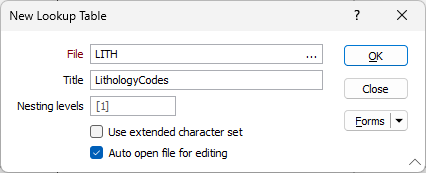
Attach a lookup table
Follow theses steps to create and attach a Lookup table:
- Define the Lookup Table Contents
- Compile Lookup Table the Lookup table
- Attach Lookup Table the Lookup table.
- Optionally Validate the Lookup table.
Do not delete the Lookup table source files (*.LDT). You will often need to edit or extend them. Also, you can only use a Lookup table compiled with the same version of software. This is important when you are creating a set of Lookup tables and then distributing them to other computers on site.