Lookup Table
In the Options | System | Editor Options form, on the Lookup Table tab, options are provided which determine the appearance and the validation of lookup tables attached to fields.
Default field widths
Enter the default widths of the Code and Description fields here. When you create a new lookup table (and LDT file) these are the field widths that will be used by default. You can always modify these values when you are creating and compiling the lookup table. Generally it is better to keep the field widths as small as possible to limit the overall width of the menus when they are displayed.
Validate lookup fields
Select this option when you want to validate codes. as you enter them.
Smart sub-menus
When you select this option and enter values via the keyboard, the lookup menus will open one layer beneath the code you have entered. For example, suppose you were classifying material as Cainozoic+Laterite (Cz+l) in a field to which a validation table is attached. The code Cz occurs in the top level of the lookup menu and the l (for laterite) is in the second menu level. If you have selected Smart sub-menus, type Cz in the field, and then click the look-up menu button. Because you have already entered the Cz that occurs in the top menu level, the next menu level, where the l for laterite occurs, will open. The top-level menu will not be shown because you have already entered a valid code.
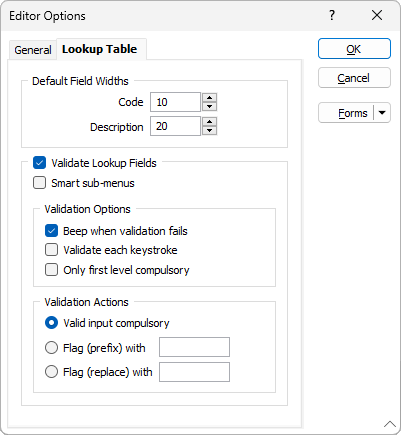
Validation Options
Beep when validation fails
This option is only enabled when you have selected Validate lookup fields. When you select this option and have enter an incorrect validation code, the computer will emit a beep.
Validate each keystroke
Select this option when you want to validate codes as you enter them.
Only first level compulsory
When you select this option, entering a code from the first level of the lookup menu is enough to satisfy the validation requirements. Codes from all subsequent levels are optional. Also you can double-click on a menu item (Enter) to write the codes from the currently displayed menus to the cell (rather than invoking the next sub-menu).
Validation Actions
The following options control the program's response when you try to enter an invalid code in a field to which a validation table is attached.
Valid input compulsory
When you select this option and make an invalid entry, a warning message will be displayed. You will not be able to leave the cell until you have corrected the entry.
Flag (prefix) with
When you select this option invalid entries will be prefixed with the value you enter in the adjacent response.
Flag (replace) with
When you select this option invalid entries will be replaced with the value you enter in the adjacent response.