New Data View
A data view is a customised view of your data. Data views can be configured and added as tasks to one or more task lists. Micromine Geobank Profiles comprise a collection of task lists tailored to a particular user or group of users.
Note: The current architecture for data views in Micromine Geobank supports up to a maximum of 727199 records per dataset; above this limit behaviour is unpredictable.
Please bear this limit in mind when designing data views. The use of filters, to reduce the size of the datasets displayed, is suggested. Alternatively, if large datasets are unavoidable, the use of forms is suggested.
To add a data view to the current configuration:
- In the Configuration Manager, right-click on User Interface | Data Viewsand select New | Data View from the right-click menu.
- On the General tab of the Data View Property Editor, enter the general properties (i.e. Name and Description) of the data view:
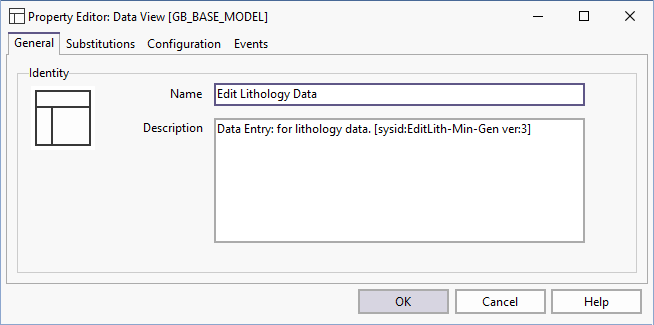
- When you run select queries to create the datasets, Substitution Parameters (for example HOLE_ID = '?Enter the Hole ID?') can be inserted into the queries.
- To define the layout (notebooks, notebook pages) and content (datasets) of the data view, and how that content will be validated, click on the Data View Property Editor tab.
Run on Server
- To configure the messages to be shown, or the scripts to be executed, when the data view is opened or closed, click on the Events tab in the Data View property editor.
Running on the PC requires that all data is stored in memory. This can cause crashes when dealing with large datasets (e.g. over 1 Gbyte)
The "Run on Server" option allows the data to be broken into manageable chunks. Each chunk of data is verified as it is received, so the process is more reliable.
There is an increased "per record" fetch time, so tasks like importing and exporting data will run slower.
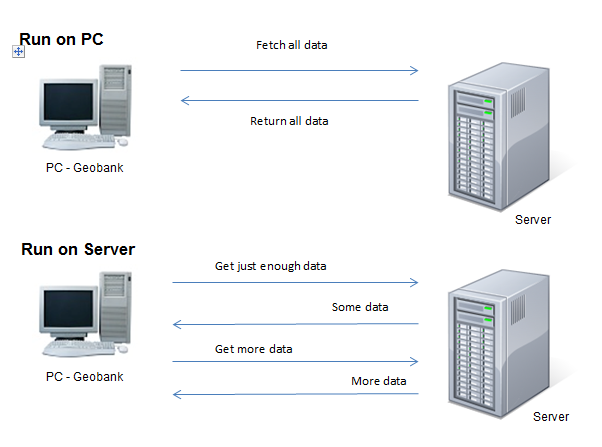
Treat as Dynamic dataset
This is used if the Query may return different column names each time it is run (This may apply to Assay results shown for a set of downhole intervals).
Note on Scripts
When creating an object with two datasets, it is recommended to always declare a variable at the start.
By associating all substitution parameters and or parent-child parameters with a declared SQL variable at the start of the SQL statement, it is much easier to test SQL scripts in tools such as SQL Server Management Studio, and makes it easier for future users to understand your script.