Data View Property Editor
Use the Configuration tab of the Data View Property Editor to define the layout (notebooks, notebook pages) and content (datasets) of the data view, and how that content will be validated.
Quick Configure
To quickly configure the notebooks and the pages of a data view, right-click on a dataset:
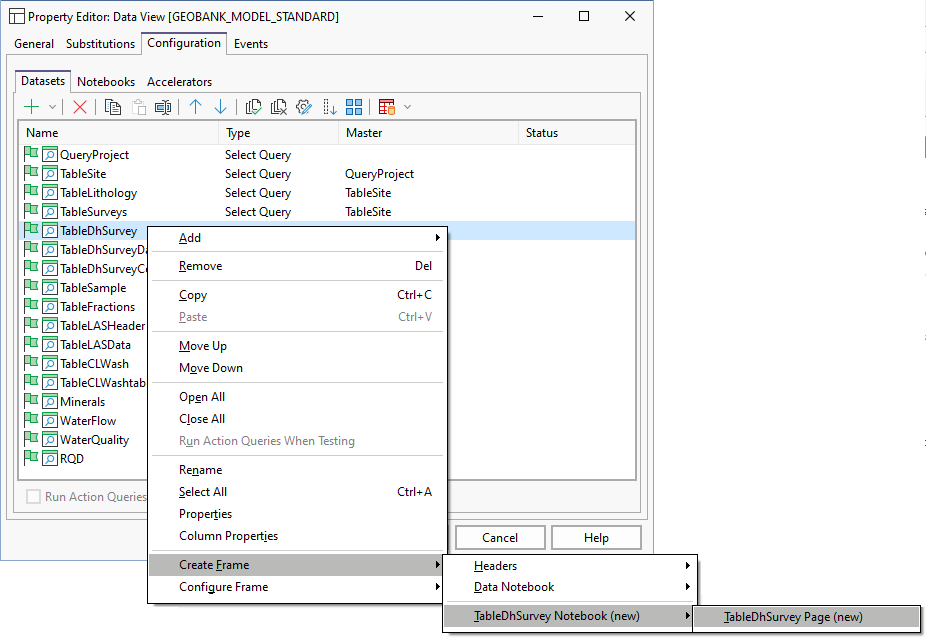
If there are no notebooks, you can select an option to create a new notebook frame and a new notebook page, or add a frame to an existing notebook page:

To configure the frame of a page, right-click on a dataset and select a frame from the Configure Frame menu:

Alternatively, set the nested properties on the Notebooks tab of the Data View Property Editor to configure the notebooks and the pages that will be displayed in the data view:
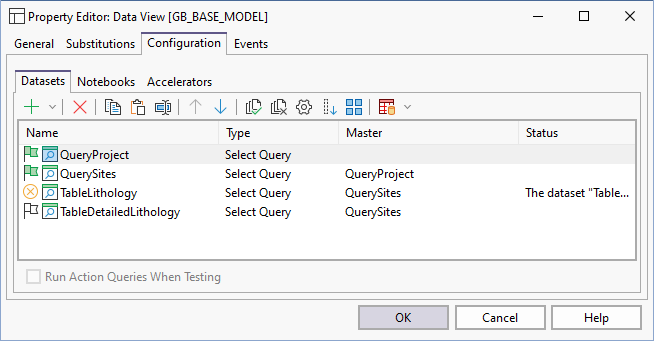
Datasets
A number of options on the Datasets toolbar allow you to add, delete, or rename a dataset, modify the properties of a dataset, or change the properties of the columns in the dataset.

|
Select an option from the Add menu, to add a select query or an action query to the list of datasets. See: Property Editor: Extended Query |

|
Click the Remove button to remove the dataset currently selected in the list of datasets. You will be prompted to confirm the deletion. |
|
|
Click the Move Up and Move Down buttons to adjust the order of the datasets in the list. |
|
|
Click the Open All button to open all of the datasets in the list. When you 'open' a dataset you connect to the underlying database to query and retrieve data. Click the Close All button to close (disconnect) all of the datasets in the list. |

|
Click the Rename button to rename the dataset currently selected in the list of datasets. |

|
Click the Properties button to view the properties of the dataset currently selected in the list of datasets. See: Property Editor: Extended Query |

|
Click the Column Properties button to view or edit the properties of the columns in the current dataset. See: Property Editor: Column |

|
Click the Select All button to select all datasets in the list. |

|
Click the Create/Configure Frame button to create a notebook frame. To configure an existing frame, select an option from the drop-down tool menu. See: Quick Configure |
Run action queries when testing
By default, action queries are excluded during testing. Select this option to run action queries when testing.
Note on Scripts
When creating an object with two datasets, it is recommended to always declare a variable at the start.
By associating all substitution parameters and or parent-child parameters with a declared SQL variable at the start of the SQL statement, it is much easier to test SQL scripts in tools such as SQL Server Management Studio, and makes it easier for future users to understand your script.



