Receipt Data
Click Next to proceed to the Receipt Data screen.
Details configured for the receipt on the Receipt Details page of the Receipt Property Editor, are shown in the Receipt Data screen:
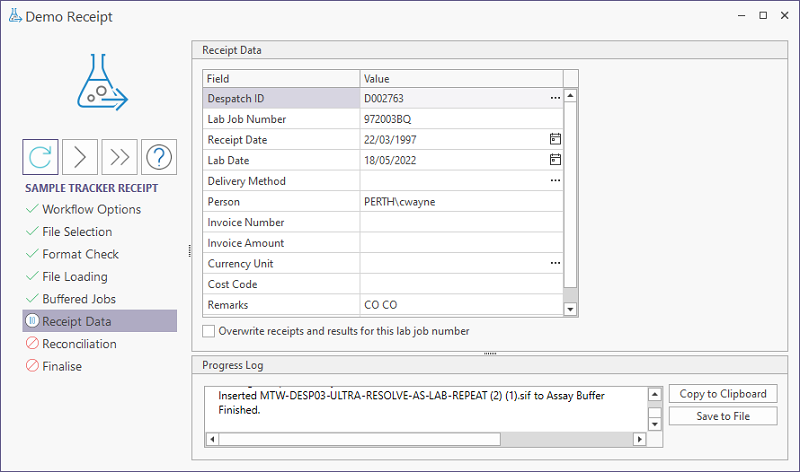
Ensure that the Despatch ID is correct. A receipt cannot be processed unless the specified despatch exists in the database. Mismatches could occur due to differences in spelling or due to case sensitivity. These can be corrected by editing the value in the list. If necessary, click the ellipsis button (...) to find the correct despatch.
Conversely, you cannot process a receipt that already exists in the database. Sample Tracker looks at the despatch number, lab job number and receipt date in order to determine whether a matching receipt already exists in the database.
Technical Note: Over time, the Assay Buffer Header table may become large, as all historic processed and discarded headers are archived. The Audit table may also become large as audited changes accumulate. Both of these tables can be moved out of the database to a long-term archive using standard Processes for archiving legacy data from SQL databases. It is recommended that records be kept for compliance purposes.
To proceed with the receipt process, ensure that the despatch ID is correct. A receipt cannot be processed unless the specified despatch exists in the database. Mismatches could occur due to differences in spelling or due to case sensitivity. These can be corrected by editing the value in the list. If necessary, click the ellipsis button (...) to find the correct despatch.
Conversely, you cannot process a receipt that already exists in the database. Sample Tracker looks at the despatch number, lab job number and receipt date in order to determine whether a matching receipt already exists in the database.
Select the Overwrite receipts and results... option if you want existing receipts and results for the selected lab job number to be overwritten. This is especially helpful during a batch process, as you can leave the process running without being prompted to overwrite every matching result.
Click Next to proceed to the Reconciliation screen.