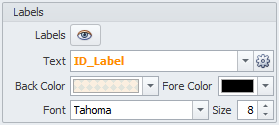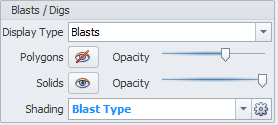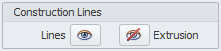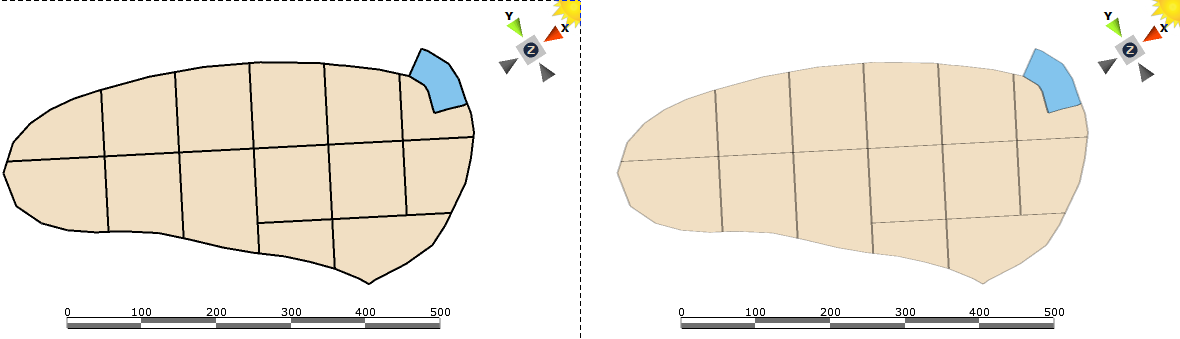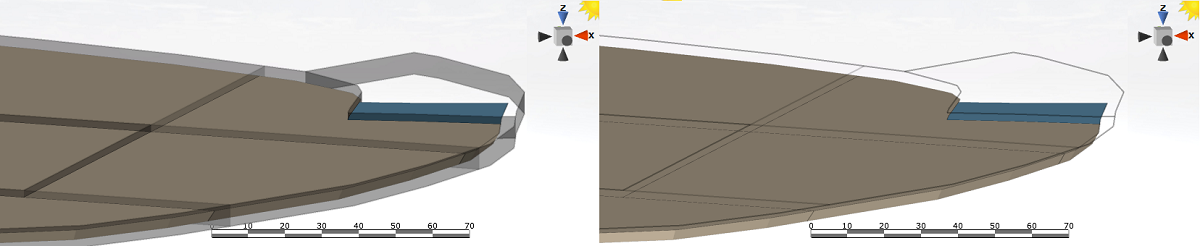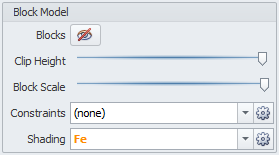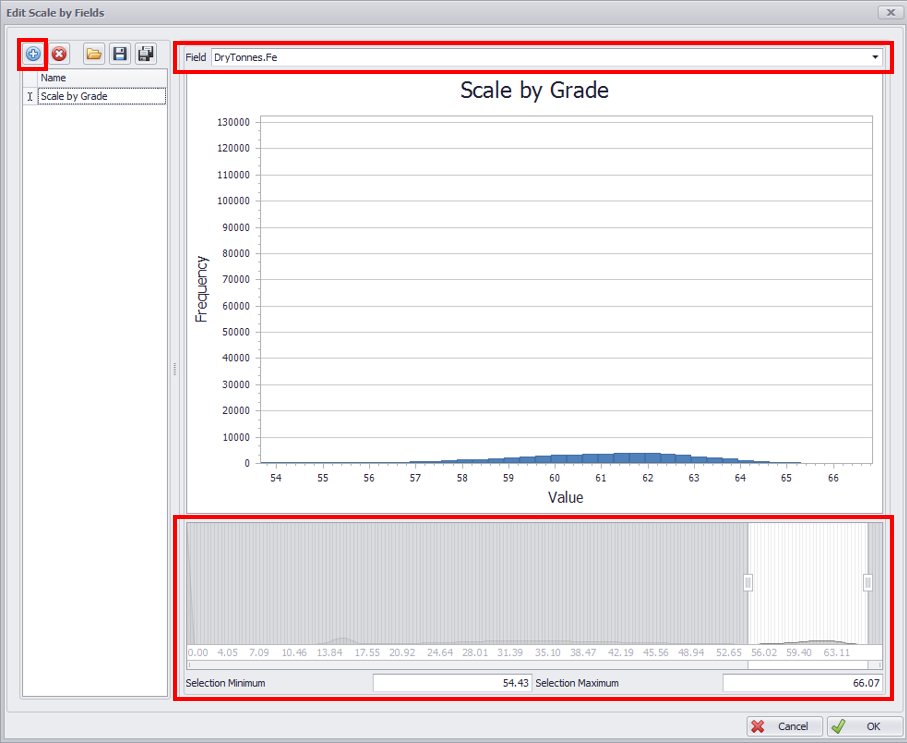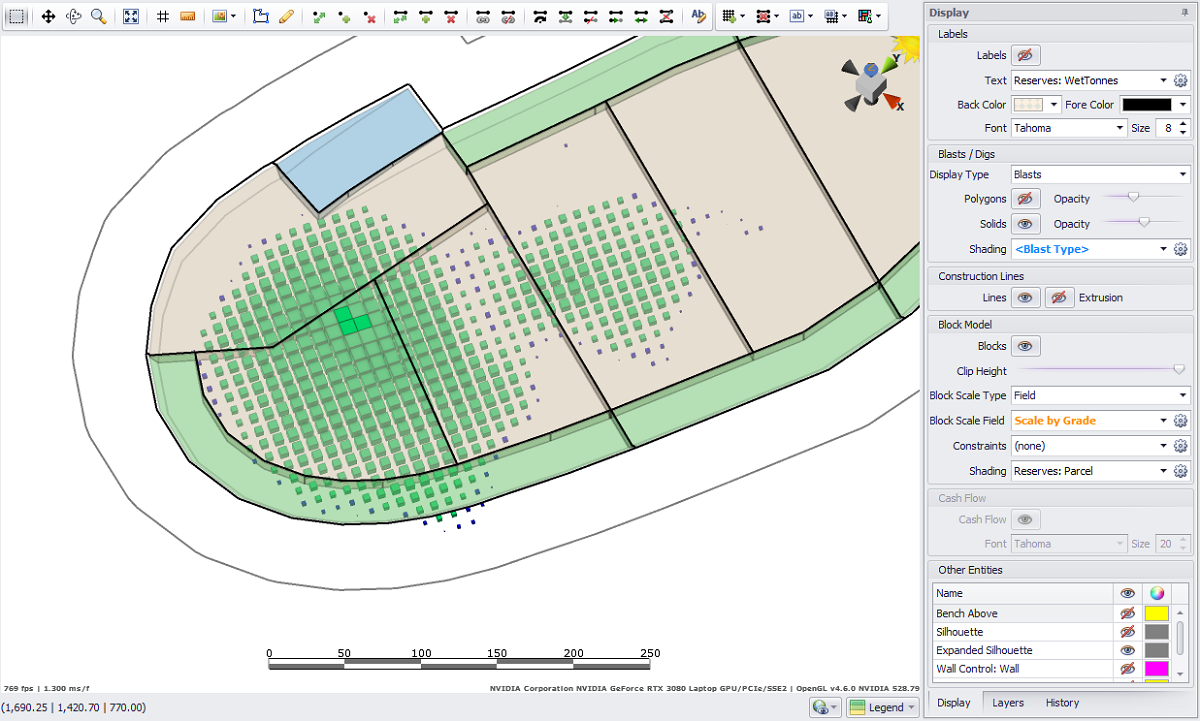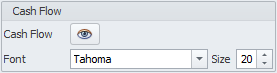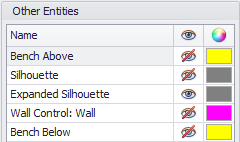Display Panel
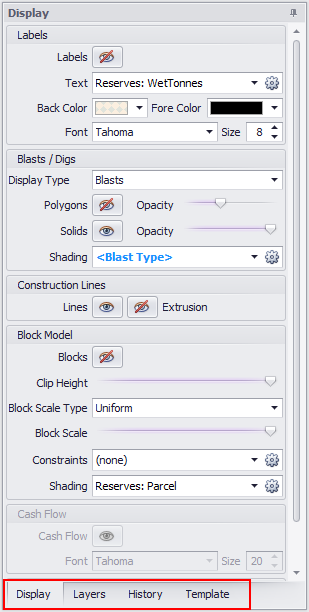
On the right-hand side of the Designer tab, the Display Panel comprises four tabs as described below.
Display tab
In the right Display panel multiple custom options are available. Their explanation is provided in the table below:
| Section | Description |
|---|---|
Labels
|
|
Blasts/Digs
|
|
Construction Lines
|
Toggle to display/hide construction Lines and Extrusions.
|
Block Model
|
|
Cash Flows
|
|
Other Entities
|
Options to display/hide, or change a color of the following entities:
|
Display Panel (Top)
Layers tab
The Layers tab is a common part of all Alastri products. In this panel you may import surfaces and solids triangulations, display and organize them, as well as assign colors, visibility and other properties. For more detailed information on the Layers panel tools, see: Layers/Overlays Panel
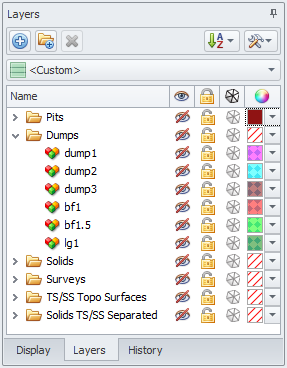
History tab
The History tab is located in the bottom right corner of an application.
Click through the history list to see different past states and revert to any of them.
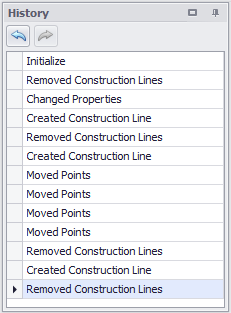
For a more detailed description of the tools available in the Designer tab, see:
Template tab
Templates allow users to quickly assign Blast and Dig properties to objects in the Viewport.
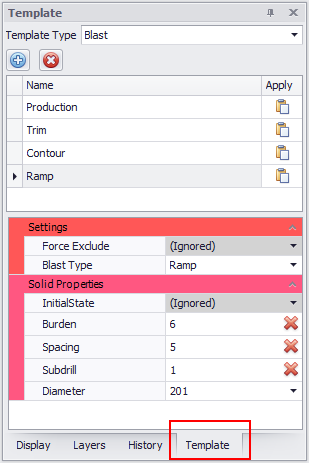
To create a new template:
-
Select the Template Type to create and press the blue plus icon.
-
Depending on the Type selected, the associated properties will appear in the bottom of the panel.
-
Configure the Settings and Solid Properties as required.
-
Highlight the desired blocks in the Viewport and press Apply.
Note: Not all properties need to be filled out, they can be left as Ignored and those properties will not be impacted when applied to blasts/digs.
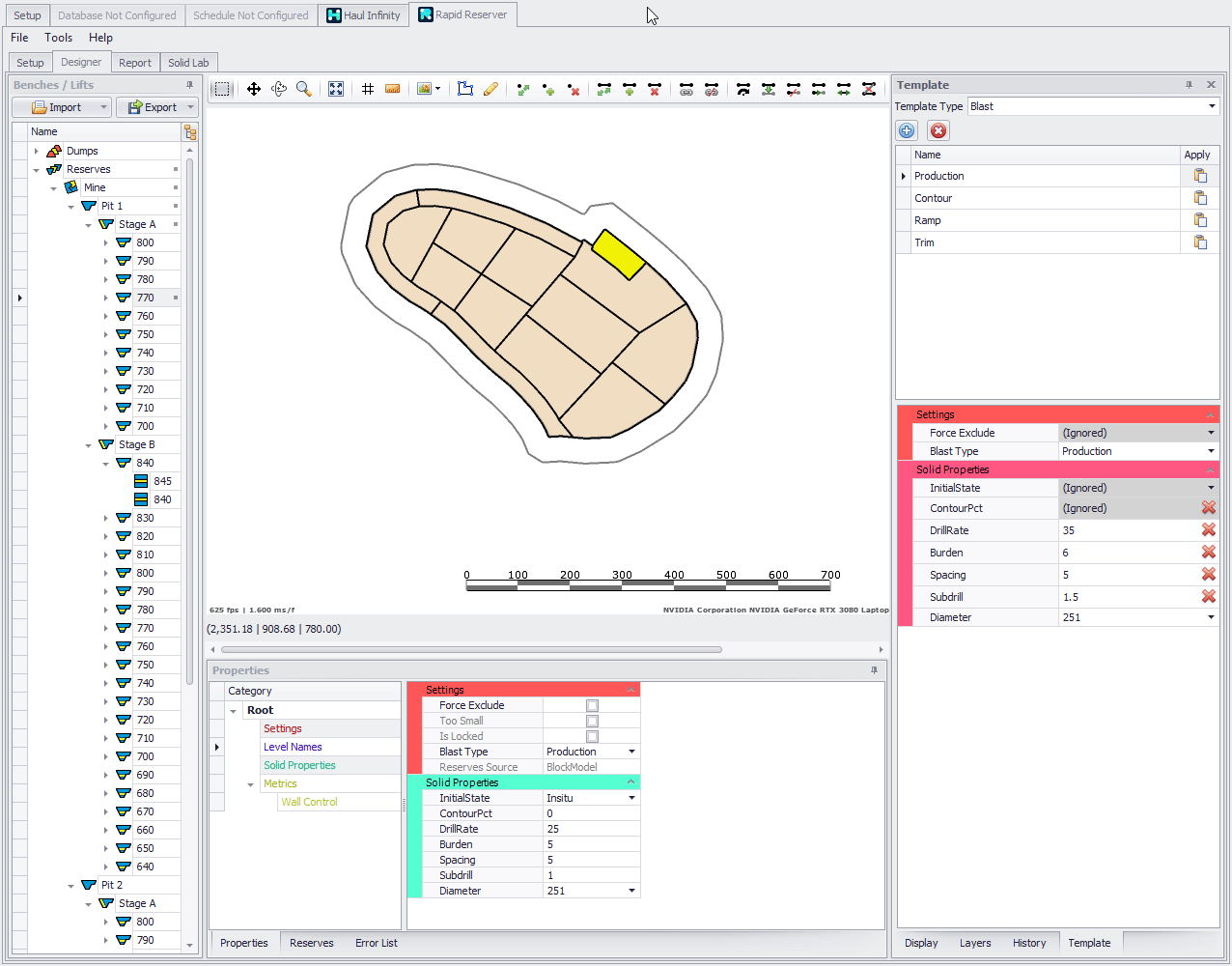
Designer tab > Display panel > Template tab: Settings
Display Panel (Top)