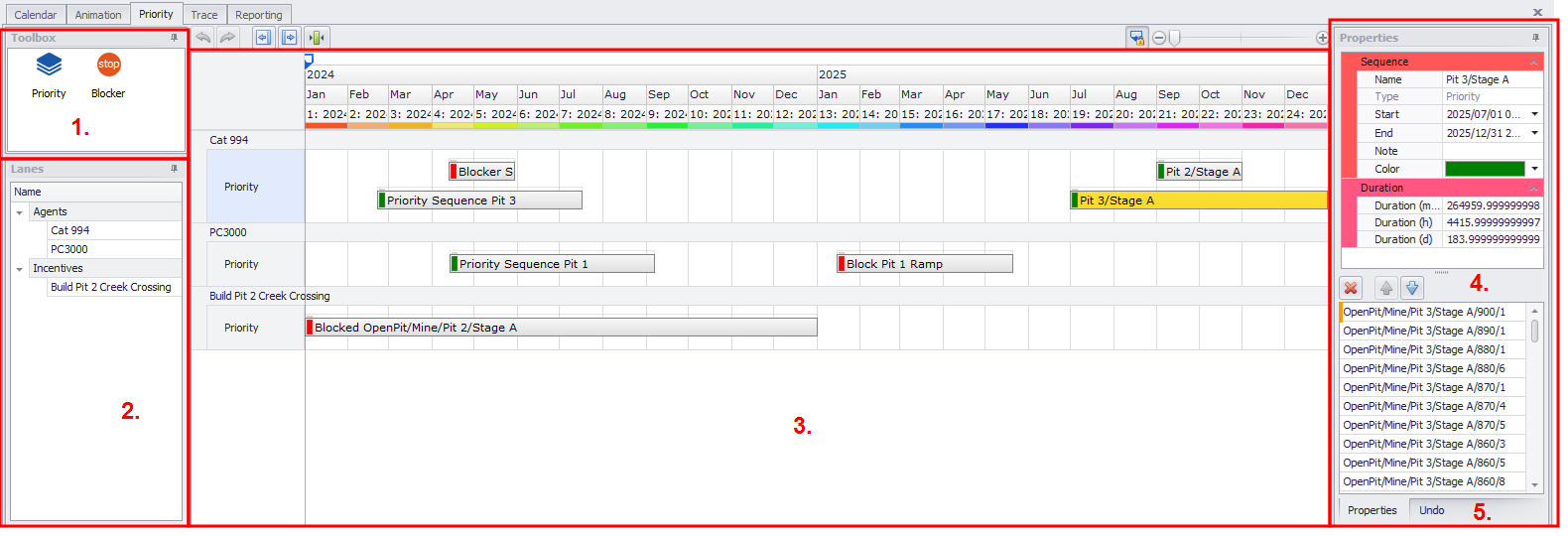Priority tab
The Priority tab provides the ability create and manage priority incentives with a visual Gantt tool.
A priority incentive causes an Agent to prioritise following the sequence, if it can do so without violating Dependencies or Constraints. Priority Incentives can also be used to prevent agents from picking blocks in certain areas.
By default, all agents will have individual priority incentives automatically created for the users. To add priority incentives that cover multiple or all agents, it must be added in the Setup tab > Incentives step > Add Incentives drop-down > Priority. See: Incentives & Priorities
The Priority tab comprises the following panels:
1. Toolbox
The Toolbox contains the elements that can be added to the Gantt.
-
Priority will incentivise the selected blocks to be picked.
-
Blocker will prevent the selected blocks from being picked.
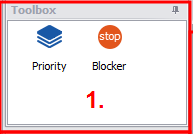
2. Lanes
The Lanes panel displays all configured Priority Incentives.
-
Agents are automatically created base on model setup.
-
Incentives are user created under Setup > Scheduling > Incentives.
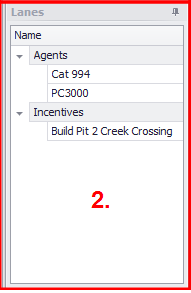
3. Gantt
The Gantt provides a visual way to manage both priorities and blockers.
-
Each Agent/Incentive can have multiple priorities and blockers which can be stacked one on top of another. The higher the bar, the more incentive it will receive.
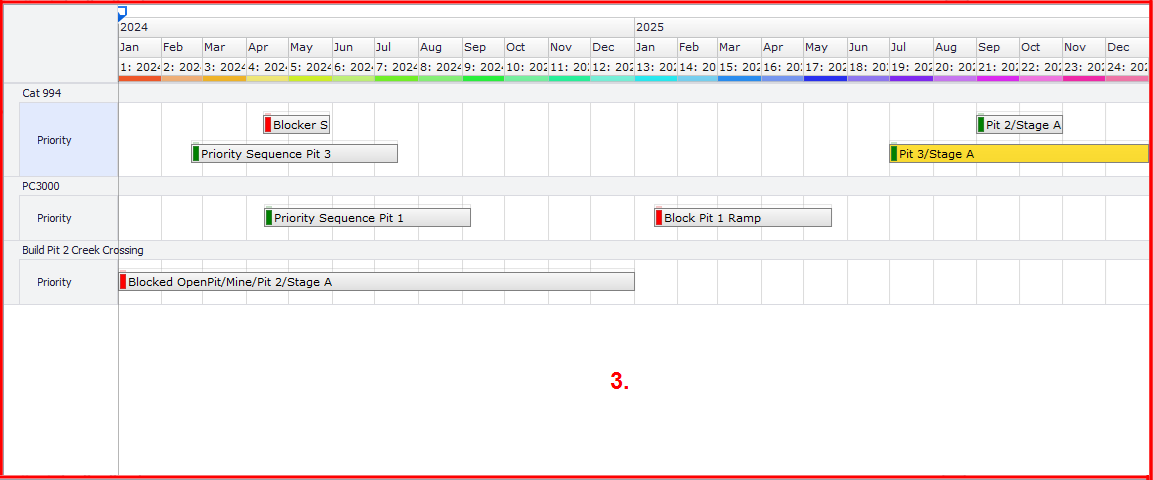
4. Properties
The top portion of the Properties panel displays the properties of the selected bar. These properties can be edited by the user.
The lower portion of the Properties panel shows a list of selected blocks. Items can be removed or reordered from here.
Note: Order will not impact Blockers, so the arrow buttons have been disabled.
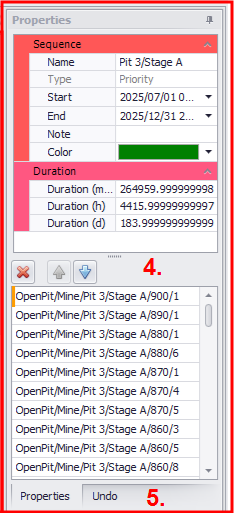
5. Undo
The Undo panel provides a list of the most recently performed actions since the chart was initialized. User can return to any of the actions listed on this tab, which will cancel subsequent actions.
Undone actions are not deleted from the list, user can always return to any of them within one work session.
Adding New Priority/Blockers
New items can be added by dragging and dropping from the Toolbox, or by right clicking on the Gantt and selecting the desired type.
This will open the Block Sequencer window, here users can Draw or Erase (only available for Blocker) blocks from the sequence using the toolbar buttons.
Users can also highlight a group of blocks in the viewport, right click and add them to the sequence.
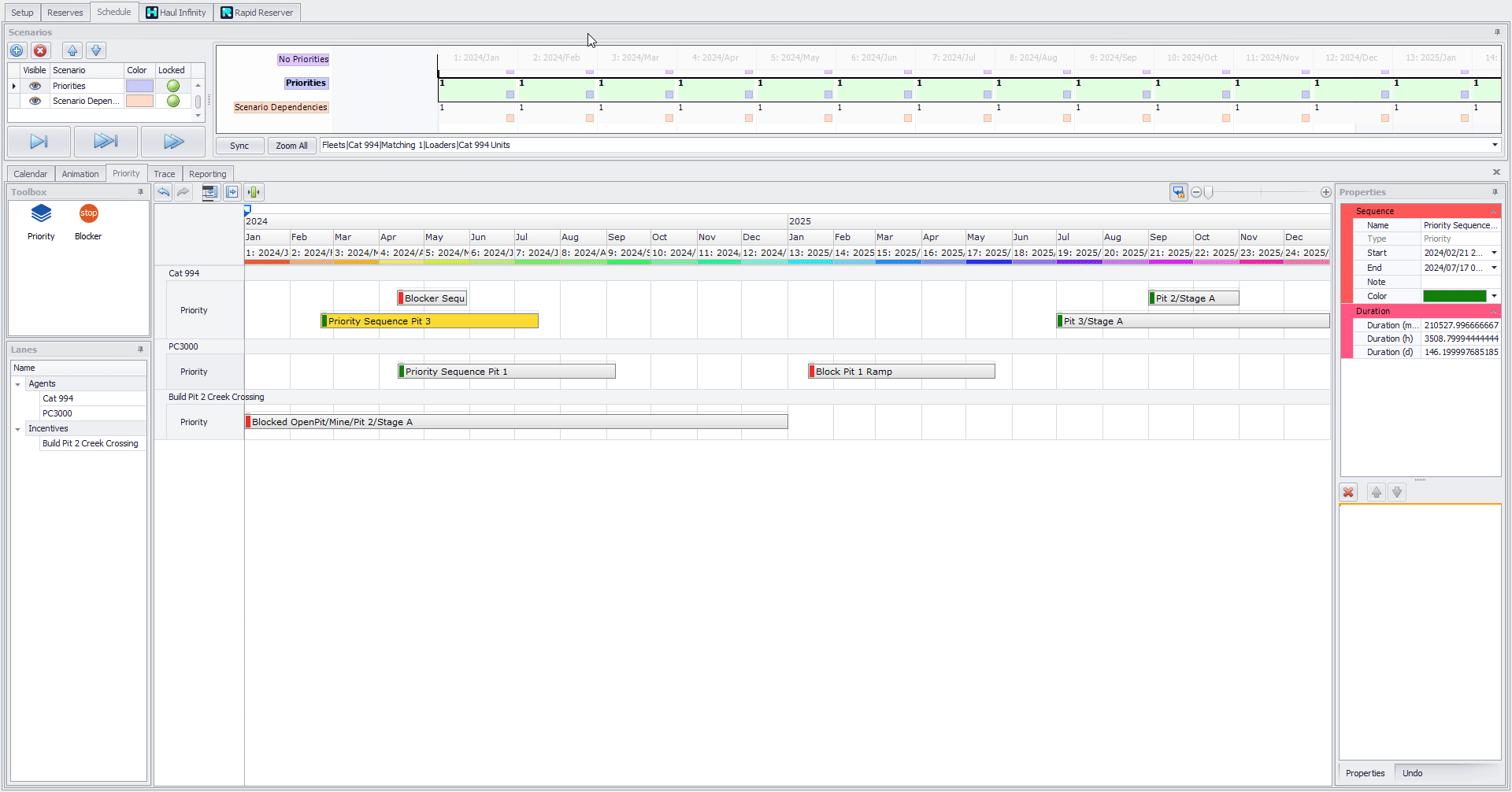
Tips
Right clicking on an item in the Gantt provides a list of available context options.
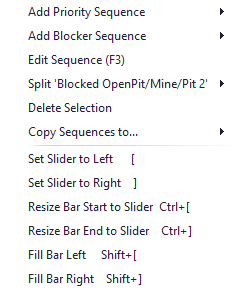
Holding down the CTRL key while moving tasks or adjusting start/end times will snap to periods and other items on the Gantt.
Creating a priority incentive that impacts all Agents can be a useful way to block areas which are awaiting approvals or require work to access new mining areas. This could also be used to close off areas which have restricted access due to weather events.