Chain Dependencies
![]()
Chain Dependencies allow a large number of dependencies to be set, based on a specified orientation and/or sequence of scheduled solids.
Note that a ‘Chain Dependency’ is not a dependency type. It is a design action that creates or adds to a Range Dependency by linking clicked solids (where each solid is dependent on the previous solid like the links in a "chain").
Chain dependencies also give users the option to choose the Predecessor and Successor processes.
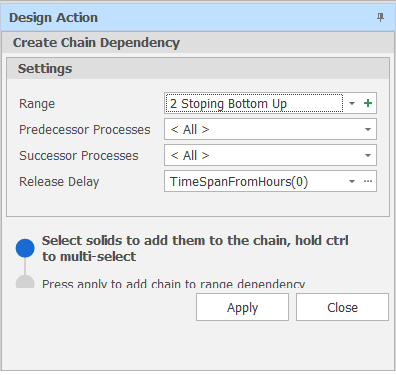
Select Dependency
Select an existing Range Dependency to add dependency entries to.
To visualise the dependency you have selected, right-click in the Animation Window and use the Annotate Dependencies | Dependencies menu to filter on that dependency:
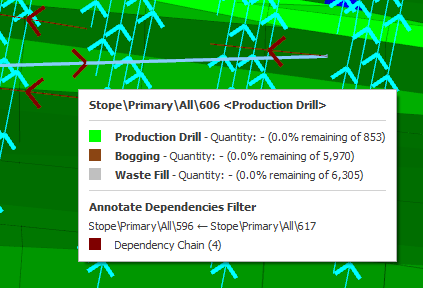
Create New Range Dependency
Alternatively, click the green plus icon to create a new Range Dependency from scratch.

The Range Dependency that you Name here is added to the root Dependencies folder (or a sub folder if you specify one). Choose whether the Range Dependency applies to Source or Destination Scheduling.
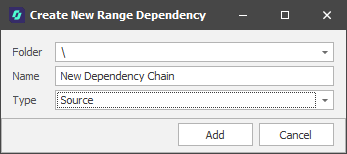
Predecessor/Successor Processes
These controls allow you to accept <All> or choose which Processes are used for the Predecessor and Successor Tasks of the Dependency.
Release Delay
The key terminology to be aware of is Released (no Dependency on this Task) and Unreleased (Waiting on Dependency). This will become useful in the Snapshot Viewer and how it can help diagnose issues with Source Paths and Dependencies.
Once a Predecessor Range has been completed, the Release Delay controls how long until the Successor Range is considered "Released" and can be worked. Accept the default (None) or build a Release Delay Expression using the operators, constants and functions provided by the Expression Editor.
A common user case example is to use release delays between paste filling (for example, 21 days) and subsequent adjacent drilling or bogging activity.
Click to Select Solids and add them to "the chain" as a sequence of tasks.
To add multiple links to the previous link, hold down the CTRL key as you click with the mouse. You can left-click the mouse to delete the last selected solid. After clicking Apply the dependency entries you have made can be edited (enabled, disabled, swap predecessor/successor, delete, etc) when you edit the settings of the referenced Range Dependency.
For more information, see: Range Dependencies
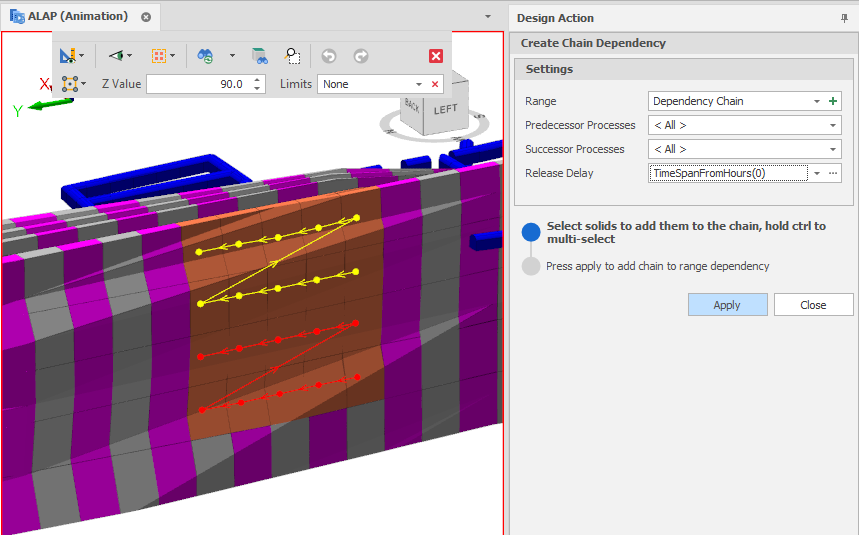
Create Chain Dependency dialog
Apply
Click Apply to add the Chain to the selected (or new) Range Dependency.