Triangulations
You can import triangulations into the application when either the Design Data window or the Animation window is open:
-
Select Import | Triangulations from the context menu on the application window title bar:

Alternatively, right-click on Triangulations (or an underlying folder) in the Design Data pane and select Import | Triangulations:
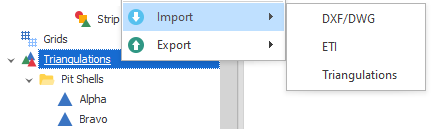
-
You will be prompted to select an import file format and then navigate to the folder location of the file you want to import. The following file formats are supported:
| File Format | Description |
|---|---|
| VULCAN | Maptek's Vulcan (.00t ) triangulation file. |
| SURPAC | Gemcom ( .dtm ). |
| MINESCAPE | Minescape (.tri ) triangulation file. |
| MINEX | Minex (.tri5) triangulation file. |
| SPRY/ADVANCE | Micromine Spry/Advance (*.solid) solid file. |
-
The file you have selected is listed in the Import Triangulation window. From here you can:
Use the check boxes to select which files to Accept for Import.
Modify the Imported Name.
Select a Display Colour for the triangulation.
Select an Import Action. The default is "Import" however there may be times when you wan t to "Skip" the import of a file or "Replace" or "Rename" an imported file if the Imported Name already exists.
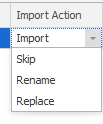
-
View any Errors encountered during the import of a file.
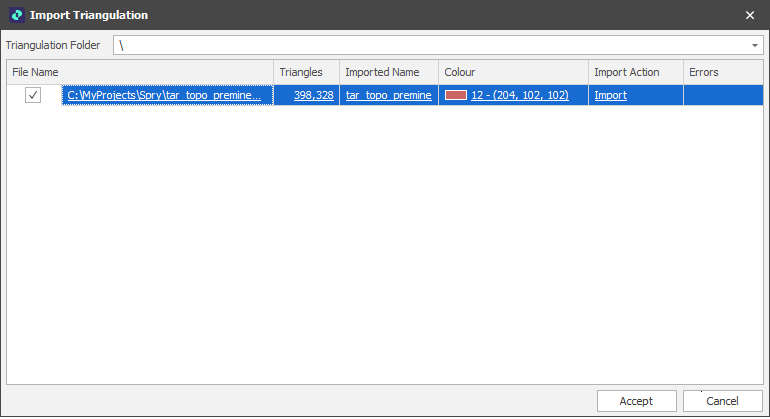
-
Finally, click Accept to begin the import process.