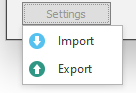Code Snippets
On the Code Snippets tab to setup a code library that can be accessed by the code snippets that are written for the processes of the data flow. System and application resource files can be imported.
Library
A library of functions (that are accessible when code is written to process the units derived from the input source data) can be added or imported from the Code Snippets | Library tab:
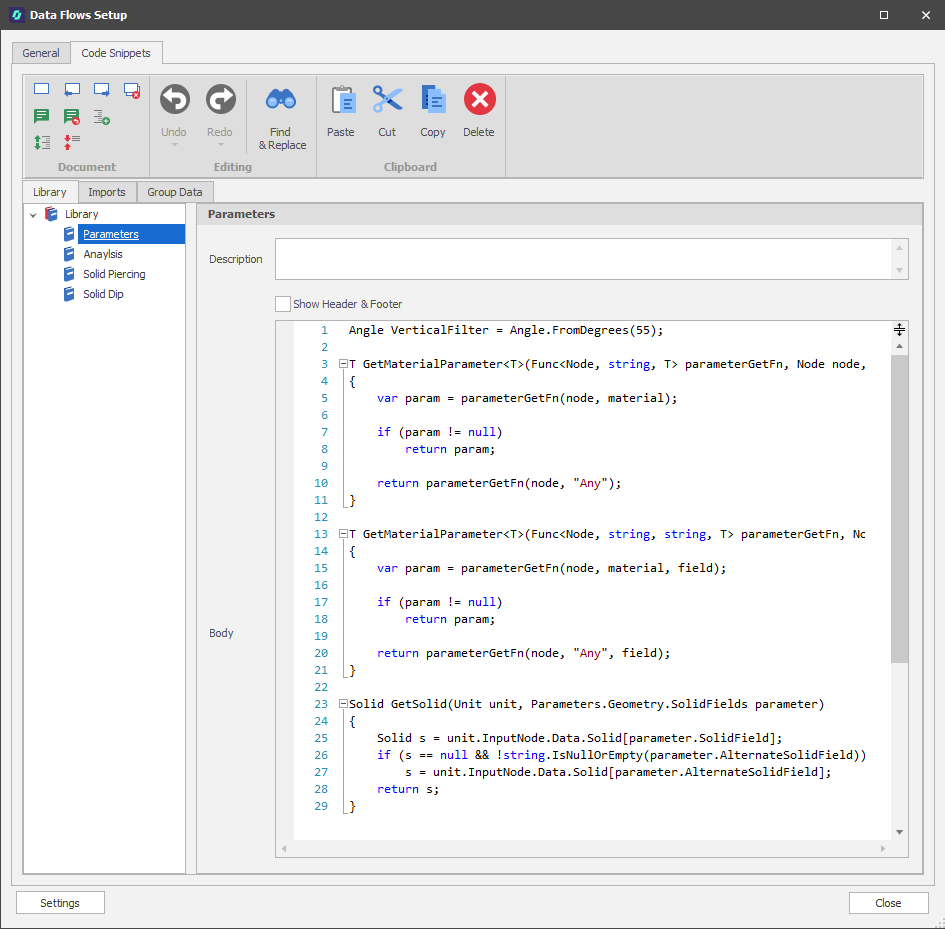
Import
To import a Library Snippet, right-click on the Library node (or a folder) and select an option from the Import menu. There are two options:
Select Import | Library Snippets to select a folder containing the (*.cs) code snippet files you want to import).
Select Import | Single Lib Snippet to navigate to the location of the (*.cs) code snippet file you want to import.
Add
Alternatively, right-click on the Library node (or a folder) and select Add | New Library Snippet. The option to add a New Folder is also provided.
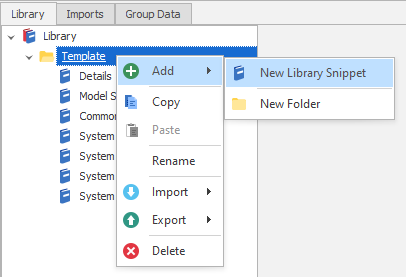
The Code Editor is opened, You can enter or cut and paste your code here. Editing tools are available on the local ribbon:
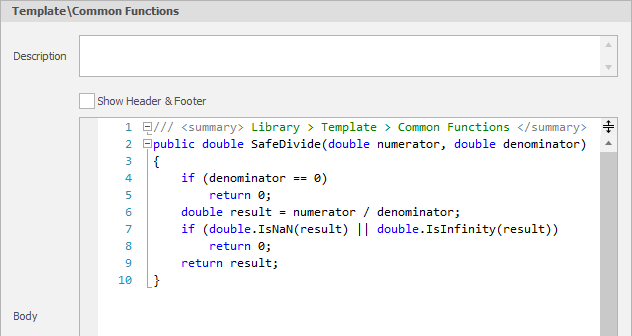
Select the Show Header & Footer check box to view the code header and footer. System and application resource file and procedures (listed on the "Imports" and "Group Data" tabs) are shown in the header.
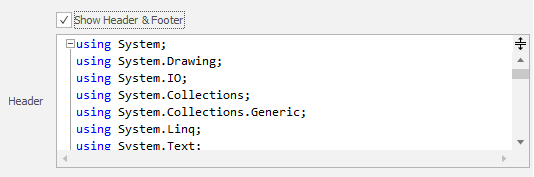
Imports
The Imports tab is used to define the System and application resource files that can be referenced by code snippets.
Resource file declarations are visible when the Show Header check box is selected on the Library tab or the the Group Data tab.
Group Data
On the Code Snippets | Group Data tab, predefined procedures can be used to aggregate the input source data.
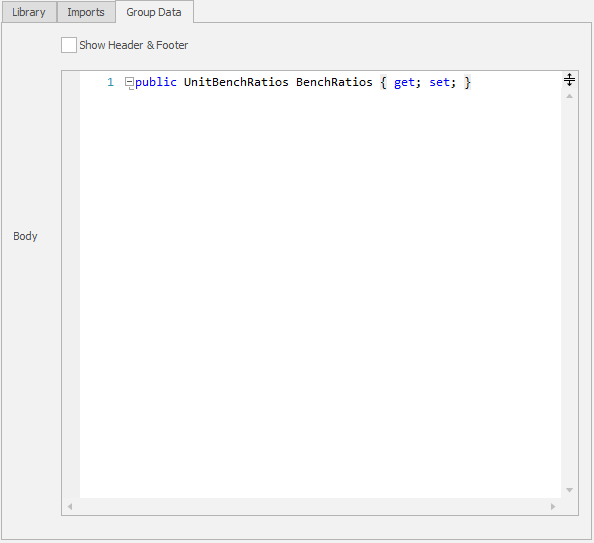
Select the Show Header & Footer check box to view the code header and footer. System and application resource file and procedures (listed on the "Imports" and "Group Data" tabs) are shown in the header.
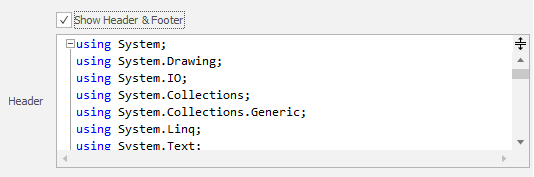
Settings
Click on the Settings button to Import or Export data flow settings: