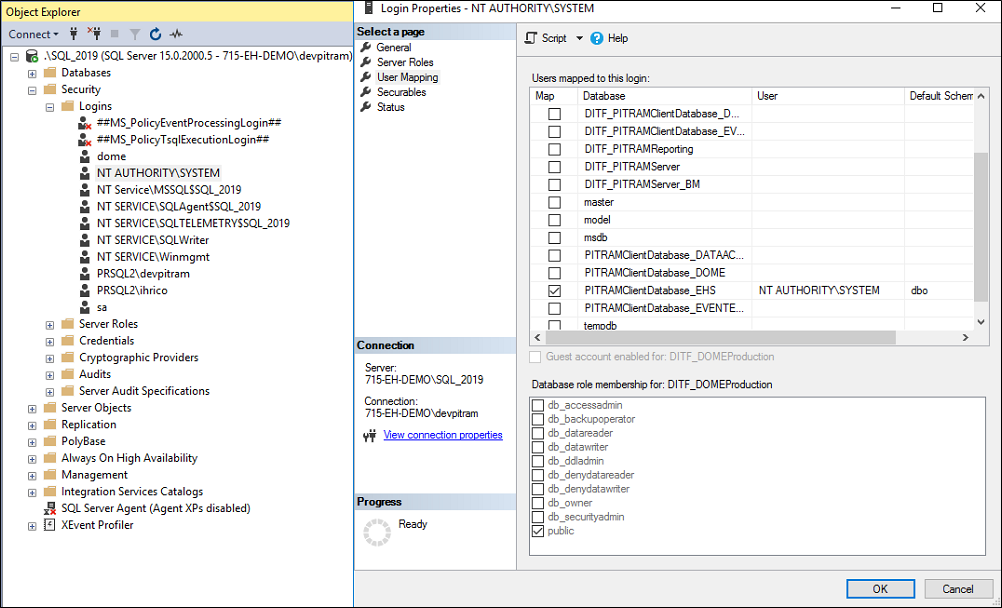Asset Health Deployment
The following document provides information for deployment of Asset Health. It covers the installation of the Pitram Equipment Health Service and configuration of the EquipmentHealthProfile in reference data.
Prerequisites
The following must be installed prior to installing PITRAM Equipment Health Service:
-
.NET 4.8 Runtime - https://dotnet.microsoft.com/en-us/download/dotnet-framework/net481
Influx Data 2.4
-
Download influxd (https://dl.influxdata.com/influxdb/releases/influxdb2-2.4.0-windows-amd64.zip)
- Unzip the contents of the zip archive to C:\Program Files\InfluxData (or follow the installation instructions at https://docs.influxdata.com/influxdb/v2.4/install/?t=Windows)
- Download config.yml (for Administrators), then copy it to the directory containing the influxd.exe process. The important sections in this config file are the bolt-path and engine-path listed in the snippet below:
-
In a command prompt, start the influxd.exe process. With the provided config file, influxd creates its storage structure in C:\programdata\micromine\PITRAM\EquipmentHealth
-
In a web browser, go to http://localhost:8086
-
Follow the prompts to perform initial setup using an appropriate Organization name, and Initial Bucket Name: master.
IMPORTANT: Organization name is case sensitive.

-
Choose Quick Start
-
Get the API token for the created user:
Click on the following, starting from the left menu panel: Load Data → API Tokens→ Pitram's (*or username that was entered when setting up initial user) Token → Copy to Clipboard.
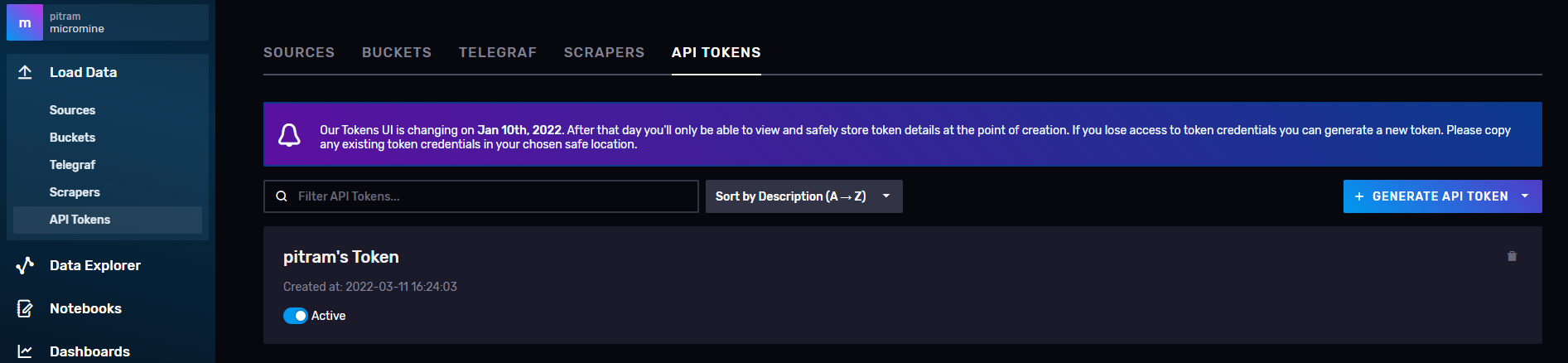
-
You may stop the InfluxDb process after this. On start, the Pitram Equipment Health Service will also start the influxd service (default location at C:\Program Files\InfluxData\influxd.exe).
assets-path: ""
bolt-path: C:\ProgramData\Micromine\PITRAM\EquipmentHealth\influxdbv2\influxd.bolt
e2e-testing: false
engine-path: C:\ProgramData\Micromine\PITRAM\EquipmentHealth\influxdbv2\engine
...
[rest of file]
...
The contents of C:\Program Files\InfluxData should look like the screen shot below:
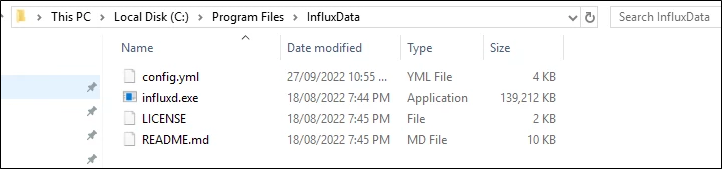
Pitram Equipment Health Service
Equipment Health Service can be installed using the InnoSetup installer.
Follow the prompts and enter Influx DB configuration details:
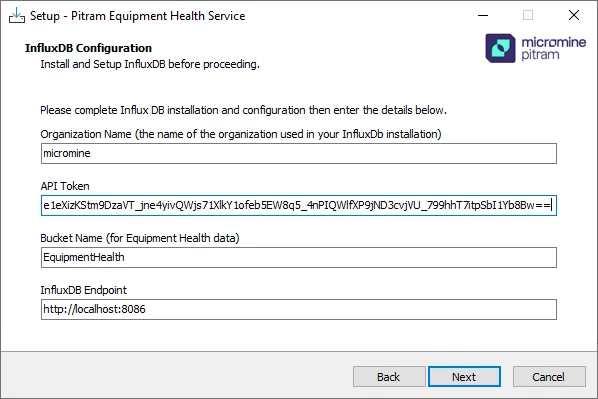
IMPORTANT: Organization Name is case sensitive.
On completion, the service is not started automatically - so that the configuration file can be checked and any additional changes can be made before running the service for the first time.
-
Start the Equipment Health Service.
For information on deploying the required reference data for Asset Health, see Deploy Reference Data
Common Issues and Resolution
| Issue | Log Message |
|---|---|
| Unable to create PITRAMClientDatabase_EHS |
ERR 24.05.2023 13:19:23.060 (THRD=1):[0000] The Equipment Health Service failed to start due to not being able to create the required database “PITRAMClientDatabase_EHS“ The client database will need to be created manually by running the script provided in the Equipment Health Service installation folder. The default location is: c:\Program Files\MICROMINE Pty Ltd\Pitram Equipment Health Service\scripts\Create_PITRAMClientDatabase_EHS.sql EX:
System.Data.SqlClient.SqlException (0x80131904): Cannot open database "PITRAMClientDatabase_EHS" requested by the login. The login failed.
Login failed for user 'NT AUTHORITY\SYSTEM'. |
|
This error message usually indicates that the user that the service is running as does not have privileges on the database server. The database script listed in the error message will need to be run manually in SQL Management Studio.
|
|