Equipment View
The purpose of the Equipment view is to create a dashboard for different Asset Health readings. Equipment view can be accessed from the menu at the left - enabled with the slider button.
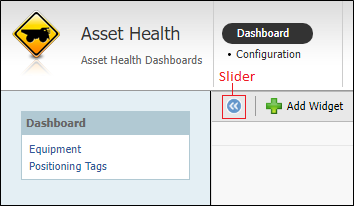
In Equipment View, you can select a dashboard from the list of previously created dashboards using the Dashboard drop down.
If you have write access to the dashboard, the Edit button is enabled.
-
Click the Edit button to open the Edit Dashboard form.
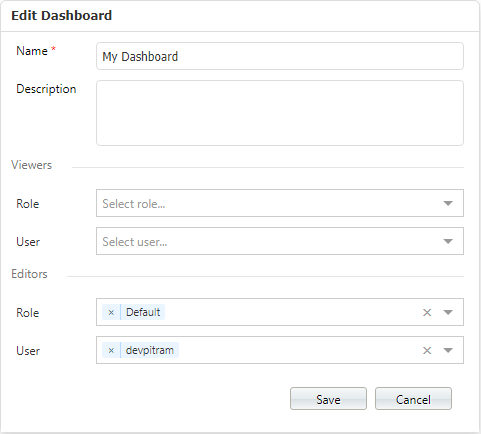
The Name and Description for the dashboard can be modified from the form.
Users and Roles can be added to the Viewers and Editors sections using the drop downs. Users added to the Viewers section will have read only access to the dashboard, while those you add to the Editors section will have write access.
The Delete button is also enabled in this instance and can be used to remove a dashboard from display.
-
If you click the Save As button, the Save Dashboard form opens.
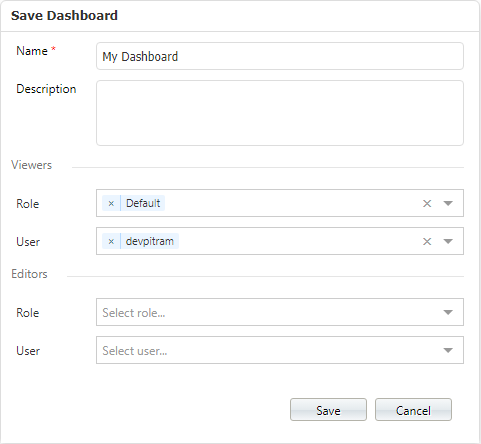
-
Use the Name and Description fields to enter a unique identifying name and a description for the dashboard, add Viewers and Editors if required, and click Save to create the dashboard.
For information on configuring Asset Health dashboards, see Configuration.
You can select a dashboard for display in the Dashboards page using the drop down.
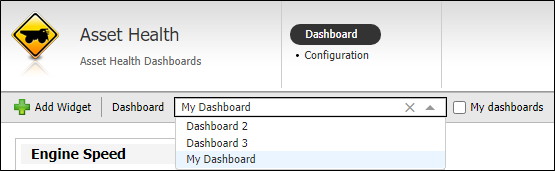
If the My dashboards check box is enabled, only the dashboards to which the current user has access will be displayed in the list.
Up to 32 widgets can be added to the Dashboard layout using the Add Widget button in the toolbar.
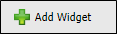
For information on adding widgets to a dashboard, see Widgets.