Maintenance
The Maintenance panel is used to view the progress of equipment repairs at the workshop. A unit of equipment in the workshop will typically pass through the following stages:
- Diagnosis
- Waiting for parts
- Waiting for fitter
- Repair
- Available (can be allocated to a location)
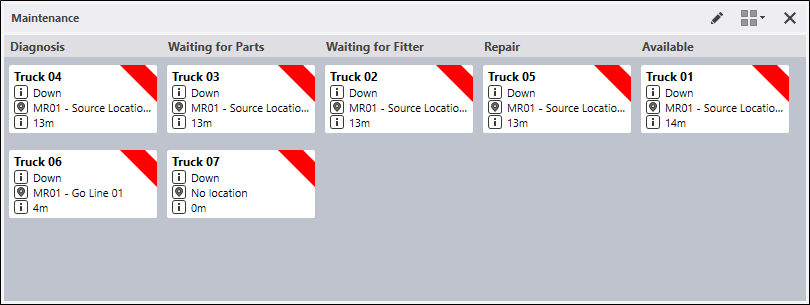
Repair states are used to monitor the progress of equipment in the Maintenance workshop. For example a unit might have had a primary state of Down for a number of hours. While in this state, the unit can also be associated with repair states which help identify what took time to fix. For example:
Waiting for fitter -> Diagnosis -> Waiting for parts -> Repair -> Available.
This example could show that the majority of time was spent waiting for parts, meaning spares supplies may not be adequate.
The columns that appear in the panel are defined as repair states in Reference Edit. As an equipment unit progresses to the next stage, it can be dragged to the appropriate column in the Maintenance panel. An event is generated and added to the Pitram database. Stages in the Maintenance cycle may be skipped for some units (i.e. there is no need to wait for parts or wait for a fitter).
The Maintenance panel will typically be viewed alongside a Location Activity Panel. When repairs are complete, equipment units may then be allocated to a location.
To setup a Maintenance panel:
- In the Panels tab of the Display pane, right-click on Maintenance and select New Panel:
- Enter a Name for the panel.
- Specify how the equipment in the panel will be located. There are a number of ways to do this, depending on your Pitram configuration:
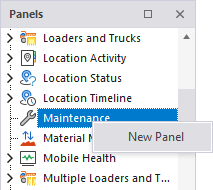
| Option | Description |
|---|---|
| All Locations | Select equipment at ALL locations. |
| Active List | Select from an active list of locations. |
| Dispatch Region | Select from the locations in a Dispatch Region. |
| Locations | Select equipment at the locations selected from the list. |
- Select the equipment to be included on the panel:
| Option | Description |
|---|---|
| All Equipment | Include all equipment. |
| Active List | Equipment listed in an active list. |
| Equipment units | Equipment selected from a list of all equipment. |
- Select the equipment primary states that will determine which equipment units are displayed.
| Option | Description |
|---|---|
| All Down primary states | Equipment with any of the Down primary states will be included in the display. |
| Active list | Select an active list of Down primary states. |
| Selected Down primary states | Select from a list of Down states. |
- Click Finish to exit and create the new panel (or Cancel to exit without saving).
To display a Maintenance panel,
-
Drag it from the Panels pane onto the canvas.
For information on the options available in the toolbar for the panel, see Panel Toolbar.
To modify a Maintenance panel:
- In the Panels pane, click on the plus/minus box to expand the Maintenance node in the Panels pane.
The panels you have created will be listed underneath.
- Right-click on the name of a panel and select Properties.