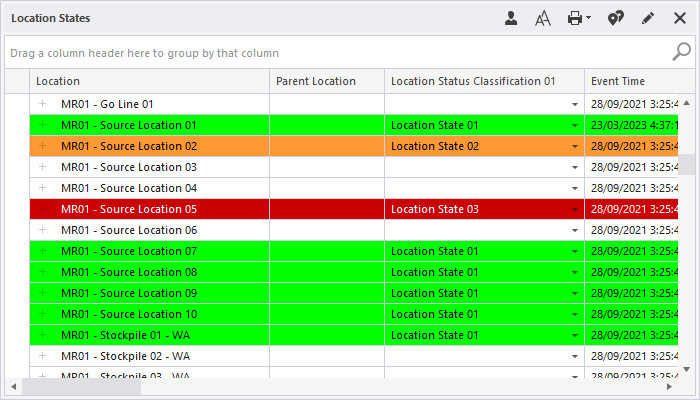Location Status Panel
The status of locations are displayed in a Location Status Panel. To setup a Location Status panel:
- In the Panels pane, right-click on Location Status and select New Panel from the right-click menu.
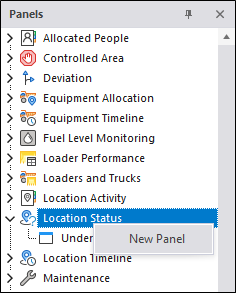
The Location Status Properties dialog is opened.
- Enter or modify the Name of the panel.
- Select from a list of Locations, choose 'All Locations', a predefined location reference group, or individual locations.
- When viewing or changing the status of a location it may be useful to see other attributes of that location. Select from a list of Location Attributes or choose a predefined Location Attribute group.
- A location may have a number of states that can be assigned to it, but there will usually be one status which is of primary interest or importance. Select a Primary Location Status from the options provided.
- Having selected a primary location status, you can set a number of options that can be used to highlight your data and show additional information based upon the current status. See: Setting options for the primary location status
- Most locations will have equipment assigned to them and you may want to see which equipment units are assigned to the locations being displayed in the panel. If applicable, select the Equipment units that are assigned to the locations you have selected. You can select from a list of Equipment units, choose 'All Equipment', or choose a predefined equipment reference group.
- As mentioned earlier, a location may have a number of states that can be assigned in addition to its primary location status. Select from a list of Secondary Location states, choose 'All Location Statuses', or choose a predefined location status reference group.
- Select whether to Link the Panel to the Shift Planner. If you do, select the Linked Shift Plan from the drop down and enter the number of minutes over planned time that tasks can be before an alarm is triggered.
- Click Finish to exit and create the new panel (or Cancel to exit without saving).
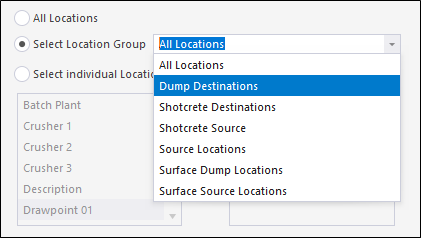
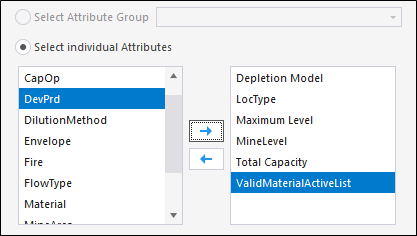
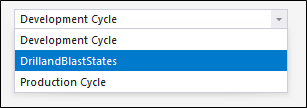
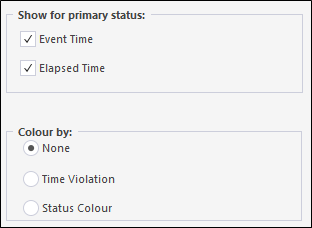
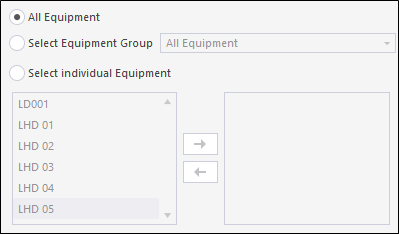
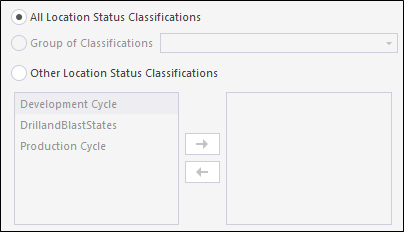
You can optionally select to show an Alert on active locations without commenced tasks; along with the Inactive Location Classification and Inactive Location Status.
To open a Location Status panel:
- In the Panels pane, click on the plus/minus box to expand the Location Status node in the Panels pane.
The panels you have created will be listed underneath.
- Click the mouse on the name of a panel and drag and drop it onto an open Canvas.
- To view the panel in future, simply open the canvas.