Use the Equipment Timeline panel to monitor the cycle states recorded against hauling and loading units.
- A timeline showing each hour of the current shift, is displayed along the top of a bar chart.
- The display of secondary equipment assigned to each primary unit can be expanded or contracted using the arrow buttons to the right of each primary equipment row.
- The cycle states for each unit of equipment, from the start of the shift to the present time, are shown as colour-coded bars.
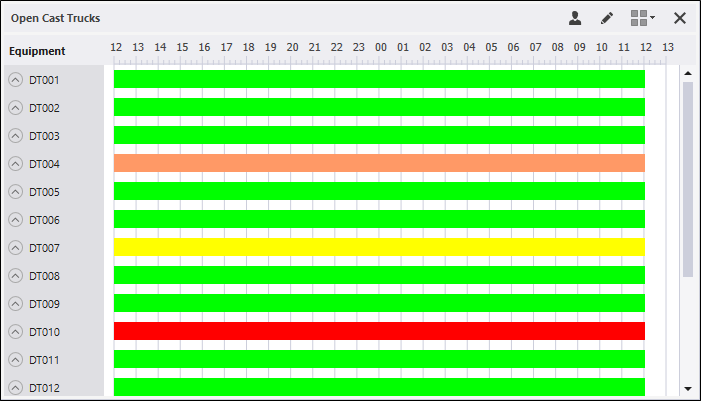
To set up an Equipment Timeline panel,
-
In the Panels pane, right click on Equipment Tmeline and select New Panel.
-
Enter a name for the panel in the field provided and click Next.
-
Use the Select Equipment... screen to select all Equipment or the equipment group or individual equipment to be displayed in the panel.
-
Click Next and select whether to display Allocated Equipment, Allocated People and/or the Haul Cycle Status.
-
Click Finish to exit and create the new panel (or Cancel to exit without saving).
Cycle States
To change the Cycle State while an equipment unit is operating, right click on the name of the equipment in the Equipment panel and select the Set Cycle Status menu option.
For a truck cycle, the allowable cycle states will typically be Queuing, Loading, Hauling, Queuing at Dump and Travelling Empty.
For a loader cycle, the allowable cycle states will be typically be Waiting for Trucks and Loading Trucks.
The cycle state of hauling and loading units can also be changed when a Loader and Trucks Panel has been configured for loading and hauling equipment units that are active during a shift.
Cycle states can be configured so that some states are hidden. For more information, refer to the Configuring the Cycle States Display topic.
Timeline reports
Two standard timeline reports can be generated from the data that is gathered by Data Acquisition:
- The first is a text based timeline report that allows selection of a time period and one or more hauling or loading units.
- The second is a bar chart showing the same information.
For information on the options available in the toolbar for the panel, see Panel Toolbar.