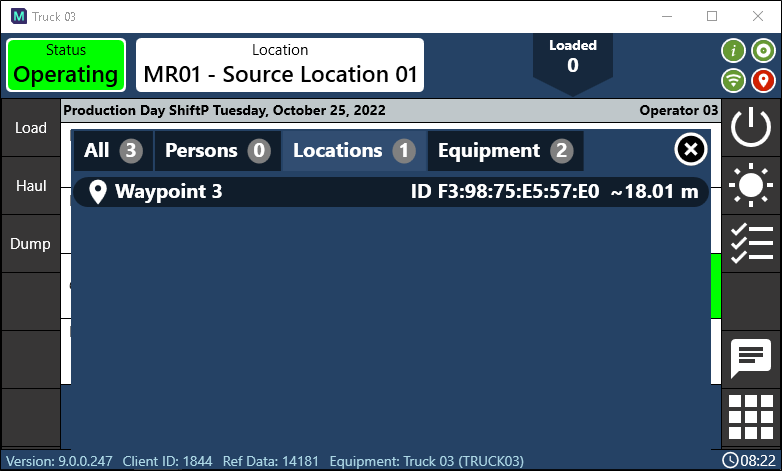Bluetooth Beacon (BLE) Integration
Bluetooth Low Energy (BLE) beacon tagging can be integrated with Pitram Mobile. BluetoothReceiverProfile and BluetoothTag reference data items can be configured with Waypoints for the Mobile Unit to receive Hardware Diagnostics messages.
The following sections outline the required configuration to enable Bluetooth Beacon tagging.
Reference Data
Two main reference groups and attributes are required to configure BLE:
-
BluetoothTag
-
BluetoothReceiverProfile
Attributes in the Mobile Settings | MobileUnitConfiguration and Locations | Waypoints reference groups also need to be deployed.
To make sure these groups and their corresponding attributes are deployed, open Pitram Portal and select the Reference Edit service.
From the Other Actions menu, select Deploy Reference Data.
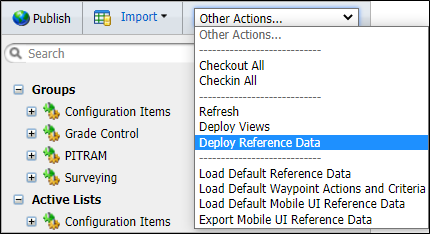
In the Reference Data Deployment dialog, under Miscellaneous, ensure the BluetoothTag group is selected.
![]()
Next, under Mobile Settings, ensure the BluetoothReceiverProfile group is selected.
![]()
Also under Mobile Settings, expand the MobileUnitConfiguration group and select:
-
BluetoothReceiverProfile
-
BluetoothTag
-
BluetoothGainOffset
Finally, expand the Locations branch, expand the Waypoint group and ensure BluetoothTagCodeList is selected.
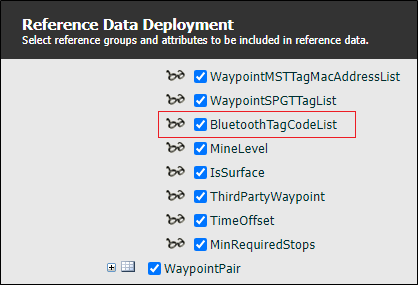
Click OK to deploy the relevant reference data.
Bluetooth Receiver Profile
With the reference data deployed, the Bluetooth Receiver Profile can be created for the integration. To do this, in the Reference Edit service, click on Configuration Items > Mobile Settings > BluetoothReceiverProfile.
![]()
The BluetoothReceiverProfile screen lists the existing profiles. To create a new Profile, Checkout the table and click New.
![]()
The Bluetooth Receiver Profile contains the following attributes:
| Attribute Name | Type | Description |
|---|---|---|
|
CSVLoggingEnabled |
NUMERIC |
Whether to write Bluetooth packets to log files in the logs folder. These logs are for debugging purpose. It is recommended that CSV Logging be turned off to save disk space when not debugging. Defaults to 0 (OFF). |
|
HardwareDisplayName |
TEXT |
The display name for this device in Mobile. It will appear in the Hardware Diagnostics list in Mobile. |
|
Filter |
CONSTANT DROPDOWN LIST (None|Unscented Kalman Filter|Simple Moving Average) |
Filter to apply to RSSI signal values. Defaults to Unscented Kalman Filter. |
|
SimpleMoving- |
NUMERIC |
Window size for the Simple Moving Average Filter. Defaults to 5. |
|
BluetoothLogicEnabled |
NUMERIC |
Whether to enable Bluetooth logic used for creating events and assigning equipment in dump to truck scenarios. When the flag is disabled, the BLE remains active for tracing purposes. |
|
InRangeThreshold |
NUMERIC |
In Range Threshold RSSI, in dBm. Defaults to -120. |
|
OutOfRangeThreshold |
NUMERIC |
Out Of Range Threshold RSSI, in dBm. Defaults to -127. |
|
OutOfRange- |
NUMERIC |
Out Of Range Timeout in milliseconds. Defaults to 5000. Suggest to set OutOfRangeTimeoutMillisecond to 20000 due to Bluetooth packet loss which may happen. |
|
ScanInterval |
NUMERIC |
UseDeviceIoControl Interval in 0.625 ms units. Default is 29. |
|
ScanWindow |
NUMERIC |
UseDeviceIoControl Window in 0.625 ms units. Default is 29. |
Click OK to save the new Profile. With the profile created, the Bluetooth Tag for each receiver can be configured.
Bluetooth Tag Configuration
Bluetooth tags can be either location tags (Bluetooth beacons) or equipment tags (devices like Trek or Motium). Depending on which type is selected, different attributes are required.
For location tag, MacAddress is required. MacAddress can usually be found on the sticker of a Bluetooth beacon.
Below is an example of a location tag:
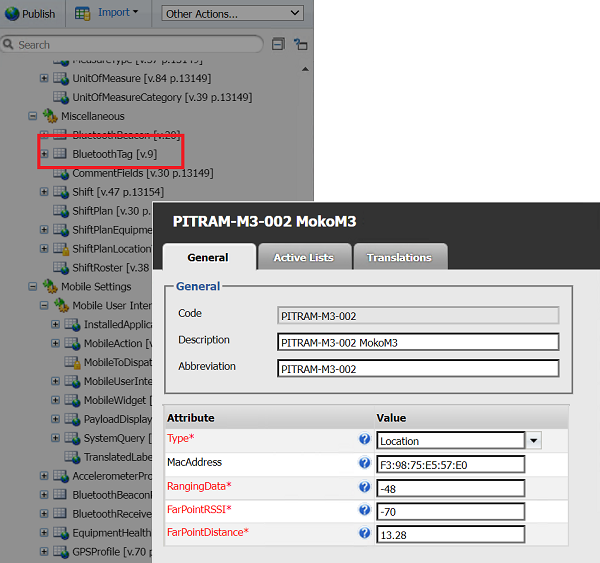
For equipment tags, MacAddress is required. MacAddress can be found on device by running ipconfig /all command. It is the physical address under “Ethernet adapter Ethernet:
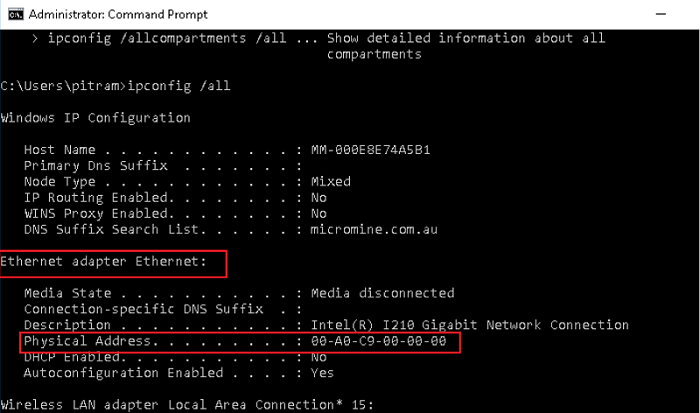
Below is an example of an equipment tag:
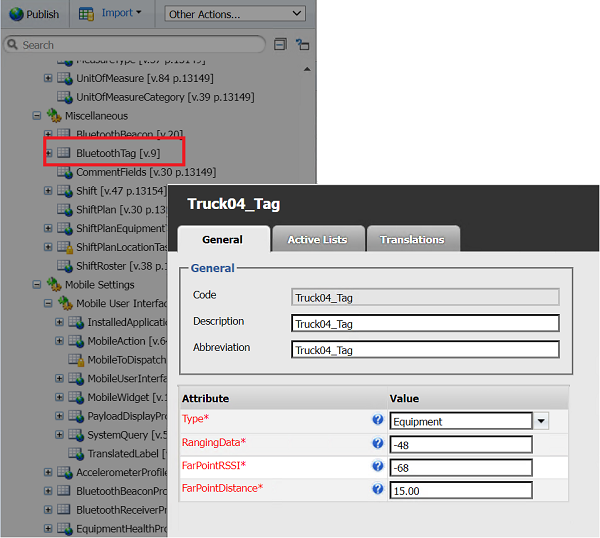
In the Reference Data tree view, click on Configuration Items > Miscellaneous > BluetoothTag. The BluetoothTag Configuration screen will open.
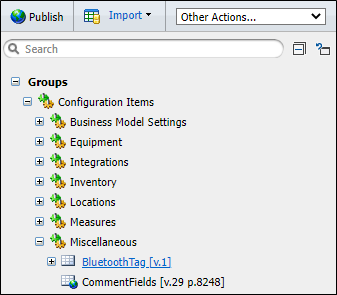
The BluetoothTag screen lists the existing tags. To create a new tag, Checkout the table and click New.
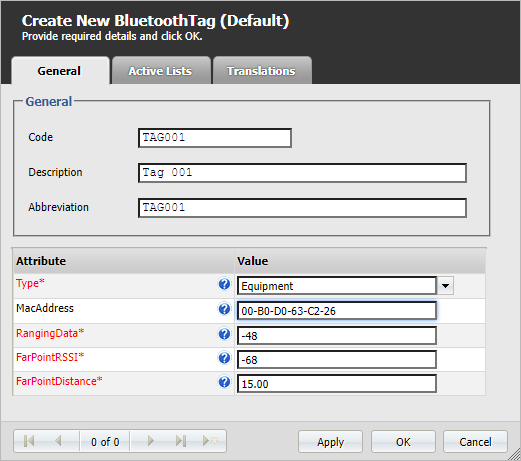
The Bluetooth Tag contains the following attributes:
| Attribute Name | Type | Description |
|---|---|---|
|
Type |
CONSTANT DROPDOWN LIST (Location|Equipment) |
Can either be a location tag or equipment tag. |
|
MacAddress |
TEXT |
Tag Mac Address. Example:14:68:0F:2D:C3:39 |
|
RangingData |
NUMERIC |
The expected received signal strength (RSSI, in dBm) at a distance of 1 meter from the beacon. Used for distance estimation. Defaults to -48. |
|
FarPointRSSI |
NUMERIC |
The expected received signal strength (RSSI, in dBm) at a far point distance from the beacon. Used for distance estimation. Defaults to -68. |
|
FarPointDistance |
NUMERIC |
The distance to the far point, in meters. Defaults to 15 meters. |
Distance
Distance is calculated by RangingData, FarPointRSSI and FarPointDistance, to make sure mobile gets more accurate distance estimation.
For information on calibrating distance, see Distance Calibration
Click OK to save the tag. You can now assign a bluetooth tag profile to the mobile unit configuration.
Mobile Unit Configuration
Mobile units are configured to work with Equipment units in Pitram. Information on configuring mobile units is contained in Как настроить устройство Mobile. For a bluetooth tag to operate in conjunction with a mobile unit, a profile must be assigned.
To assign a bluetooth tag profile to a mobile unit configuration,
-
Click on Configuration Items > Mobile Settings > MobileUnitConfiguration.
The Mobile Unit Configuration page is displayed.
![]()
-
Checkout the Mobile Unit Configuration table.
-
Click Edit for the configuration to which you want to assign the profile.
![]()
-
Use the BluetoothReceiverProfile drop down list to select the applicable profile for the Mobile Unit Configuration.
-
Select the associated BluetoothTag for the configuration from the drop down.
-
Enter the BluetoothGainOffset value in the field provided. This is the Offset added to normalise Bluetooth signal strength between devices. Unit is dBm. Defaults to 0 dBm.
-
Click OK to save the changes.
With the BluetoothReceiverProfile assigned to the mobile unit, you can set up the Waypoints to be tagged.
Waypoints
When a Waypoint is tagged by a configured tag, a Hardware Diagnostics event is received. When performing a dump to truck sequence with a truck that has a tag, an event is received with the truck as an element.
To configure a Waypoint, click on Configuration Items > Locations > Waypoint. The Waypoint configuration page is displayed.
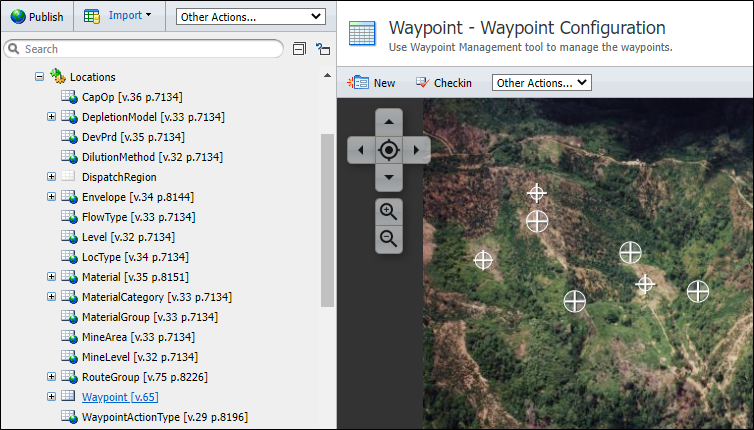
You can create a new Waypoint using the method outlined in Добавить точки маршрута. To configure an existing Waypoint, Checkout the table, hover on the Waypoint to be configured and click Edit.
The Waypoint contains the following attributes.
![]()
| Attribute Name | Description |
|---|---|
| X | The X coordinate for the Waypoint. |
| Y | The Y coordinate for the Waypoint. |
| Z | The Z coordinate for the Waypoint. |
| XY Radius | The radius of influence about the point. |
| Z Threshold | The measurement either side of the point in the Z dimension. This further defines the zone of influence. |
| IsSurface | Whether the Waypoint is a surface waypoint. Used for underground mines. (1 = A Surface waypoint; 0 = Not a Surface waypoint) |
| WaypointDeviceID | The ID of the device located at the waypoint. |
| ThirdPartyID1, ThirdPartyID2, ThirdPartyID3 |
Third Party IDs for the waypoint device. |
| BluetoothTagCodeList | Comma delimited list of Bluetooth Beacon codes associated with this waypoint. |
When a waypoint has been configured, click OK to save the details.
Mobile and bluetooth integration should now work. You can see useful diagnostics on the diagnostics screen; importantly, the closest location tag and closet equipment tag signal received:
![]()
When a waypoint tag is received, a RECORD_EQUIPMENT_AT_WAYPOINT event will be received. When performing a dump to truck sequence with a truck that has a tag, a RECORD_MATERIAL_DUMPED_TO_EQUIPMENT with the truck as an element will be received.
The proximity list displayed below which will only appear when equipment tag is detected:
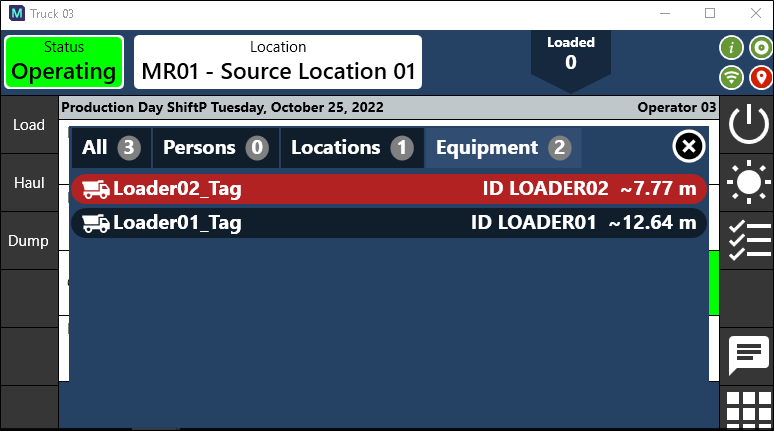
When the proximity list is displayed, if a location tag is nearby, waypoint tag information will also be displayed: