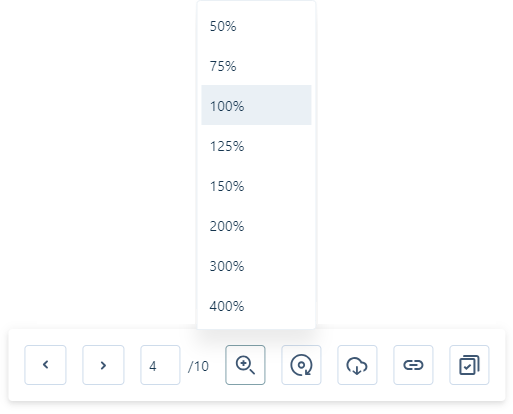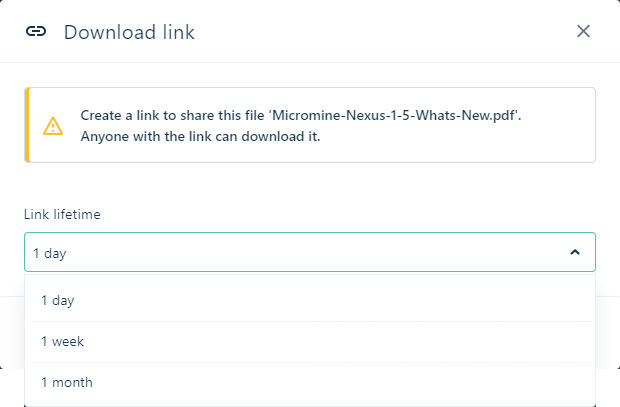Viewing Images
Supported Image files can be displayed in a dedicated viewer from the Project or Library. The following files are supported:
- JPEG (Joint Photographic Experts Group): *.jpeg, *.jpg
-
JP2 (JPEG 2000): *.jp2
-
PNG (Portable Network Graphics): *.png
-
GIF (Graphics Interchange Format): *.gif
-
BMP (Bitmap): *.bmp
-
TIFF (Tagged Image File Format): *.tiff, *.tif
-
SVG (Scalable Vector Graphic): *.svg
-
AVIF (AV1 Image File Format): *.avif
Supported images will be displayed in the Project/Library with an eye icon. When an image is opened from the Library, it will be displayed in the viewer.
Nexus objects that can be opened are displayed in the library with an 'eye' icon; as shown below:
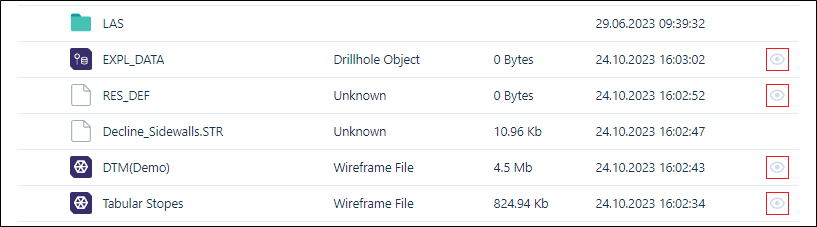
Note: There is a file size limitation of 100MB for visualisation. When files exceed this size, they often surpass the visualisation limit, resulting in a crosshair eye icon being displayed to indicate they cannot be previewed:
![]()
Images can also be opened from the Info panel where a small preview is displayed with Click to preview link to open the image in the Viewer.
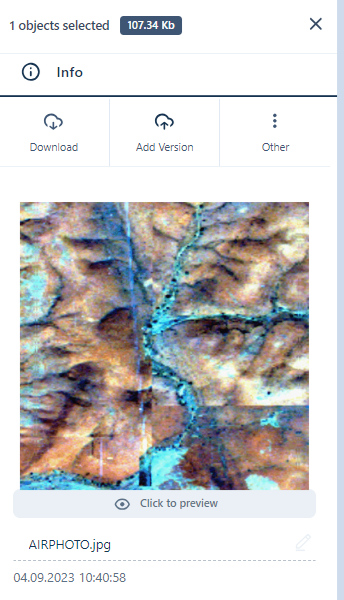
You can share a link to an image from the Info panel, using the Other | Download Link option:
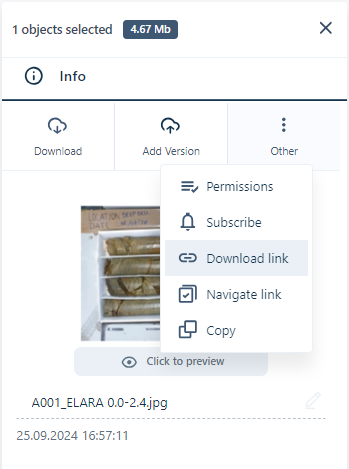
For information on sharing links, see Download Link.
To open a file, in .jpg format from the Project or Library for example,
-
Search for or navigate to the image to be opened in the Project or Library.
-
Click the eye icon for the image in the list:
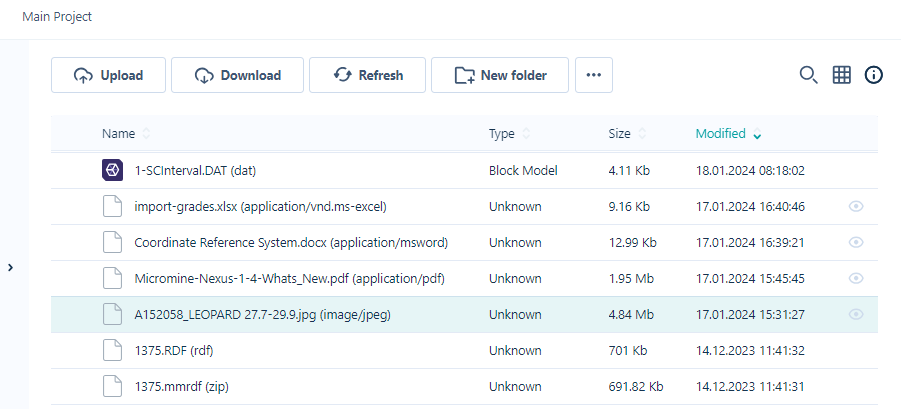
The image will be opened in a dedicated viewer.
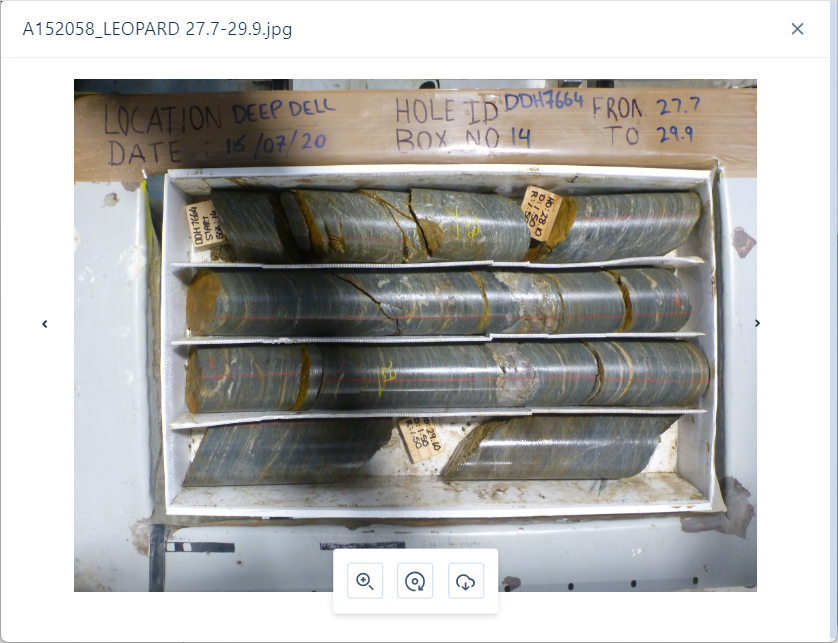
The arrows at the Left  and Right
and Right  of the preview can be used to navigate through a gallery of images, if loaded, or through the files in the Library.
of the preview can be used to navigate through a gallery of images, if loaded, or through the files in the Library.
Image Tools
For most file formats, the following tools are available in the viewer.
|
|
The Back button will navigate backwards through the document pages or image gallery with each click until the first page/image. The Left arrow in the preview window will navigate backwards one record in the Library with each click until the first file. |
|
|
The Forward button will navigate forward through the document pages or image gallery with each click. The Right arrow in the preview window will navigate forwards one record in the Library with each click until the last file. |
|
|
The Zoom menu allows you to select a zoom level to apply to the image or document in the viewer.
|
|
|
The Rotate button will rotate the view of the displayed document or image to the right 90° with each click. |
|
|
The Download button will download a copy of the displayed document or image to your default Downloads folder. |
|
|
The Download Link button will allow you to share the file by copying a link to the clipboard. The link will be valid for anyone with the link to download a copy, for the Link lifetime specified.
|
|
|
The Navigate Link button will copy a link to the open file that can be shared with others and will open the file in the Viewer when navigated. There is no Link lifetime set for the link using the Navigate Link button. |
Note: Available tools will vary according to the file format you are viewing.
You can close the Image viewer using the Close button in the top right corner.