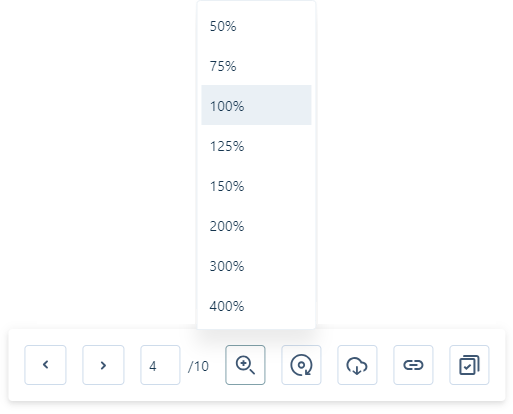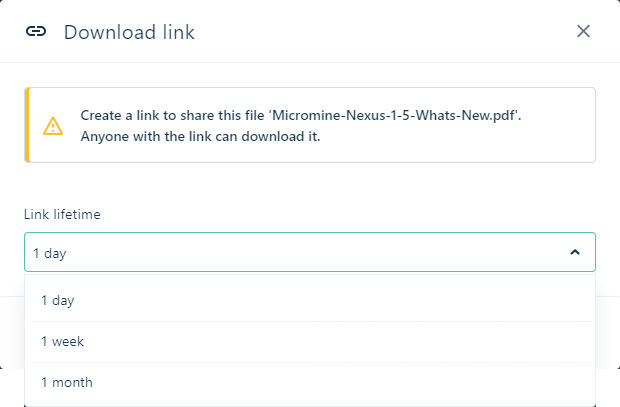Viewing Documents
PDF (Portable Document Format) documents with a .pdf extension can be viewed in a dedicated PDF viewer. Microsoft® Office documents with .doc/x, .xls/x and .ppt/x extensions can also be viewed in a modified format in the PDF viewer. Tools in the viewer enable navigation through pages, as well as zooming in and out of the display.
Note: Documents will not appear in the Select Object form in the Viewer. Viewable documents can only be opened from the Project or Library directly.
Nexus objects that can be opened are displayed in the library with an 'eye' icon; as shown below:
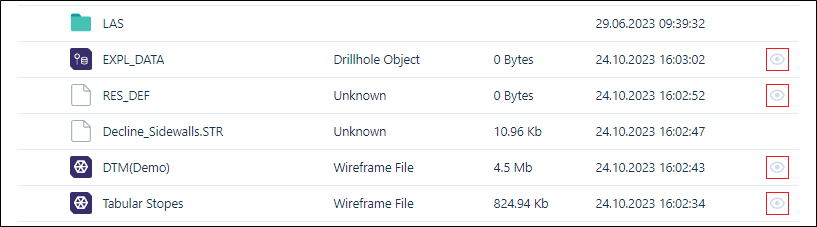
Note: There is a file size limitation of 100 MB for visualisation. When files exceed this size, they often surpass the visualisation limit, resulting in a crosshair eye icon being displayed to indicate they cannot be previewed:
![]()
Note: The size limit for Text files is currently 20MB.
PDF files can also be opened from the Info panel where a Click to preview link to open the PDF in the Viewer.
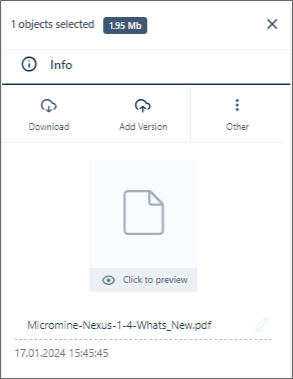
To open a file, in PDF format for example,
-
Search for or navigate to the document to be opened in the Project or Library.
-
Click the eye icon for the document in the list:
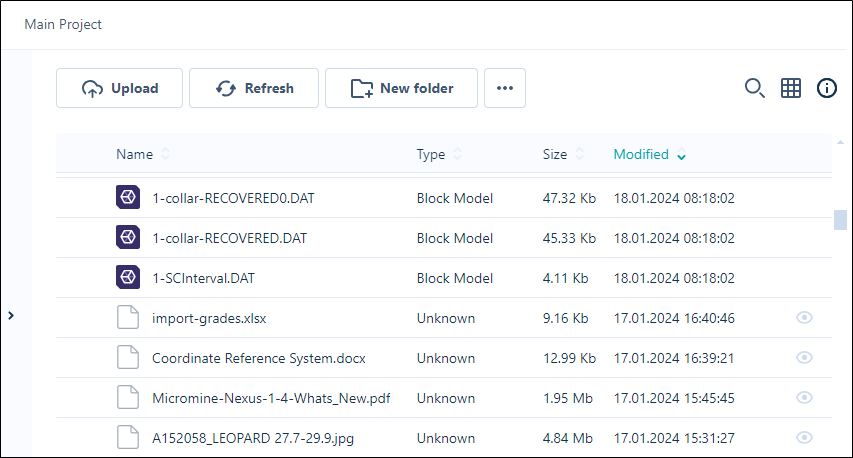
The document file selected will be opened in a viewer:
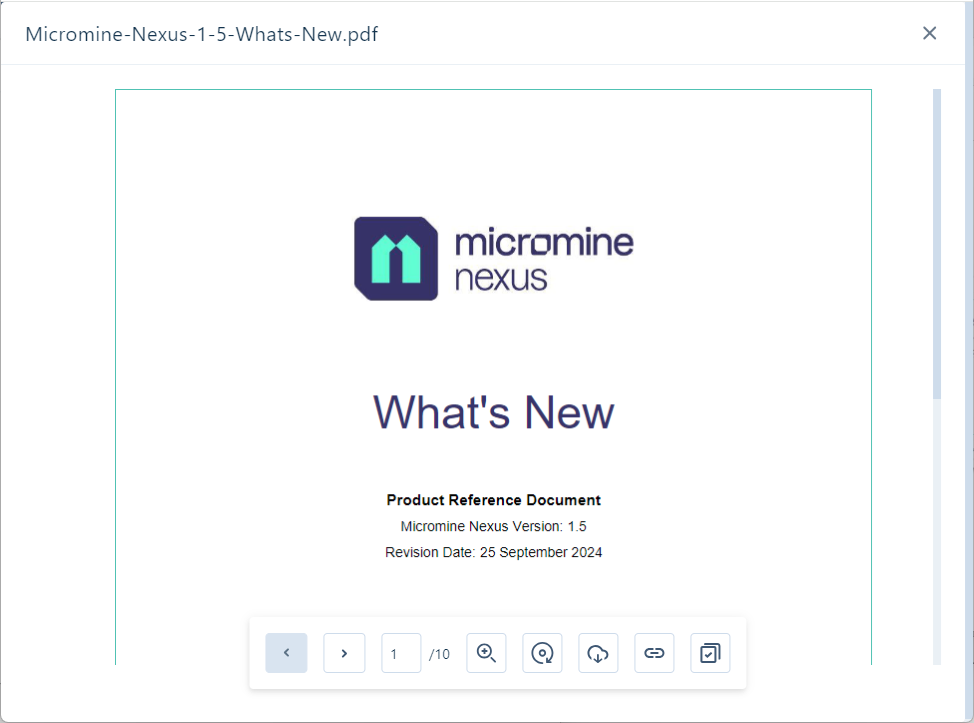
MS Office documents will be opened in the PDF Viewer in a modified format compatible with PDF, ideal for viewing.
For example, PowerPoint presentations appear as fixed images in PDF form for each slide:
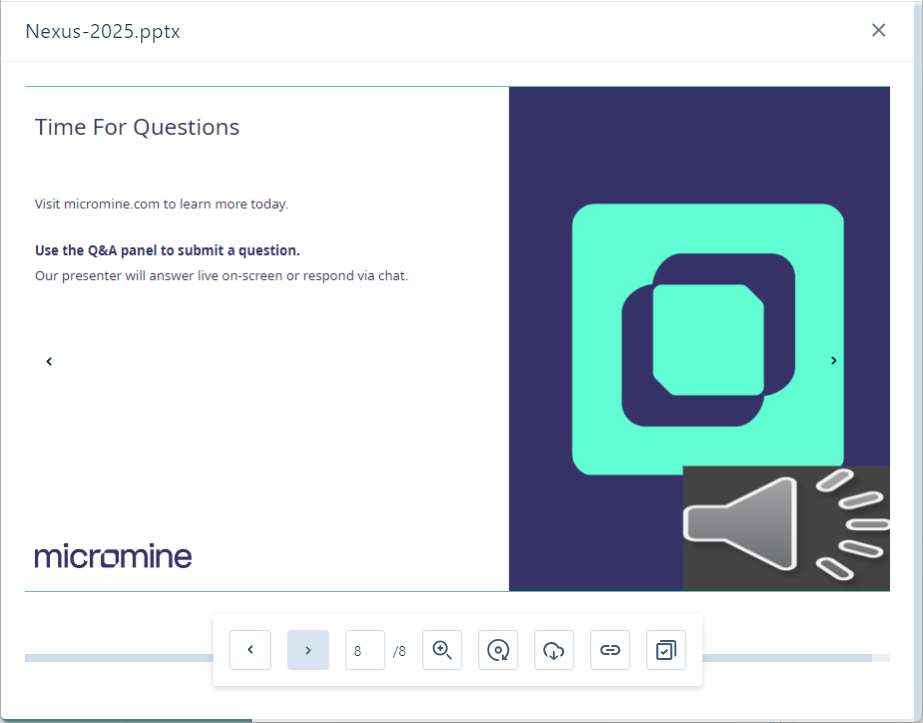
Document Tools
The tools at the bottom of the PDF Viewer are used to navigate backward and forward through pages in the document, as well as zoom the display size in and out. For example, a PDF can be zoomed in for easier reading by selecting a zoom level from the Zoom menu:
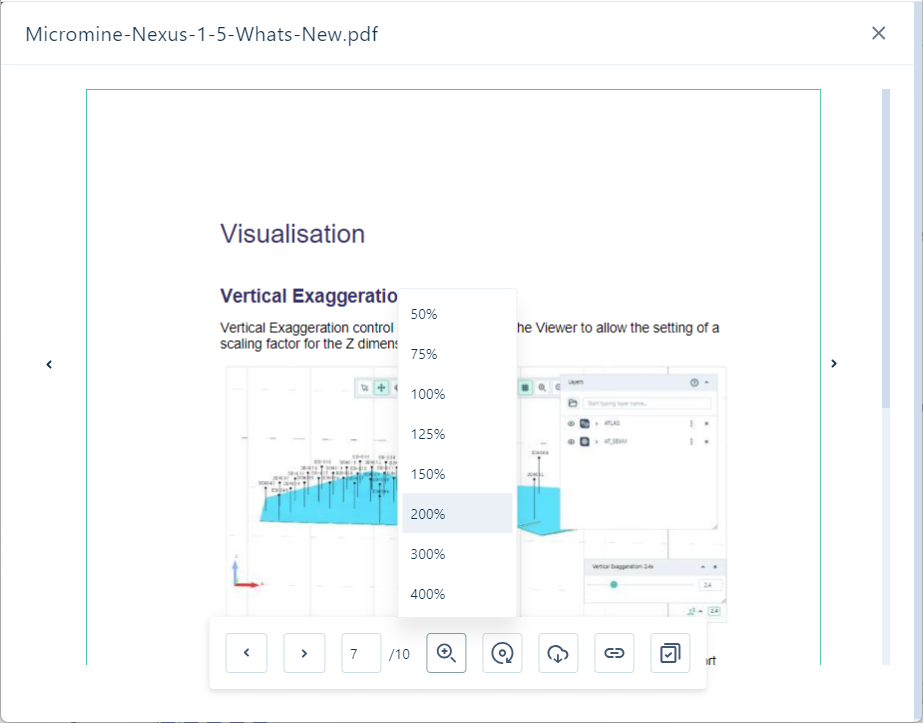
The arrows at the Left  and Right
and Right  of the preview can be used to navigate through the files in the Library.
of the preview can be used to navigate through the files in the Library.
For most file formats, the following tools are available in the viewer.
|
|
The Back button will navigate backwards through the document pages or image gallery with each click until the first page/image. The Left arrow in the preview window will navigate backwards one record in the Library with each click until the first file. |
|
|
The Forward button will navigate forward through the document pages or image gallery with each click. The Right arrow in the preview window will navigate forwards one record in the Library with each click until the last file. |
|
|
The Zoom menu allows you to select a zoom level to apply to the image or document in the viewer.
|
|
|
The Rotate button will rotate the view of the displayed document or image to the right 90° with each click. |
|
|
The Download button will download a copy of the displayed document or image to your default Downloads folder. |
|
|
The Download Link button will allow you to share the file by copying a link to the clipboard. The link will be valid for anyone with the link to download a copy, for the Link lifetime specified.
|
|
|
The Navigate Link button will copy a link to the open file that can be shared with others and will open the file in the Viewer when navigated. There is no Link lifetime set for the link using the Navigate Link button. |
Note: Available tools will vary according to the file format you are viewing.
Tip: You can use the Left and Right arrows on your keyboard to go to the previous and next document in the Viewer.