Licence Manager
During the activation of a licence you can use the Licence Manager to manually setup your licence.
You can also use the Licence Manager to manage your licences once the application is loaded:
A licence configuration is a set of features that can be tied to a licence. The specification of different licence configurations means that different users may be allocated only the modules they need.
The default (current) licence configuration is indicated by a check box which is selected to the left of the configuration name.
Information on the active licence is
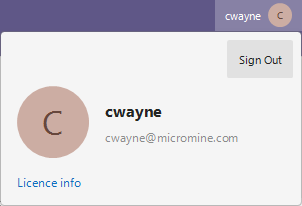
The Manage licence link will open the Nexus - Manage Licence page where you can view and manage the licences on your system with the required permissions.
The Account settings link will open the User profile details for the selected cloud licence in the Nexus - Manage Licence page where you can modify name, job title, phone and avatar details with the relevant permissions.
You can click the Licence button to open the Licence backstage page. This information is also available on the Licence backstage:

To make a configuration the default configuration in the Licence Manager, select a different check box.
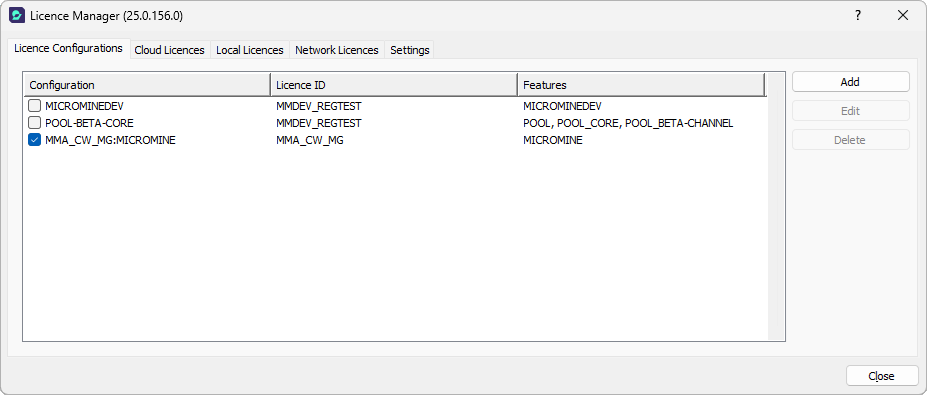
Alternatively:
To create a new licence configuration, see: Create New Configuration
Cloud Licences
Use the Cloud Licences tab of the Licence Manager to manage the cloud licences for use at your workplace. When you select a licence in the grid, the details of that licence are shown:
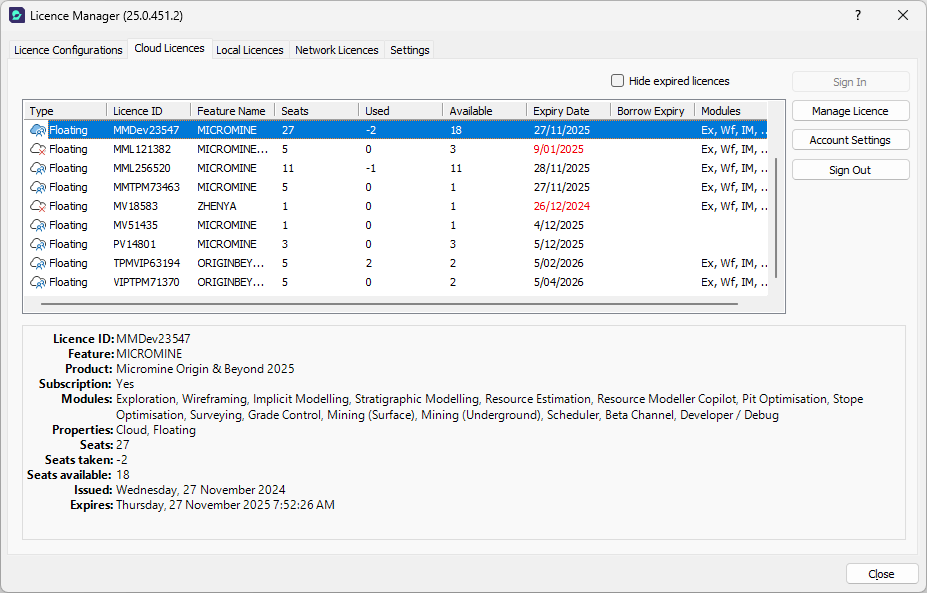
To sign in to and configure your cloud licence, see Cloud Licences.
Local Licences
Use the Local Licences tab of the Licence Manager to manage the local licences that have been registered for use at your workplace. When you select a licence in the grid, the details of the licence are shown:
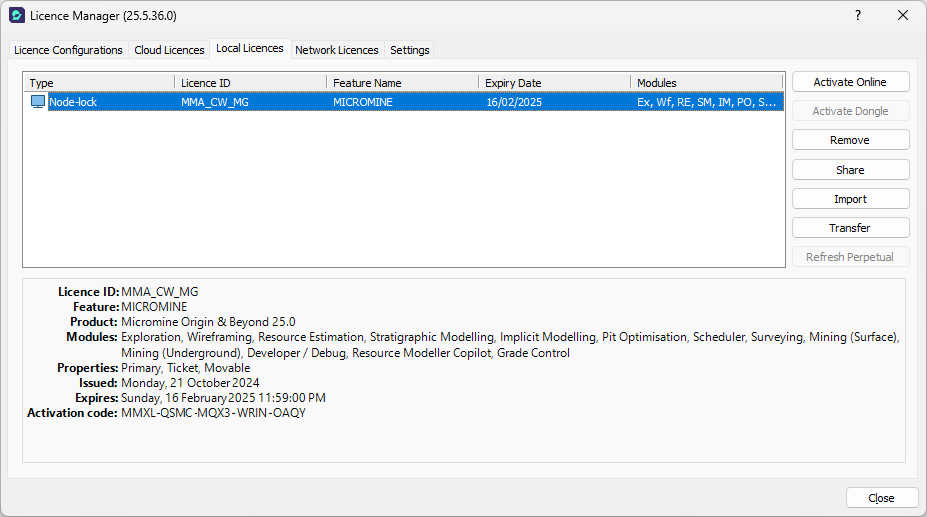
If you are installing 2026.0 for the first time, or you have upgraded an existing licence, or have been issued with an additional licence, you will need to activate your local licence, using either the node-locked activation code or the USB dongle (security key) supplied to you by Micromine Australia Pty Ltd Licensing.
To activate your local licence, see: Local Licences
Network Licences
Provided you are currently connected to a network licence server, network licences and features and their availability are shown on the Network Licences tab of the Licence Manager.
Click on a network licence to view the details of that licence.
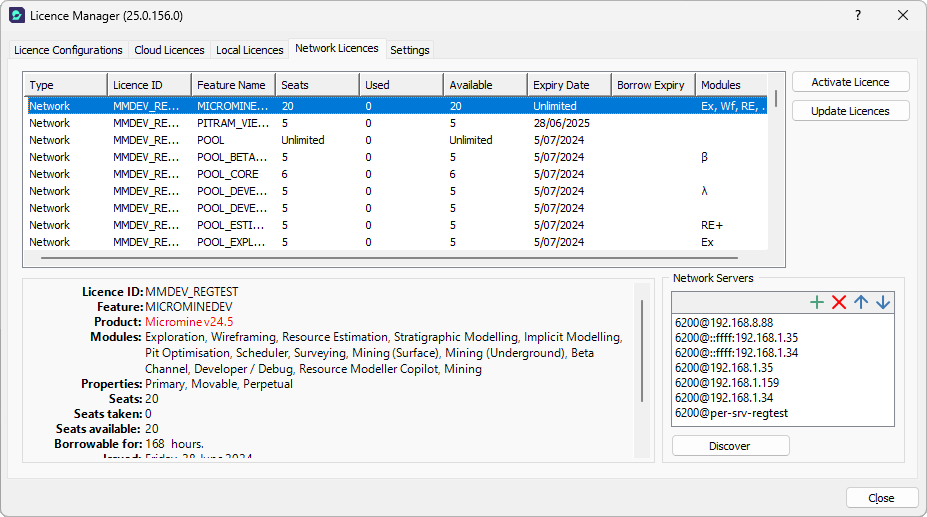
Micromine Australia Pty Ltd's network licence server allows you to temporarily borrow a network licence without a dongle (security key) or a persistent network connection.
Settings
User credentials are shown on the Settings tab of the Licence Manager form.
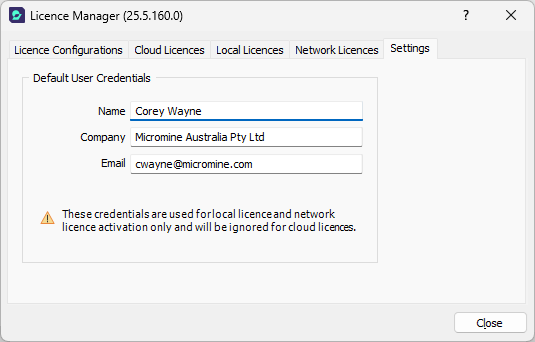
See Licence Settings.
To borrow a network licence, see: Borrow Licence