Plot Frames
Use the Plot Frames pane to quickly select a frame, or manage the relationships between frames.
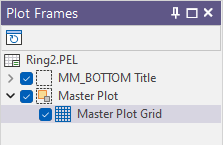
The relationships between frames
- The items listed at the top level of the Plot Frames tree represent the parent frames in the plot.
- Click the [+] icon next to one of the parent frames to expand it. The frames underneath the parent frame are children. These frames are said to be nested within the parent. Other frames within the same parent are said to be siblings.
- Depending on which parent frame you expanded you may see a third level of nested frames. These frames are children of children.
- To rename a frame, right-click on the frame in the Plot Frames tree and select Rename from the right-click menu. A slow double-click will also allow you to rename a frame.
- To edit the properties of a frame in the Plot Frames tree, double-click on the frame, or right-click and select Properties from the right-click menu.
- To change the drawing order of a frame, simply drag it up or down the tree.
To alter the parent/child relationship between frames in the Plot Frames pane, simply drag a frame onto its new parent.
You may prefer to change the type of a frame rather than add a new one. To change the type of a frame, right-click on the frame (in the layout window or the Plot Frames pane) and select Change Type.
To create a new frame or load a predefined frame, use the Plot Forms pane. To adjust the distribution and alignment of frames, use the tools provided on the Plot Editor ribbon in the Layout group.